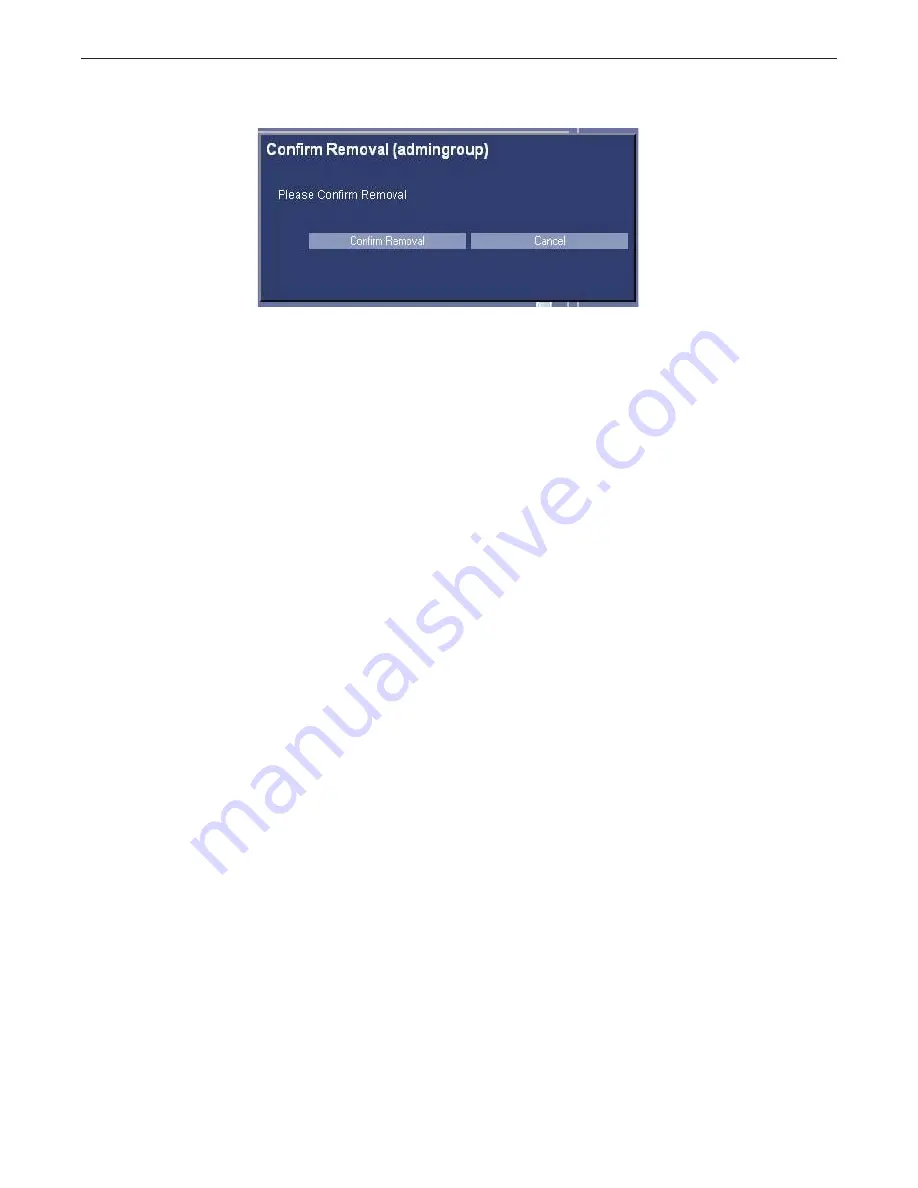
Appendix A: Login Administration
Optima XR220amx X-Ray System
54400222-1EN
Rev 1 DRAFT 11092010
A-18
Operator Manual
© 2010 General Electric Company. All rights reserved.
Figure A-17
Remove Group
Change Group’s Roles
Once a group is highlighted, check or uncheck the checkboxes for the Roles you want to give to this
group, and press [Apply Roles]. There is a green label confirmation as usual for successfully applied roles.
If there is a failure on the back-end (i.e. a problem writing the roles configuration changes), you will
receive an error message box with information.
Add Memberships
1. Once a group is highlighted, press [Add Membership].
x
This brings up a popup panel that lists all of the users that are eligible to be added to this group. If
there are no users eligible to be added to this group, you will get an error message box instead of
the popup panel. Once you get the popup panel, simply select all of the users that you want to add
to this group (you can select as many as you want at one time).
2. Press [Add Membership].
x
If you do not want to remove the group, simply press [Cancel].
Remove Memberships
1. Once a group is highlighted, press [Remove Membership].
x
This brings up a popup panel that lists all of the users that are eligible to be removed from this
group. If there are no users eligible to be removed from this group, you will get an error message
box instead of the popup panel. Once you get the popup panel, simply select all of the users that
you want to remove from this group (you can select as many as you want at one time).
2. Press [Remove Membership].
x
If you do not want to remove the group, simply press [Cancel].
DRAFT
REVIEW COPY
CTRL+SHIFT+F to search using Search Index (faster)






























