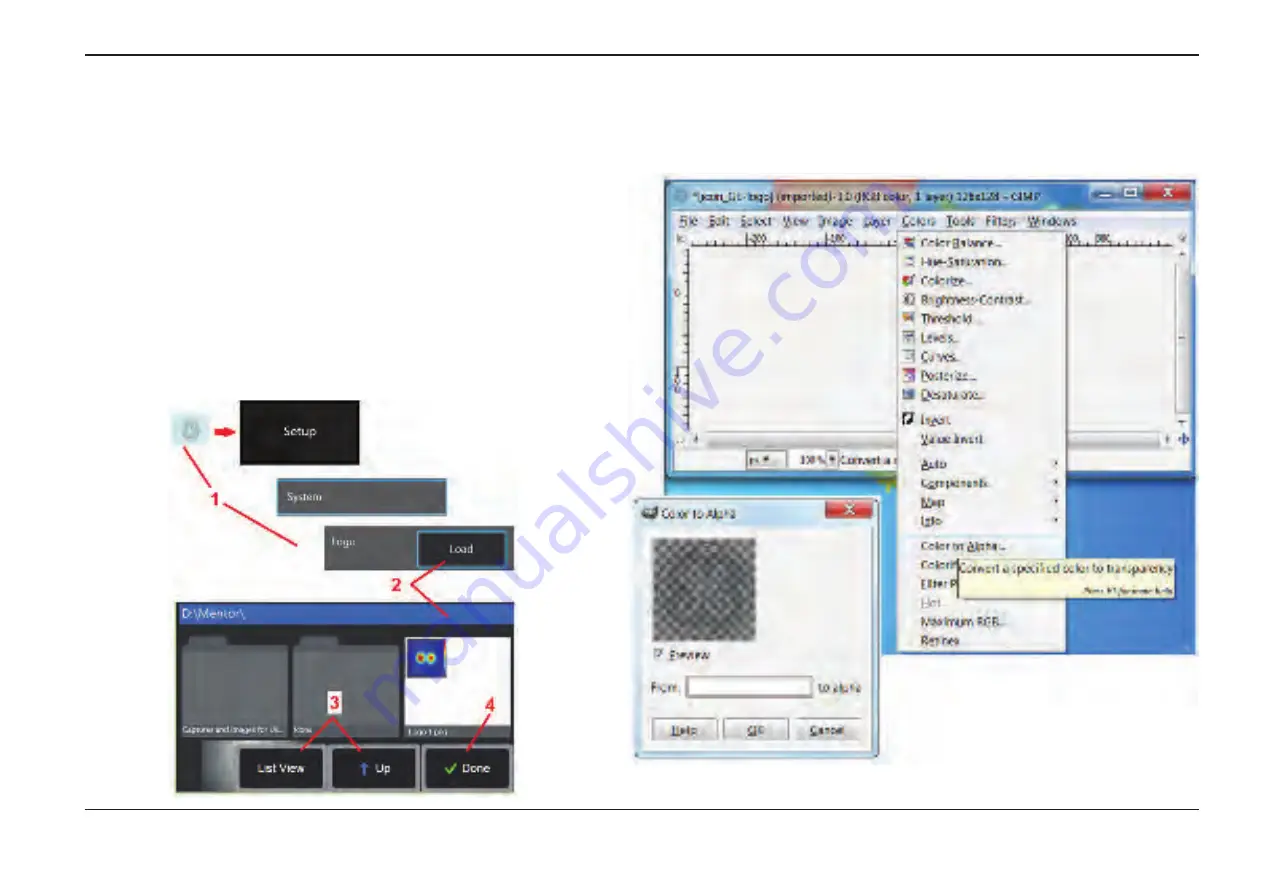
79
07/30/2014
Appendix H. Creating a Personalized Logo File
A custom logo can be loaded into the display, where it will appear in the lower left
corner (in place of the default GE logo). Suitable logos must be saved as
PNG
file
format and must be no larger than 140 by 140 pixels. It is advisable to use image files
that are approximatley square. To replace the GE icon with a custom icon:
1
– Tap the lower-left corner of the display (typically contains a
GE Logo
) at any time
to open the
Global Menu
, select
Setup
and then open the
System
menu. You can
now choose to
Load
a
Logo
.
2
– Select to
Load
a
Logo
. This File Navigation window will open.
3
– Navigate to find the desired logo file.
4
– Choose the logo file and select Done. The newly loaded logo file appears at the
bottom left of the display screen, provided it is configured to do so by the
.
Note: To incorporate a transparent customized logo, you must first save the
logo file in Photoshop, Gimp 2, or a similar graphics package capable of creating
transparencies. If working in Gimp 2, use these two panels to convert a single-color
image into a transparency.
Содержание Mentor Visual iQ
Страница 1: ...1 07 30 2014 Visual iQ VideoProbe User s Manual MVIQAMANUAL Rev B Mentor ...
Страница 2: ...2 07 30 2014 ...



















