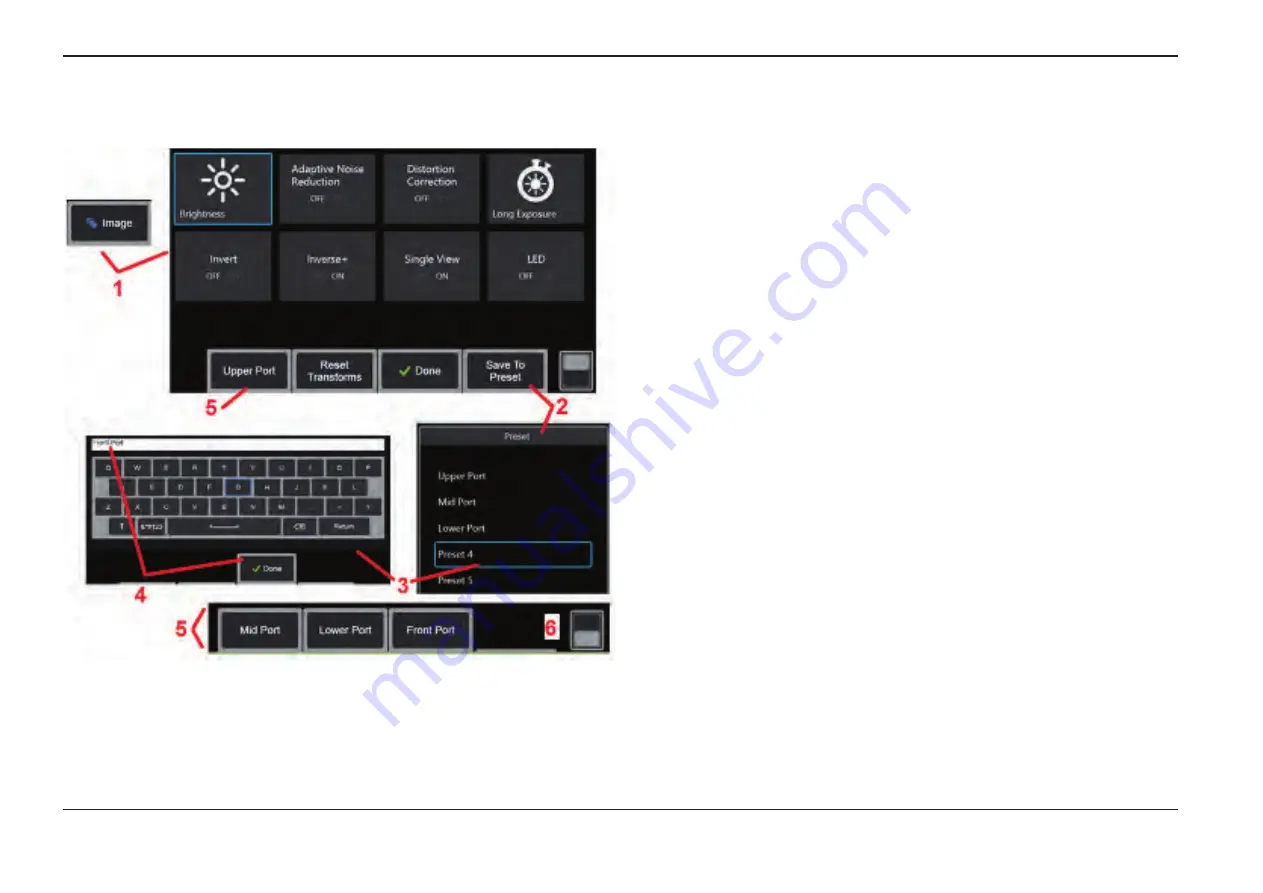
34
07/30/2014
Working with Preset Image Transformation
Settings
Values assigned to the image transformation settings can be saved as a user-named
Preset
. When recalled, all transformation settings will revert to the values assigned when
the
Preset
was created. Each user-named
Preset
appears as a soft key in the
Image
Menu
. To load a
Preset
, simply select its soft key or press the corresponding button.
1
– Tap the on-screen
Image
button or press the corresponding key to display
the
Image Menu
, which contains the eight image transformation settings.
Adjust settings as needed.
2
– To save the image transformation settings in a user-named
Preset
, select
Save to
Preset
. The
Preset List
will open.
3
– Tap to select any one of the five
Presets
. The
virtual keyboard
will open, allowing
you to name the
Preset
.
4
– After entering a name for the
Preset
, select
Done
.
5
– The user-named
Presets
appear as soft keys in the
Image Menu
. Select any of these
to load the settings stored in the corresponding
Preset
.
6
– Tap here to toggle between the upper and lower
Soft Key Bars
.
Note:
Presets are stored only for the profile that is logged in at the time they are created.
Содержание Mentor Visual iQ
Страница 1: ...1 07 30 2014 Visual iQ VideoProbe User s Manual MVIQAMANUAL Rev B Mentor ...
Страница 2: ...2 07 30 2014 ...






























