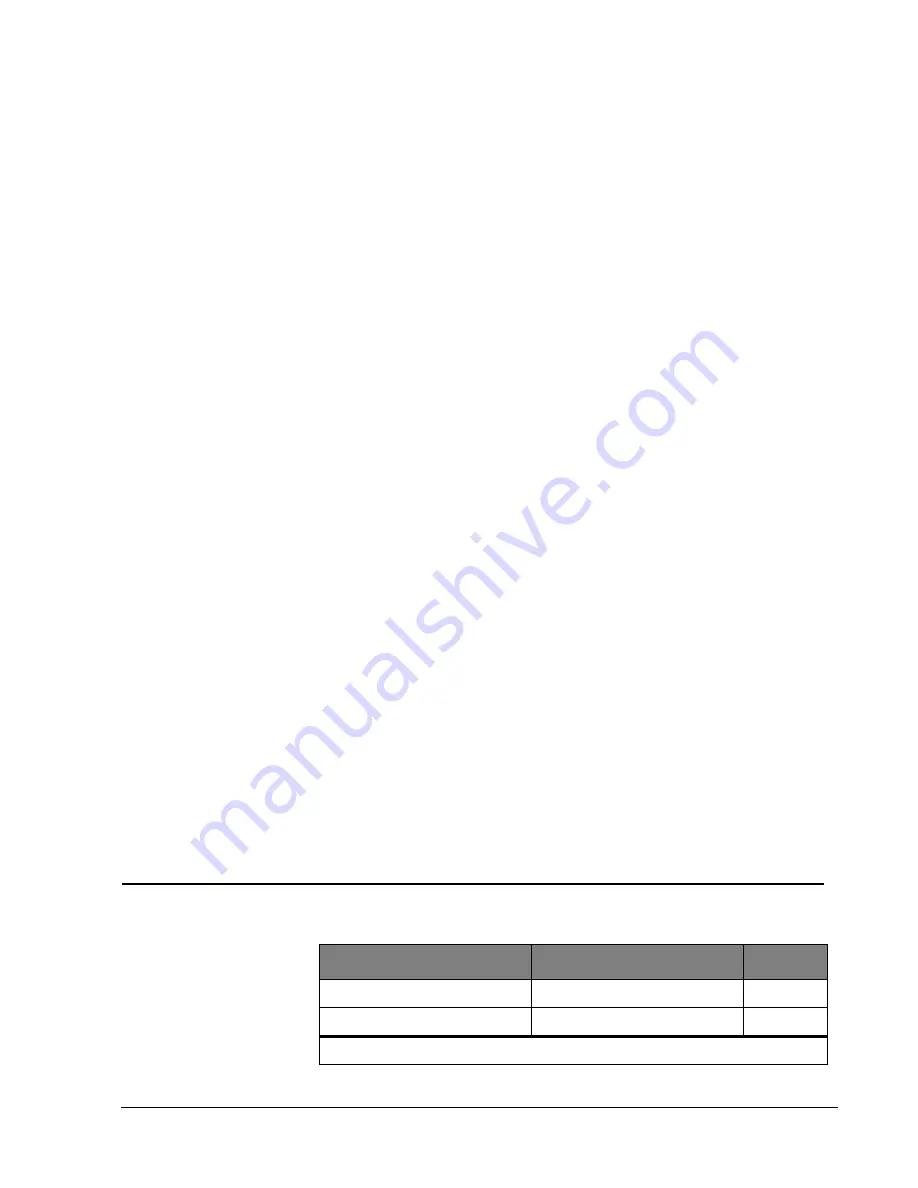
Simon Security System
16
1.
Open the cover
of the panel.
2.
The panel voice prompts you to
Use numbered keys to enter ID.
Enter your mas-
ter access code
using the numbered keys.
3.
The panel voice prompts you to
Please select from START MENU.
Press the
Delete button
on the START MENU.
4.
The panel voice prompts you to
Select from MAIN MENU.
Press the
Access Code
button
on the MAIN MENU.
5.
The panel voice responds with
Access
Code 1, press again for next access code,
DONE to select or press CANCEL to quit.
Press the access code button again to
hear the next access code. When you hear the access code you wish to delete,
press
the DONE Button
.
The panel voice responds with
Access Code X deleted
.
6.
Close the panel cover
.
Light Control
You system has the ability to control lights from the panel. A specific light or group of
lights can be programmed to turn on and off at designated times.
House Code
Refers to a group of lights that can be controlled from the panel.
Note
The panel lists house codes A - O. Ask your installer what house code your lights are set up
on. Your house code for lights is ___.
Unit Number
Refers to a specific light within a house code.
¾
How to set time for light control:
1.
Open the cover
of the panel.
2.
The panel voice prompts you to
Use numbered keys to enter ID.
Enter your mas-
ter access code
using the numbered keys.
3.
The panel voice prompts you to
Please select from START MENU.
Press the Add
button
on the START MENU.
4.
The panel voice prompts you to
Select from MAIN MENU.
Press the Light Con-
trol button
on the MAIN MENU.
5.
The panel voice responds with
House Code is *, press again to change or press unit
number.
This is the House Code that was set by your installer. Don’t change it.
Press the Unit # button.
6.
The panel responds with
Unit #1 press again to change or select from control
menu.
Keep pressing the
Unit # button
until the correct unit is selected.
7.
Press the
Time button
on the control menu. The panel voice prompts you,
On time
is **** to change press hours and minutes then press done.
8.
Press the
Hours and Minutes buttons
to set the correct on time.
9.
Press
Done.
Panel will announce,
Off time is **** to change press hours and min-
utes then press done.
10. Press the
Hours and Minutes buttons
to set the correct off time.
11. Press
Done.
Panel will announce the unit number with the on and off times you just
programmed.
Programming
Options
The following table is a list of options you can change.
Programming Options
Option #
Add
Delete
01 - Panel Beeps
On
Off
02 - Panel Voice
On
Off
* See “Option 43 - Pager/Voice Event Notification Phone Number”
Содержание Interlogix 60-875 Simon
Страница 8: ...iv...
Страница 37: ...Simon Security System 29...
Страница 38: ...Simon Security System 30...
















































