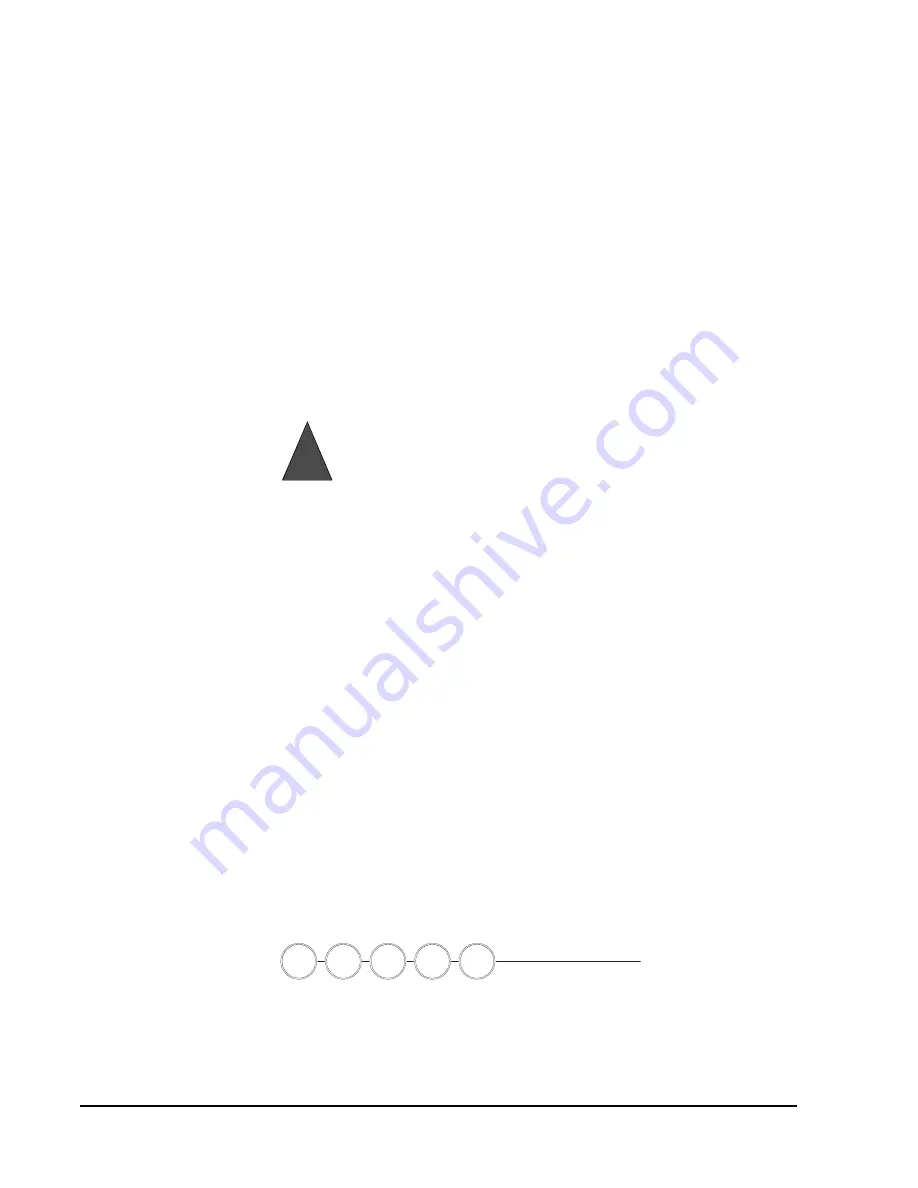
Simon Security System
5
Note
This feature is most likely
used when there is no one
on the premises.
Panel announces,
Motions on.
Arm Motion Sensors
light will be lit and the exit delay
will begin.
¾
Activate Latchkey Feature
1.
Press the
Arm Motion Sensors
button twice.
2.
Enter Access Code (if needed).
Panel announces,
Motions on, Latchkey on.
Arm Motion Sensors
light will blink and
the exit delay will begin.
¾
Disarming Your System
1.
Upon reentering your home the entry delay will begin.
2.
Status beeps will sound.
3.
Enter your access code using the
Code
buttons.
Panel announces,
System disarmed
and the
Disarm
light will be lit
.
¾
Subdisarm Your System
1.
Enter your Master Access Code while the system is disarmed.
Panel announces,
System disarmed.
Disarm
button light blinks and the system is sub-
disarmed. When you’ve finished accessing the protected areas, press the
Disarm
but-
ton again. Panel announces,
System disarmed.
Disarm
button light stops blinking.
System is in Disarm mode.
If You Never Leave After Arming
Your panel can be programmed to recognize that you never left the premises. If you
press the
Arm Doors & Windows
button and the
Arm Motion Sensors
button but
don’t exit before the exit delay expires, the panel will not arm the motion sensors.
Check with your installer to find out if this feature is enabled for your panel.
If You Forgot Something After Arming
Your panel can be programmed to recognize when you leave the premises then quickly
reenter. The panel will restart the exit delay to give you time to collect your things and
leave again. You must leave before the exit delay expires or disarm the system. Ask
your installer if this feature is enabled for your system.
Arming When the Panel Battery is Low
Your panel may be programmed so that you cannot arm the system if the panel battery
is low. Ask your installer if this feature is enabled for your system.
CODE
Note
40 keypresses for invalid
codes (i.e. 10 invalid 4-digit
codes) will cause a system
access alarm. The alarm
locks all touchpads, except
keychains, for 90 seconds.
There are 5
CODE
buttons
located in the second row of the panel. Each button repre-
sents 2 numbers. The left
CODE
button is
1/2
, which means that this button is pressed
when entering either 1 or 2. For example, if your access code is
1-2-3-4
you must press
the
1/2
button twice and the
3/4
button twice to enter that access code. Access code
lengths need to be between 3 and 6 digits and are set by the installer.
If you enter you home and you hear alarm sirens, or if controlled lights that
should be off are on, an intruder may be inside or another emergency may
!
have occurred. Leave immediately and call for help.
Warning
!
C O D E
9 / 0
5 / 6
7 / 8
1 / 2
3 / 4
Содержание Interlogix 60-875 Simon
Страница 8: ...iv...
Страница 37: ...Simon Security System 29...
Страница 38: ...Simon Security System 30...














































