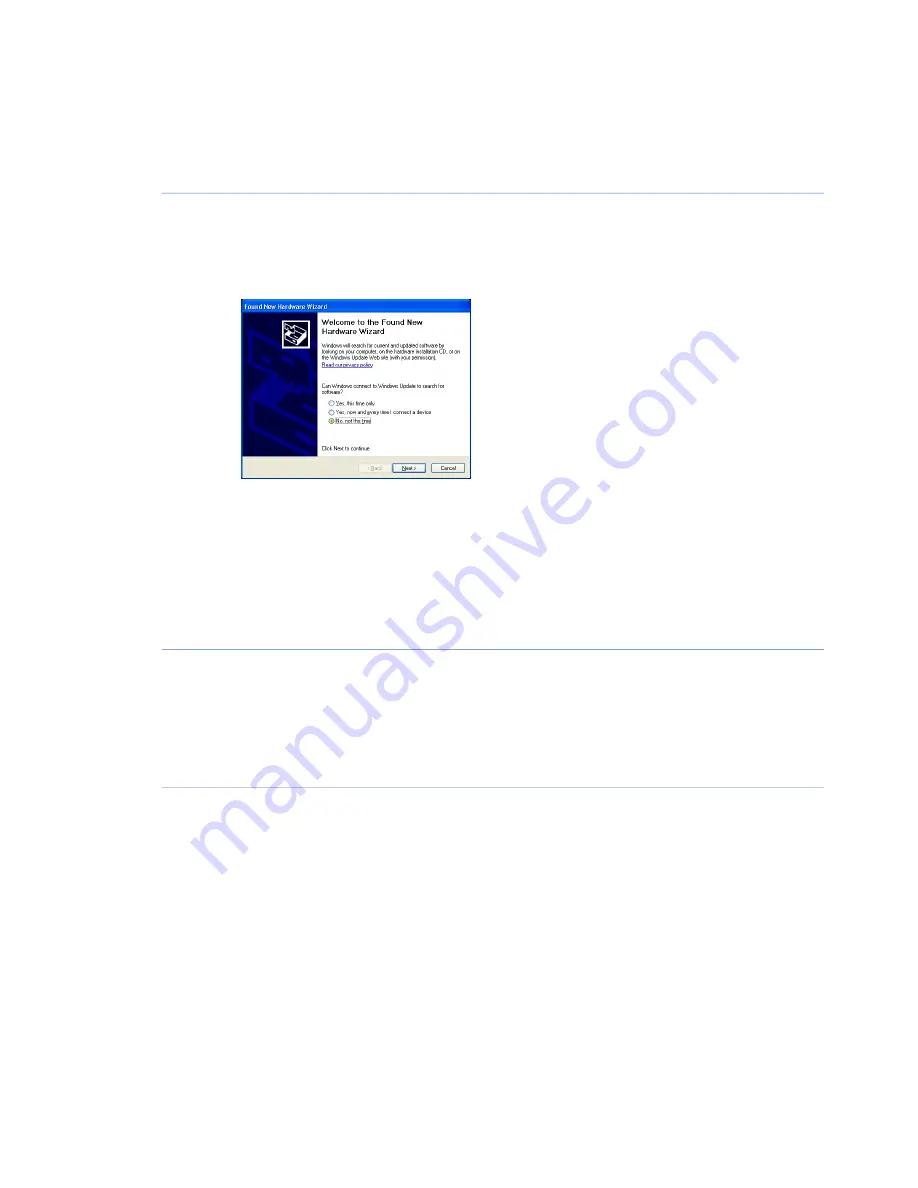
Install the USB function driver (Windows XP)
Action
Step
Connect the computer and the ImageQuant LAS 4000 with a USB cable and turn ON the
power switch of ImageQuant LAS 4000. The scanner is automatically detected by the
computer.
1
In the Found New Hardware Wizard dialog, choose No, not this time.
2
Click the Next button in the Found New Hardware Wizard dialog.
3
Insert the installation CD.
4
Select Install the software automatically (Recommended).
5
Click the Next button in the Found New Hardware Wizard dialog.
6
Click the Finish button to complete the installation.
7
Install ImageQuant LAS 4000 Control Software
(Windows XP)
Action
Step
Insert the ImageQuant LAS 4000 Control Software CD.
1
Locate and double-click the file ImageQuant LAS 4000.msi.
2
In the ImageQuant LAS 4000 - InstallShield Wizard, click the Next button.
3
Read the license text. If the license agreement is not acceptable please contact a GE
Healthcare representative, see back cover of this manual for contact information.
4
Select I accept the terms in the license agreement and click the Next button.
112
ImageQuant LAS 4000 User Manual 28-9607-42 AB
6 Installing ImageQuant LAS 4000 Control Software
6.2 Install ImageQuant LAS 4000 Control Software under Windows XP
Содержание ImageQuant LAS 4000
Страница 1: ...GE Healthcare ImageQuant LAS 4000 User Manual ...
Страница 2: ......
Страница 134: ......
Страница 135: ......






























