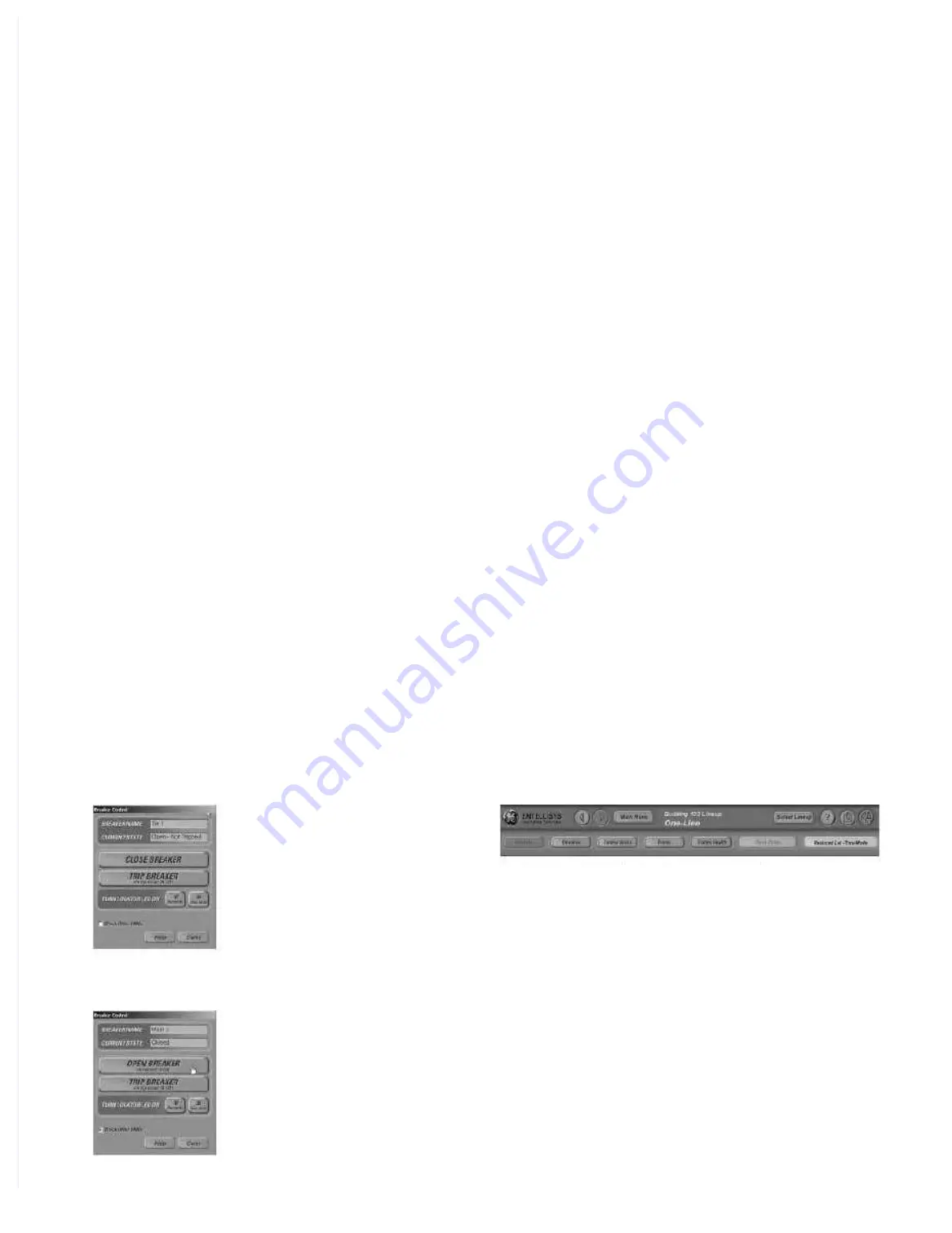
63
Section 13. User Interface – HMI
Figure 13.5
Breaker Control Window for Circuit Breaker Tie 1
Figure 13.7
Typical Display Header
Figure 13.6
Breaker Control Window for Circuit Breaker Main 2
As illustrated, an operator can use the circuit
breaker status screen to easily navigate to metering,
breaker status and protection information and also
to operate the circuit breaker (with the appropriate
login password). This intuitive interface is an efficient
way to communicate with all the circuit breakers.
The large screen displays the information clearly
and concisely. The login security levels provide
operators with access to the information and control
actions that are appropriate to their job functions.
Note that the header at the top of each screen,
shown in Figure 13.7, contains the title of the current
screen (here it is Breaker Status), with buttons to
other commonly accessed screens. These function
as short cuts to help you navigate to the commonly
used screens. We refer to this top section as the
control panel. The first keys on the top bar are the
arrow keys. These take you back to the previous
screen or forward to the next screen. The Main Menu
button provides a drop-down list of all of the
screens the operator has permission to access
(based on the log-in password). The “?” button dis-
plays the on-line HELP for access to navigational
information. The clipboard with question mark
sends you to a screen that displays the HMI soft-
ware version. The “X” button closes the application,
if your login ID gives you that authority.
The second row of buttons provides additional
shortcuts to commonly accessed screens or a
quick status indication.
• The One-Line button always takes you back to
the dynamic one-line diagram of the lineup.
• The Elevation button displays the Elevation screen,
as illustrated in Figure 13.8. This is a representation
of the equipment in your Entellisys system.
Touching any circuit breaker escutcheon displays
that circuit breaker’s status screen, as discussed
earlier. You can access a circuit breaker status
screen from the One-Line or Elevation screen by
touching the desired circuit breaker element.
• The Control Status button displays the control
panel, which commonly has the dynamic control
commands and status for an automatic
throwover scheme.
• The Events button displays the Sequence of
Events log. A brief description is below.
• System Health button takes you to a screen that
provides a snapshot of the CPUs and Messengers
health status. This button will also turn a color if
any of the devices require attention, providing
excellent visual indication.
• The Alarm Status button gives visual color indica-
tion when an alarm is in pickup or has occurred
and an easy way to access that information by
touching the button. It takes you to the Alarm
Status screen which shows the status of all of
the alarms.
Содержание Entellisys 4.0
Страница 4: ...2 Notes ...
Страница 6: ...4 Notes ...
Страница 8: ...10 Notes ...
Страница 38: ...108 Notes ...
Страница 39: ...109 Entellisys Low Voltage Switchgear Appendix D Time Current Curves ...
Страница 40: ...110 Appendix D Time Current Curves ...
Страница 41: ...111 Appendix D Time Current Curves ...
Страница 42: ...112 Notes ...












































