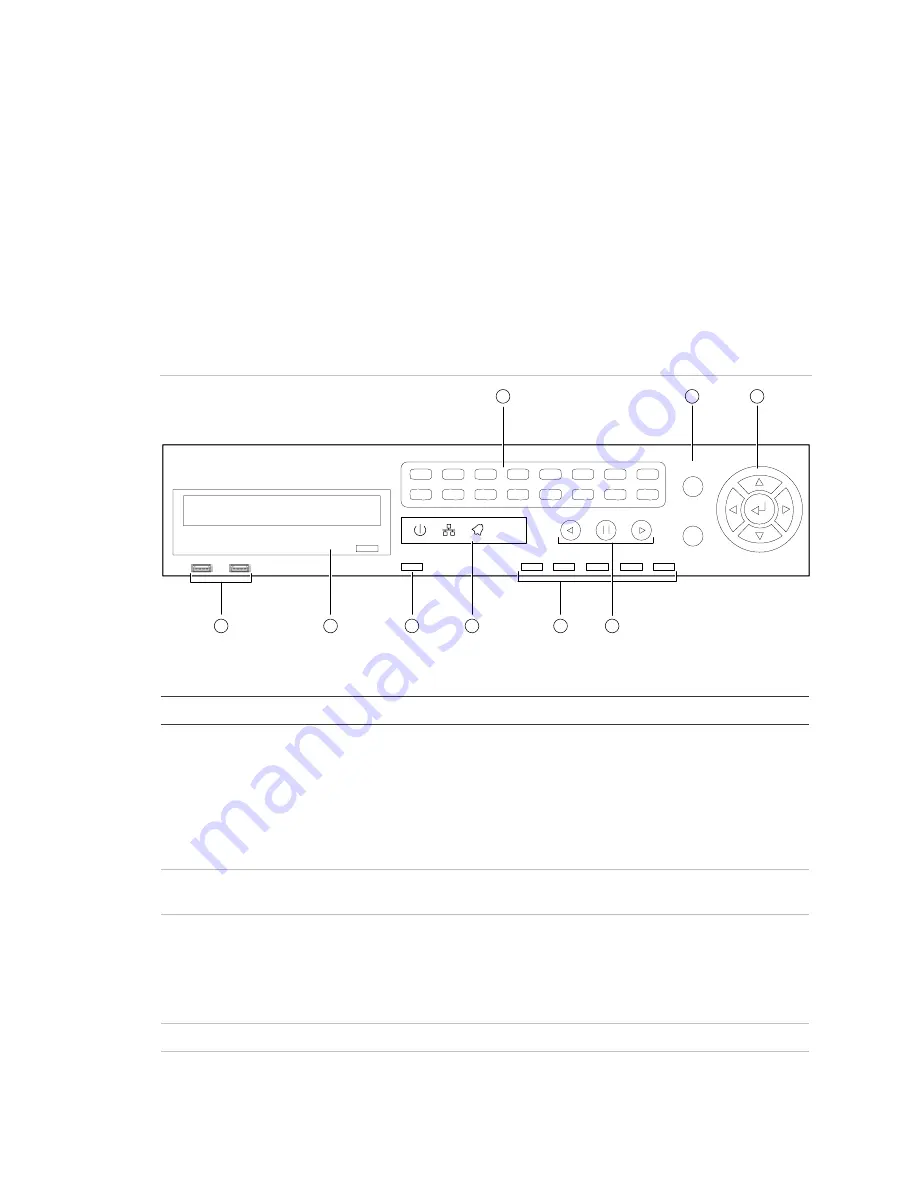
Chapter 3: Operating instructions
TruVision DVR 30 User Manual
11
You can use your preferred control method for any procedure, but in most cases we
describe procedures using mouse terminology. Optional control methods are given
only when they differ substantially from mouse control methods.
Front panel overview
The buttons on the front panel control all TVR 30 functions and set the programmable
functions. The LED indicators light up or flash to alert you of various conditions.
Figure 3: Front panel
TM
TruVision DVR 30
e
1
2
3
4
5
6
7
8
9
10
11
12
13
14
15
16
USB
USB
REC
Archive
PTZ
Seq
Display
Search
Live
ESC
MENU
1
2
5
6
7
8
9
3
4
Table 2: Front panel button descriptions
Item Name
Description
1
Numeric buttons
Display the corresponding video in full screen while in both
live and playback mode. The number of the button
corresponds to the camera number. Press and hold a
numeric button for two seconds to display the
corresponding video on the spot monitor.
While in PTZ mode, press the 1 button to access the Set/Go
Preset menu.
2
Menu and Esc controls
Press Esc to exit a screen or cancel a selection. Press Menu
to display the main menu.
3
Directional Controls And
Enter button
Use arrow buttons as directional keys in zoom mode.
While in a setup menu, use the Left or Right Arrow keys to
navigate through fields. Use the Up or Down Arrow keys to
change the value of a selected field. Press Enter to confirm
the selection or display additional screens.
4
USB ports
Connect USB devices.
5
CD/DVD drive
Insert media for archiving.
Содержание Appliances 30
Страница 1: ...GE Security P N 1068702 REV A ISS 10NOV09 TruVision DVR 30 User Manual...
Страница 26: ...Chapter 3 Operating instructions 22 TruVision DVR 30 User Manual...
Страница 48: ...Chapter 5 Using the Web browser 44 TruVision DVR 30 User Manual Figure 19 PTZ camera in Web browser...
Страница 70: ...Chapter 6 Advanced setup 66 TruVision DVR 30 User Manual...
Страница 82: ...Appendix A Specifications 78 TruVision DVR 30 User Manual...















































