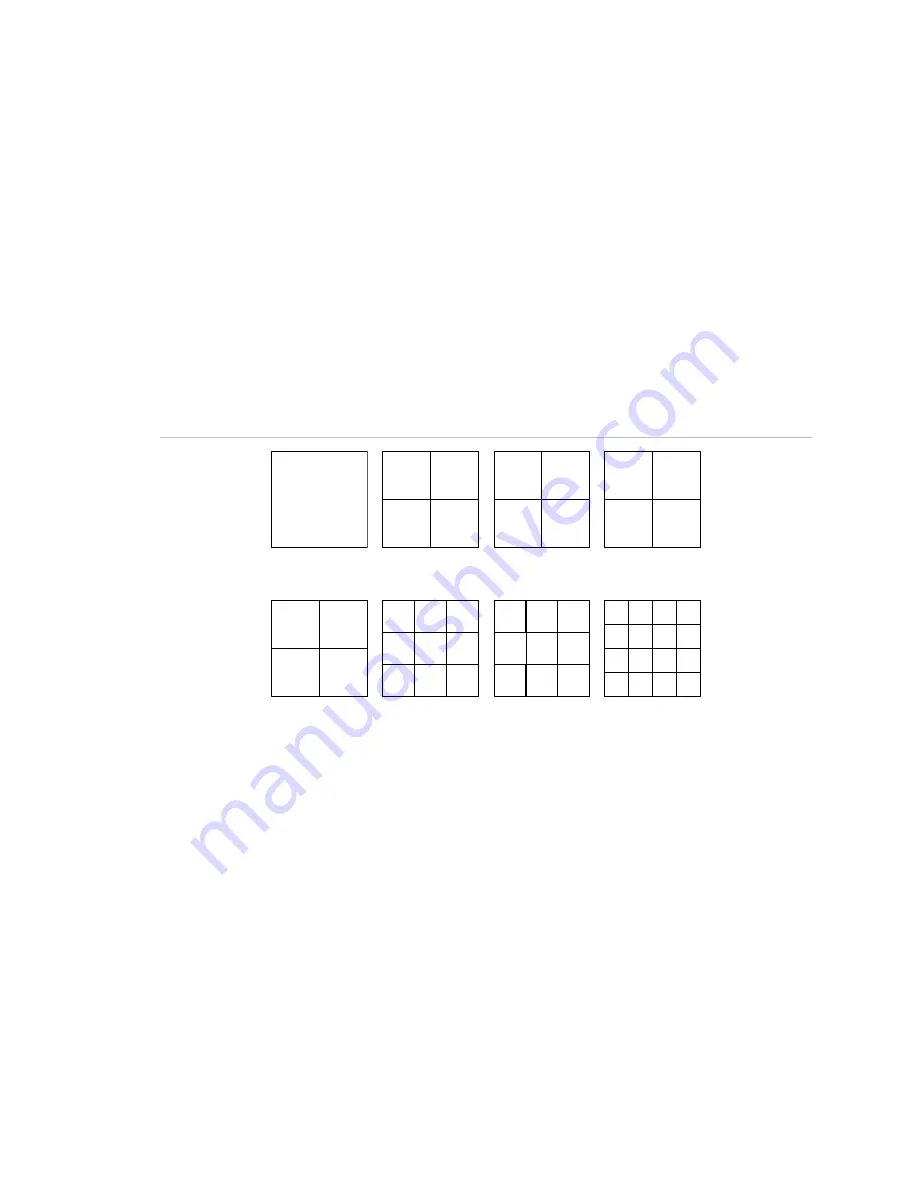
Chapter 4: Basic operation
TruVision DVR 30 User Manual
25
Note:
To the camera title to a different position, right-click the mouse, and then select
a new position while in live mode.
Viewing in full screen
Press a numeric button to switch to the corresponding camera display. For example,
press 2 to view camera 2.
Viewing in multiscreen
Use the Display button on the front panel to cycle through different display formats.
Figure 10 below displays the multiscreen formats available as defaults.
Figure 10: Display formats
1
1
2
3
4
5
6
7
8
9
10
11
12
13
14
15
16
1
2
3
4
5
6
9
8
7
8
9
10
11
12
13
16
15
14
1
2
3
4
8
7
6
5
9
10
11
12
16
15
14
13
2 x 2
2 x 2
2 x 2
2 x 2
3 x 3
3 x 3
4 x 4
Spot monitor
To connect the spot monitor:
1. Connect the spot monitor to the Spot video out port on the back panel using a
composite cable.
2. While in live mode, press and hold a numeric key for two seconds on the front
panel or remote control.
3. The spot monitor displays the corresponding camera in full screen.
The spot monitor only supports full screen mode.
Содержание Appliances 30
Страница 1: ...GE Security P N 1068702 REV A ISS 10NOV09 TruVision DVR 30 User Manual...
Страница 26: ...Chapter 3 Operating instructions 22 TruVision DVR 30 User Manual...
Страница 48: ...Chapter 5 Using the Web browser 44 TruVision DVR 30 User Manual Figure 19 PTZ camera in Web browser...
Страница 70: ...Chapter 6 Advanced setup 66 TruVision DVR 30 User Manual...
Страница 82: ...Appendix A Specifications 78 TruVision DVR 30 User Manual...






























