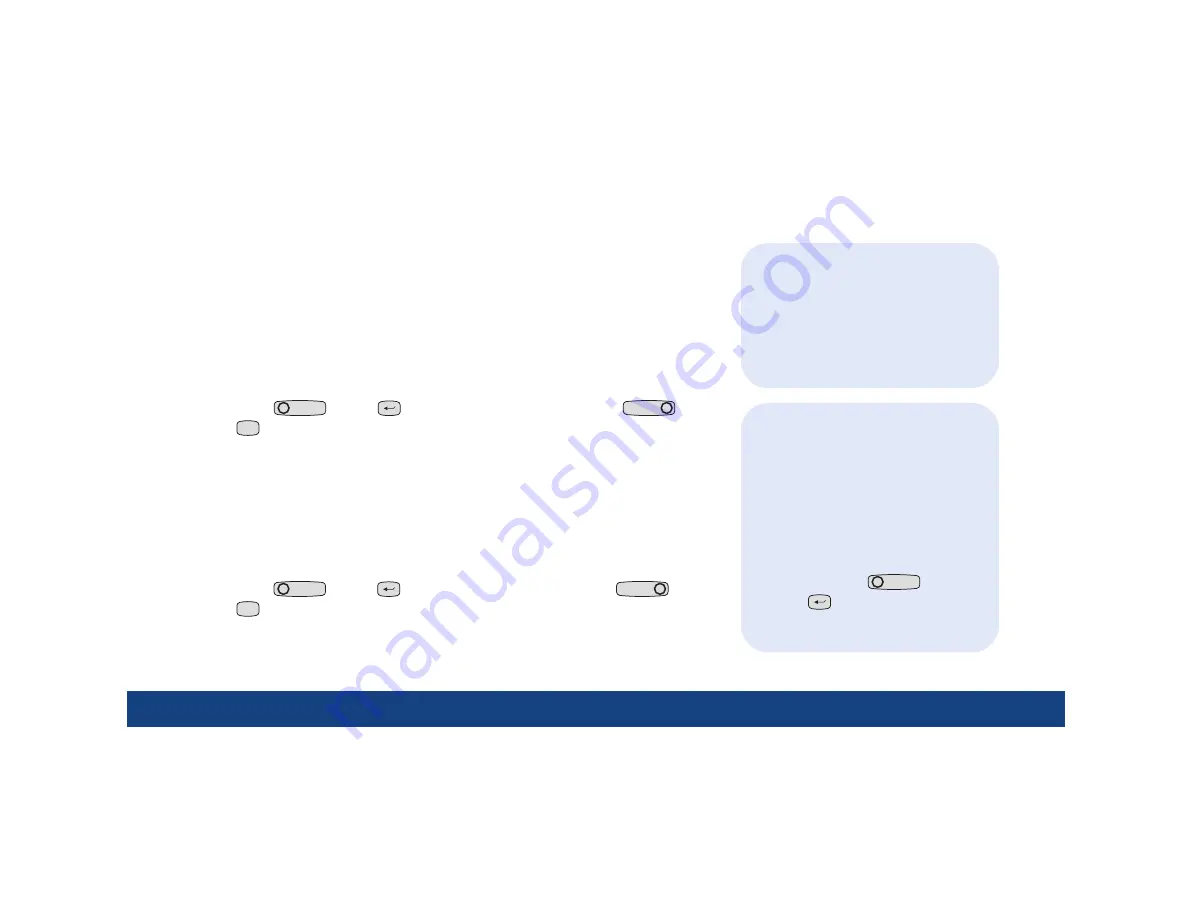
Under common advanced procedures:
•
Moving titles on page 14.
•
Programming actions in live video on
page 14.
•
Building a macro on page 15.
•
Resetting the dome on page 16.
•
Rebooting the dome on page 16.
14 | Advanced programming - moving titles and programming actions in live video
TIPs
•
When changing settings on any
programming page, you need to
confirm the new settings by selecting
OK
on that page.
•
When establishing live video settings,
you need to save both the live video
settings and the changed settings on
the programming page.
-
Save the live video settings by
pressing
iris+
(
+
iris
-
) or
set
(
).
-
Save the changes on the program-
ming page by selecting
OK
.
Common advanced procedures
The information contained in this quick guide is condensed from the user manual. Please refer to
the user manual for complete details, when necessary.
Moving titles
Most titles are defaulted to align down the center of the screen and across the bottom. See
System defaults
on page 17. You can, however, move titles to wherever you want them.
To move titles:
1. Select
Title POS
on the programming page of the title that you want to reposition.
2. Move the joystick to move the title to the desired position.
3. Press
iris+
(
+
iris
-
) or
set
(
) to save the new position, or press
iris-
(
+
iris
-
) or
esc
(
esc
) to cancel it.
Programming actions in live video
Most actions in live video are programmed the same. Where they are programmed differently,
instructions will appear on the live video screen.
To program most actions:
1. Select
Set north
,
Program
,
POS
, or
Set
, depending on what you are programming.
2. At the live video screen, use the joystick to move the camera to the desired position or to
increase/decrease values on a scale.
3. Press
iris+
(
+
iris
-
) or
set
(
) to save the new setting, or press
iris-
(
+
iris
-
) or
esc
(
esc
) to cancel it.
Содержание Security Lend Camera
Страница 1: ...g Legend Quick Guide GE Security...




































