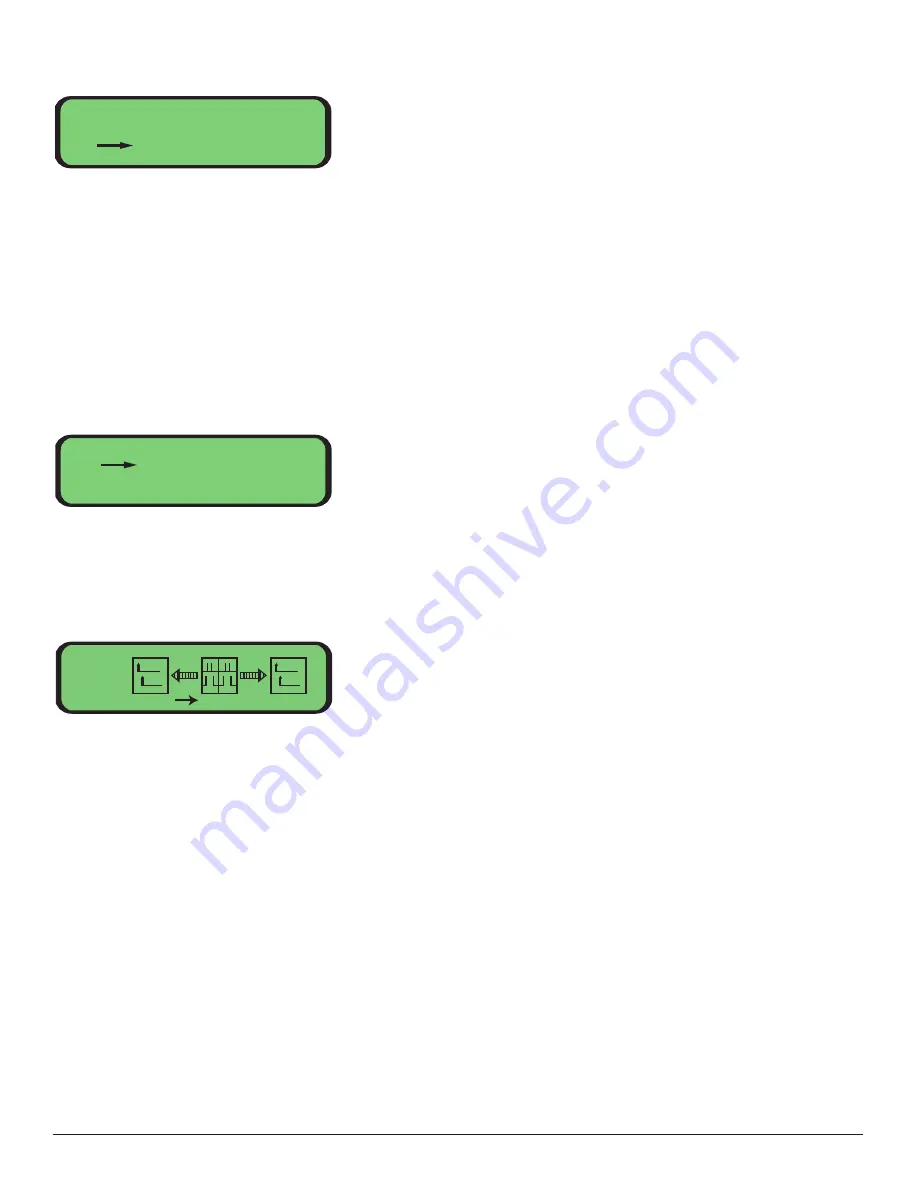
Main -> Local -> Audio -> Test:
This menu allows the user to initiate a 1KHz test tone for a specified channel. The first
line of this menu shows the currently selected audio channel. The second line indicates
the status of the test tone (Off or 1.0 KHz), respectively. An input audio module does not
have to be installed to hear the test tone at the output audio module. The test pattern
will only be audible if the corresponding input channels, output channels and optic ports
are mapped. Use "+" and "-" to change selections at each line in the menu. Press "left" to
exit this screen. When leaving this menu with test patterns enabled, a warning message
comes up alerting that test patterns have been disabled to allow real audio to pass.
Main -> Local -> Contacts:
Contacts Input and Contacts Output channel mapping, monitoring, and configuration
can be accessed from the sub-menus.
Main -> Local -> Contacts -> Input Mapping:
This screen allows you to assign a pair of contact input channels to a pair of contact
output channels over a selected fiber port. The numbers under the switch icon indicates
the currently selected input channels. The number under the circuit icons to the left
and/or right of the switch icon represent the first of two output channel numbers. The
arrows to the left and/or right of the switch icon (labeled A and B, respectively) indicate
over which fibers this mapping is enabled. If the selected input channels are mapped to
the output channel then the circuit in the icon is closed and the arrow is displayed. If a
mapping does not exist for the selected input and output channels, then the circuit is
open and the arrow is not displayed. The status of the input contacts are depicted on
switches in the middle icon:
• Open: If the contact closure is open then the plunger of the switch is raised,
as shown above.
Audio:
1. Channel: 1
2. Test: Off
Contact Menu
1. Input Mapping
2. Output Mapping
3. Configure
Contact:
Exit
1, 2
1
A
B
1
•
•
•
•
39












































