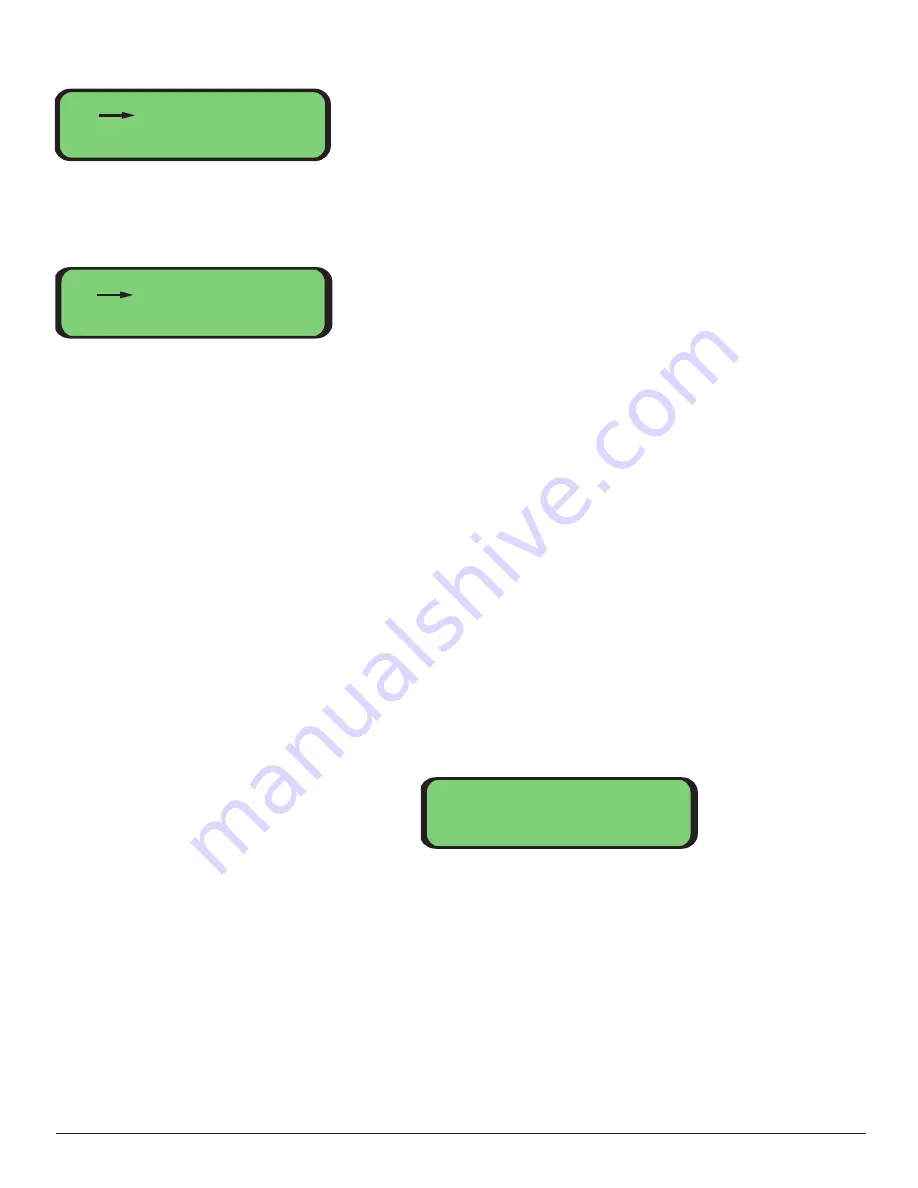
Press "enter" again to select the Node Menu:
If you are configuring a system with a linear topology, and item 2 in the menu reads, "2.
Type – Linear", then you do not have to make any changes and can continue to Step 3,
below. Otherwise, select item 2 from the menu. This displays the Topology Menu:
Move the cursor to the topology of the system from the menu’s choices: Linear or Self-
Healing Ring (SHR). Press "enter". A new screen will appear asking you to confirm your
choice for topology. Move the cursor to "Accept" and press "enter". The next screen will
ask you whether or not you would like to load defaults. Move the cursor to "Accept" and
press "enter". If you chose Linear then you can continue to Step 3 after you have been
returned to the Node Menu.
If you chose Self-Healing Ring, then you must also specify the length of fiber used in the
entire ring. The "+" key increments the length by 10km. The "-" key decrements the
length by 10km. Round up when selecting the ring length. Press "enter" when you are
done. You must confirm your selection on the following screen by moving the cursor to
"Accept" and pressing, "enter". The topology is now set and you are returned to the Node
Menu. Note that the topology (and ring length) is indicated on item 2 in the menu.
3. Set the Node ID.
Every Phoenix node (i.e. chassis) in a system should have a unique node ID number. The
node ID is set to 0 the first time a Phoenix chassis is switched on. This is an invalid ID; it
must be a number between 1 and 255. Once set, the node ID will be remembered if the
chassis loses power.
The ID will increment by one if you press “+”. Similarly, the ID will decrement by one if
you press “-”. If you press and hold either of these buttons, the node ID will slowly
increment or decrement. The rate will increase if you continue pressing the button.
Once you have the node ID set, pres the “enter” button. Another menu will ask you
to confirm your selection. Move the cursor to “Accept” and press “enter”. The node ID is
now set and you are returned to the Node Menu. Note that the node ID is now shown
after “1. ID” in the menu.
Congratulations!
You have completed the basic configuration. If your system requires
non-default settings (e.g. channel mapping or PAL video), or if you would like to learn
more about the available menus and features refer to the following section.
Node Menu
1. ID - 0
2. Type - Linear
3. Load Defaults
Topology Menu
1. Linear
2. Self Healing Ring
Node ID: 0
26
Navigate to the Node Menu if it is
not currently displayed on the LCD.
Move the cursor to "1. ID" and press "enter":






























