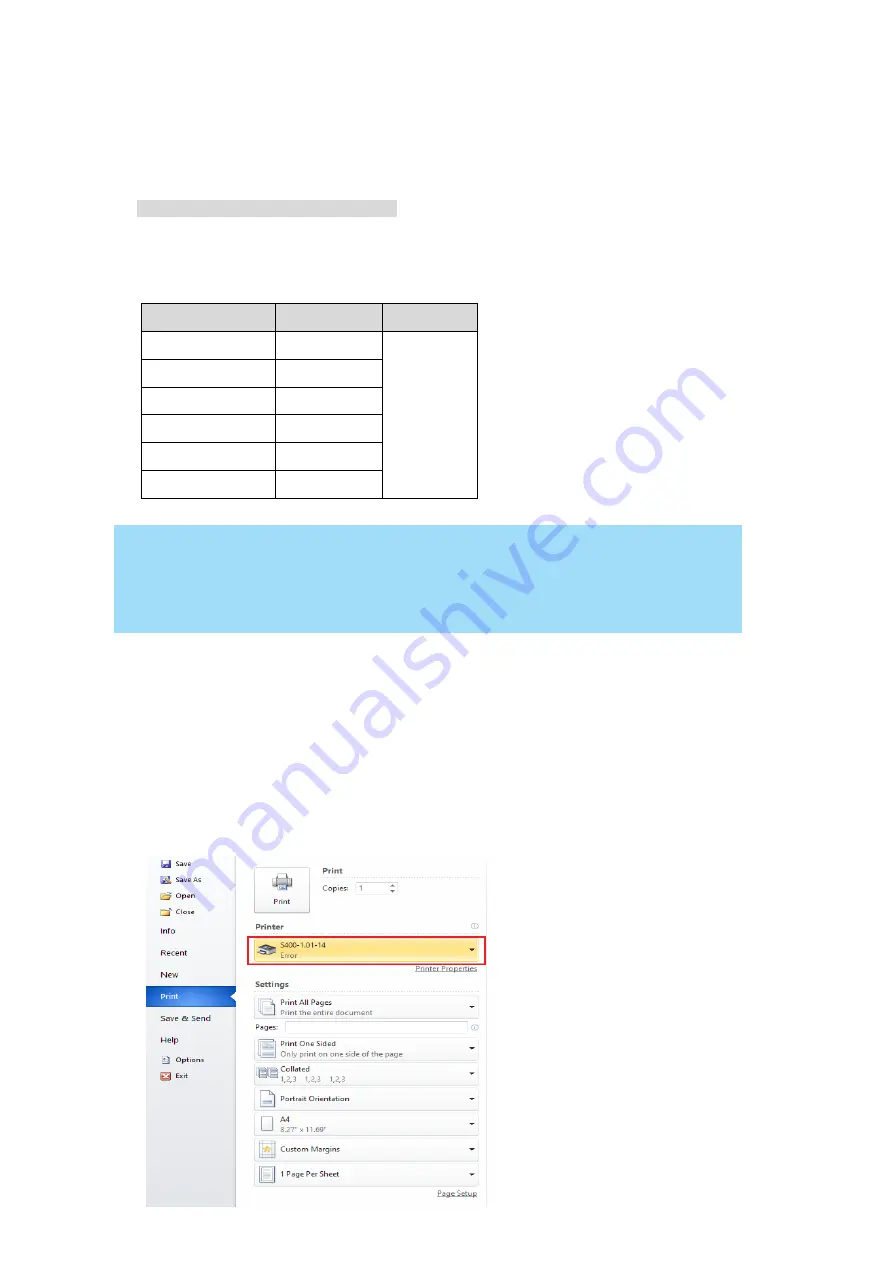
65
232003110G (03)
4.1.3 USB Storage Setup
GCC laser engraver is built-in with USB storage port allow you to transmit data from USB flash drive.
You can format and use a USB flash drive as an USB storage of GCC laser engraver.
USB flash drive minimum requirements
Windows FAT16/FAT32 file system format
A maximum of 32G of storage capacity
Following are our certified brands for GCC LaserPro USB storage
Brand
Size
Format
HP
16G
FAT32
SanDisk
16G
PNY
8G
Kingston
8G / 16G
Transcend
4G / 16G
ADATA
8G / 32G
NOTE
USB storage port of GCC laser engraver is compatible with USB 2.0.
Please use above certified brands for GCC LaserPro USB storage.
Using USB 3.0 or other brands which are not in the list may cause an exception.
Step 1. Make sure the page setup and orientation is match GCC LaserPro S400 Hybrid. Please refer
to Chapter 5.2.1 for page setup and orientation.
Step 2. Open the file in graphics software and click File
Print from menu bar, and the Print window
will appear
Step 3. From the navigation bar Printer. Click S400.
Содержание LaserPro S400
Страница 1: ...Spirit Series User Manual...
Страница 8: ...6 232003110G 03...
Страница 9: ...7 232003110G 03...
Страница 10: ...8 232003110G 03...
Страница 11: ...9 232003110G 03...
Страница 12: ...10 232003110G 03...
Страница 13: ...11 232003110G 03...
Страница 14: ...12 232003110G 03...
Страница 15: ...13 232003110G 03...
Страница 16: ...14 232003110G 03...
Страница 17: ...15 232003110G 03...
Страница 18: ...16 232003110G 03...
Страница 19: ...17 232003110G 03...
Страница 20: ...18 232003110G 03...
Страница 21: ...19 232003110G 03...
Страница 22: ...20 232003110G 03...
Страница 23: ...21 232003110G 03...
Страница 24: ...22 232003110G 03...
Страница 25: ...23 232003110G 03...
Страница 26: ...24 232003110G 03...
Страница 27: ...25 232003110G 03...
Страница 28: ...26 232003110G 03...
Страница 29: ...27 232003110G 03...
Страница 49: ...47 232003110G 03 3 Chapter 3 Mechanical Overview Front View Top View Right View Left View Rear View...
Страница 52: ...50 232003110G 03 3 5 Rear View...
Страница 56: ...54 232003110G 03...
Страница 57: ...55 232003110G 03...
Страница 62: ...60 232003110G 03...
Страница 73: ...71 232003110G 03 5 Press Active 6 Press OK when activation is complete 7 Register Paralle Desktop...
Страница 75: ...73 232003110G 03 11 Select CD ROM drive with the Windows installation CD 12 Enter the Windows OS product key...
Страница 87: ...85 232003110G 03 5 1 3 Touch Screen Navigation Chart...
Страница 140: ...138 232003110G 03...
Страница 152: ...150 232003110G 03...
Страница 154: ...152 232003110G 03 Step 3 Edit the characters for the website...
Страница 166: ...164 232003110G 03 Engraving effects achieved with the different lenses Cutting edges achieved with the different lenses...
Страница 180: ...178 232003110G 03 6 Gently cover the SmartLID...
Страница 193: ...191 232003110G 03 9 Chapter 9 Basic Troubleshooting...
Страница 195: ...193 232003110G 03 10 Chapter 10 Appendix Glossary LaserPro S400 Specification Sheet...






























