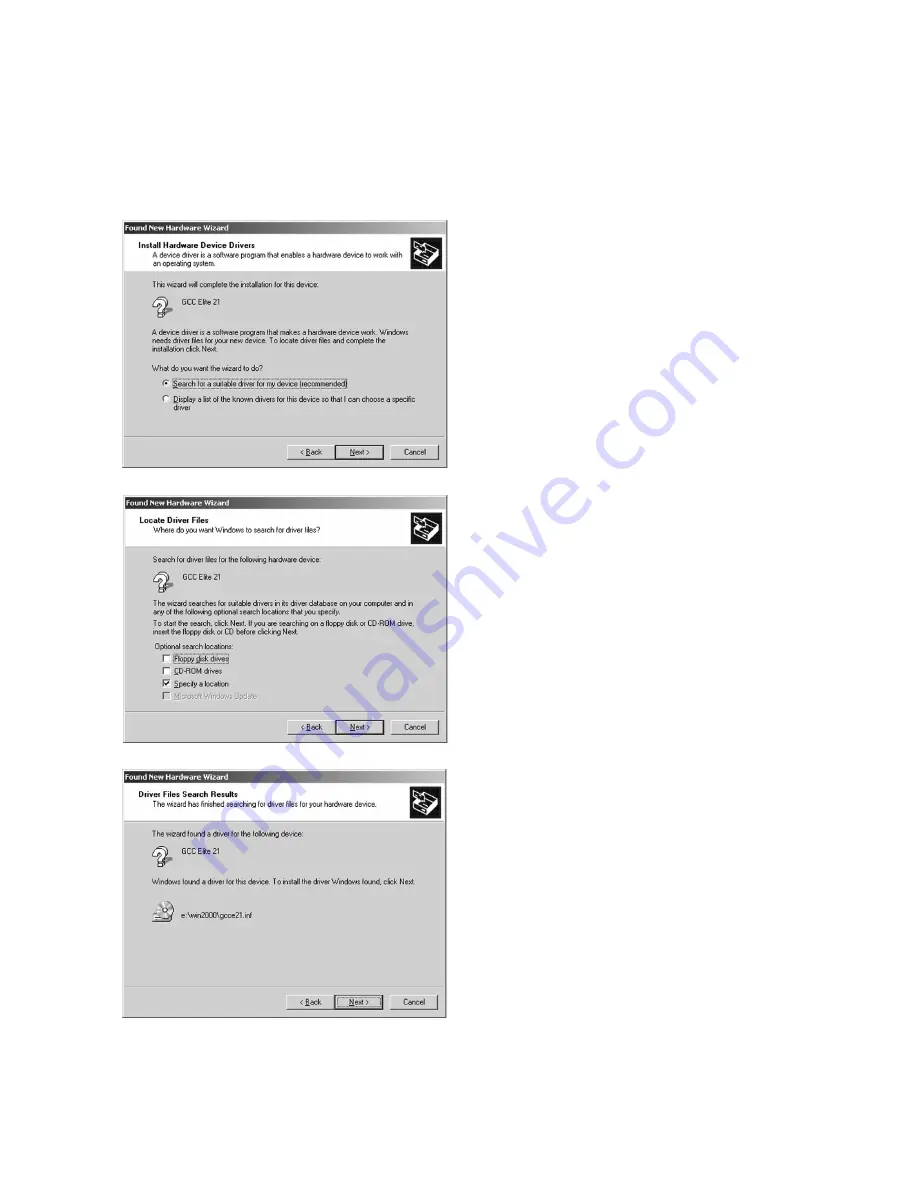
48
6. The next window will ask what you want
the Wizard to do. Check “Search for a
suitable driver for my device” and click
Next to continue.
7. The system will then ask where to look
for new drivers. Make sure that the Elite
21 Series CD-ROM is in the drive. Check
off “Specify a Location.” Use the Browse
button to select your Elite 21 Series CD-
ROM. Open the folder on the CD that
corresponds to the language being used
(English, French, German, Italian or
Spanish.) Open the WIN9x folder within
this folder. Select the GCCE21.INF item
in this folder. Click OK. Click Next.
8. A window will appear showing the driver
that the Wizard found for the printer.
Click Next to continue the installation.
A dialog may follow stating that a Digital
Signature was not found for the printer.
Click Yes to continue the installation.
Содержание Elite 21DN
Страница 1: ......
Страница 2: ...ELITE 21 SERIES INSTALLATION GUIDE...
Страница 11: ...8 Step 4 Remove Tape 1 Remove packaging tape from the front and rear covers of the printer...
Страница 14: ...11 6 Close the front cover Press on the center part of the front cover until the cover locks securely...
















































