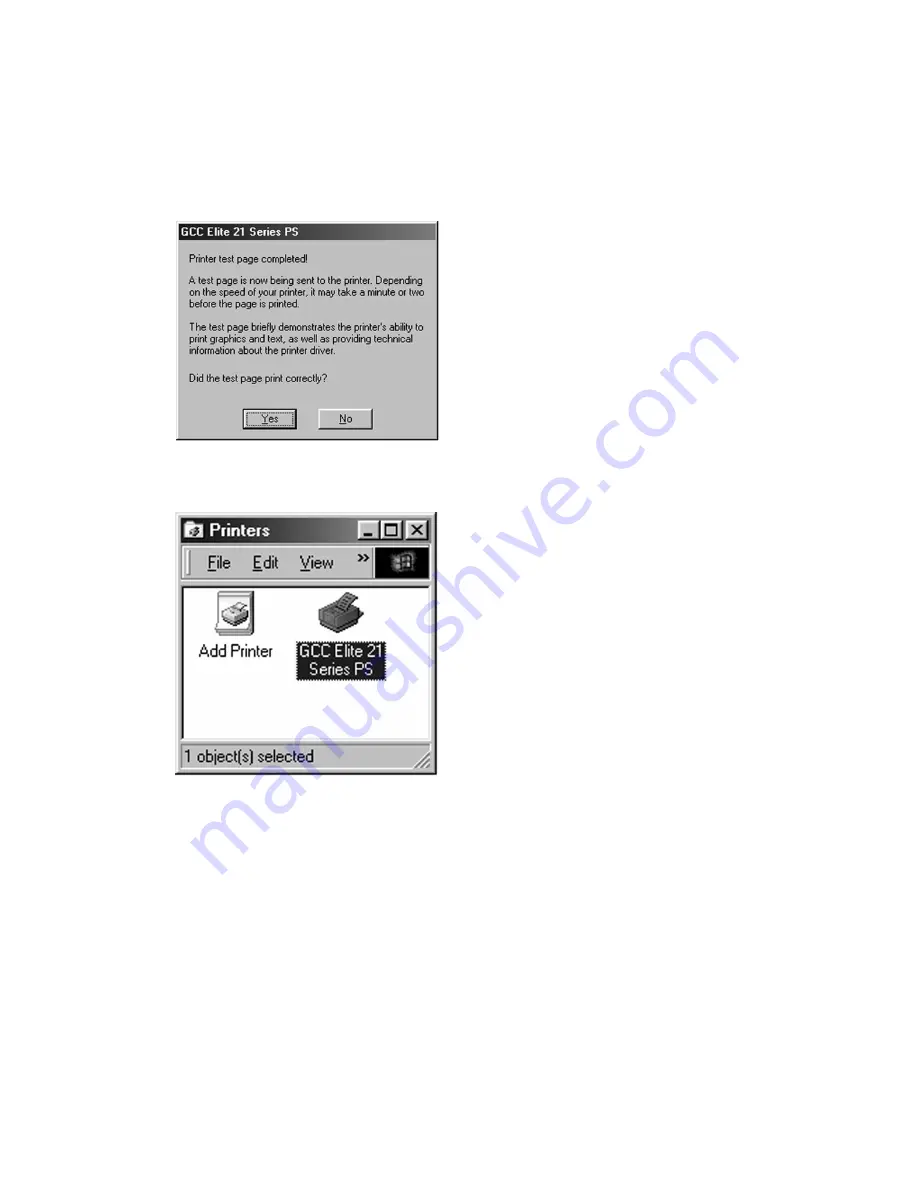
45
12.When finished, the test page will be
generated (if you chose to print a test
page in Step 8). If the page prints, click
Yes in this window. If not, click No and
follow the Windows troubleshooting
steps that appear.
13.When the installation is complete, you
will be returned to the Printers window
and a new icon for the printer will
appear.
If installing a local printer, you are now
ready to print to the Elite 21 printer. If
installing as a stand-alone Ethernet
network device, proceed to the
Windows 95/98 section of Chapter 7
of the Elite 21 User’s Manual on the
printer CD-ROM, Networking the Elite
21 Series Printer.
Содержание Elite 21DN
Страница 1: ......
Страница 2: ...ELITE 21 SERIES INSTALLATION GUIDE...
Страница 11: ...8 Step 4 Remove Tape 1 Remove packaging tape from the front and rear covers of the printer...
Страница 14: ...11 6 Close the front cover Press on the center part of the front cover until the cover locks securely...






























