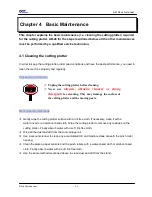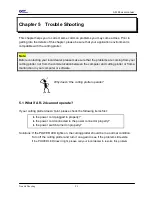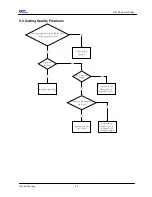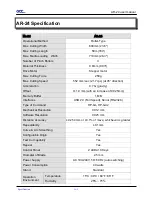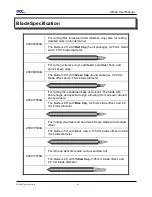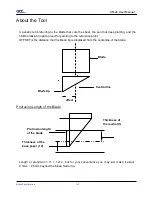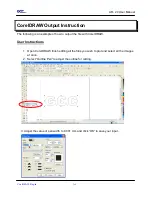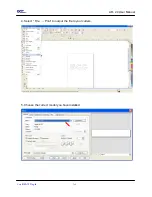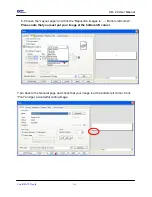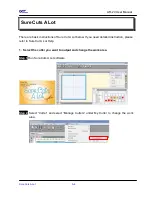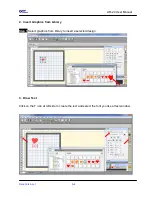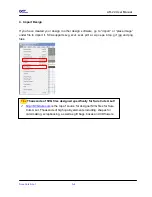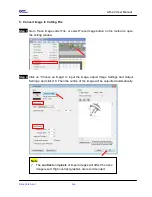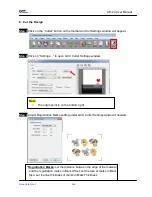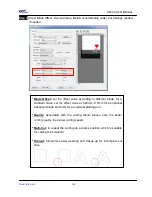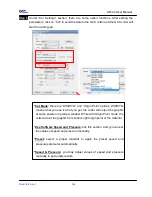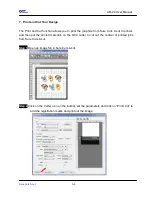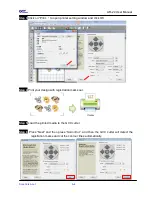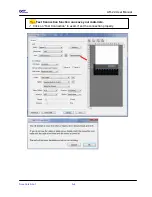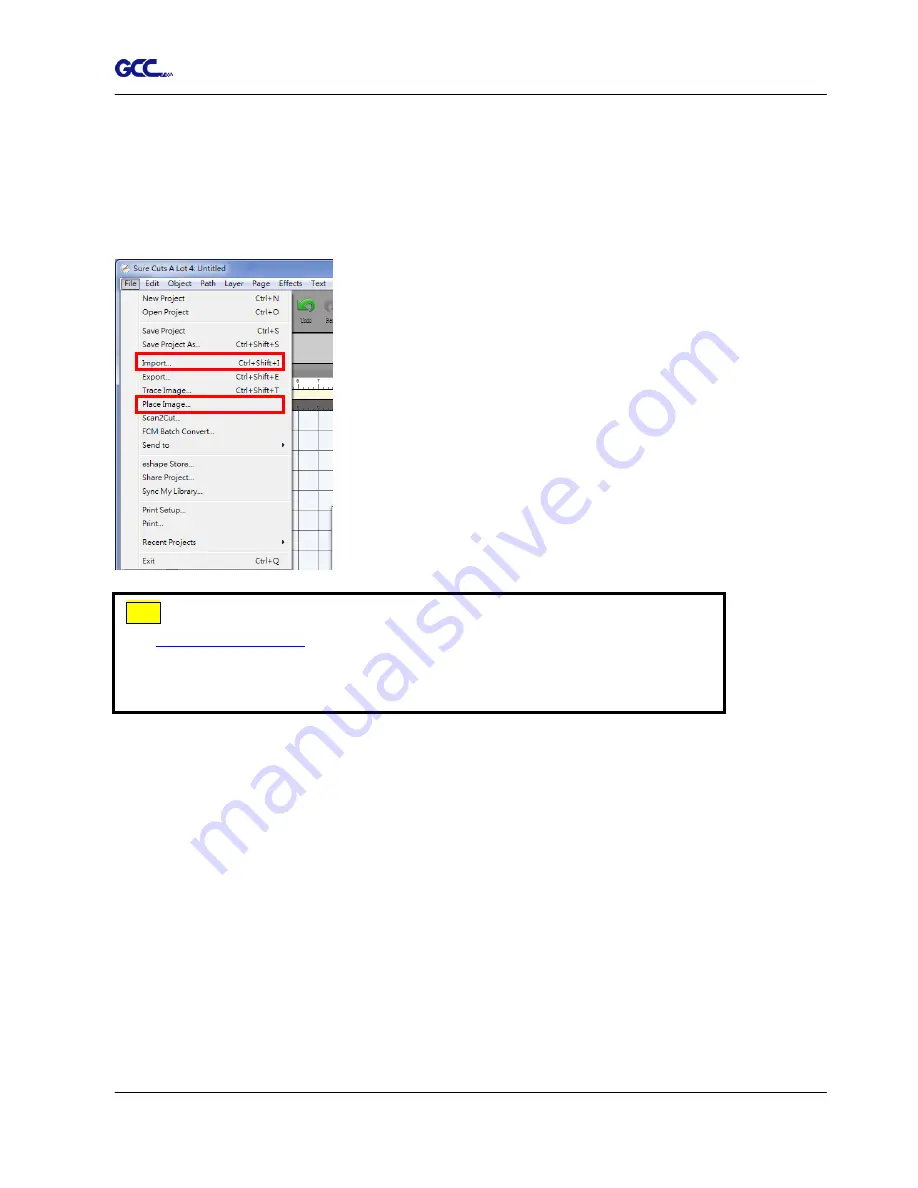
AR-24 User Manual
Sure Cuts A Lot A-4
4. Import Design
If you have created your design in other design software, go to “import” or “place image”
under file to import it, SCA supports svg, scut, scal, pdf, ai. wpc eps, bmp, gif, jpg and png
files.
Tips
Thousands of SVG files designed specifically for Sure Cuts A Lot!
http://SVGCuts.com
is the top of source for designer SVG files for Sure
Cuts A Lot. Thousands of high quality elements including: shapes for
card-making, scrapbooking, as well as gift bags, boxes and 3D flowers.