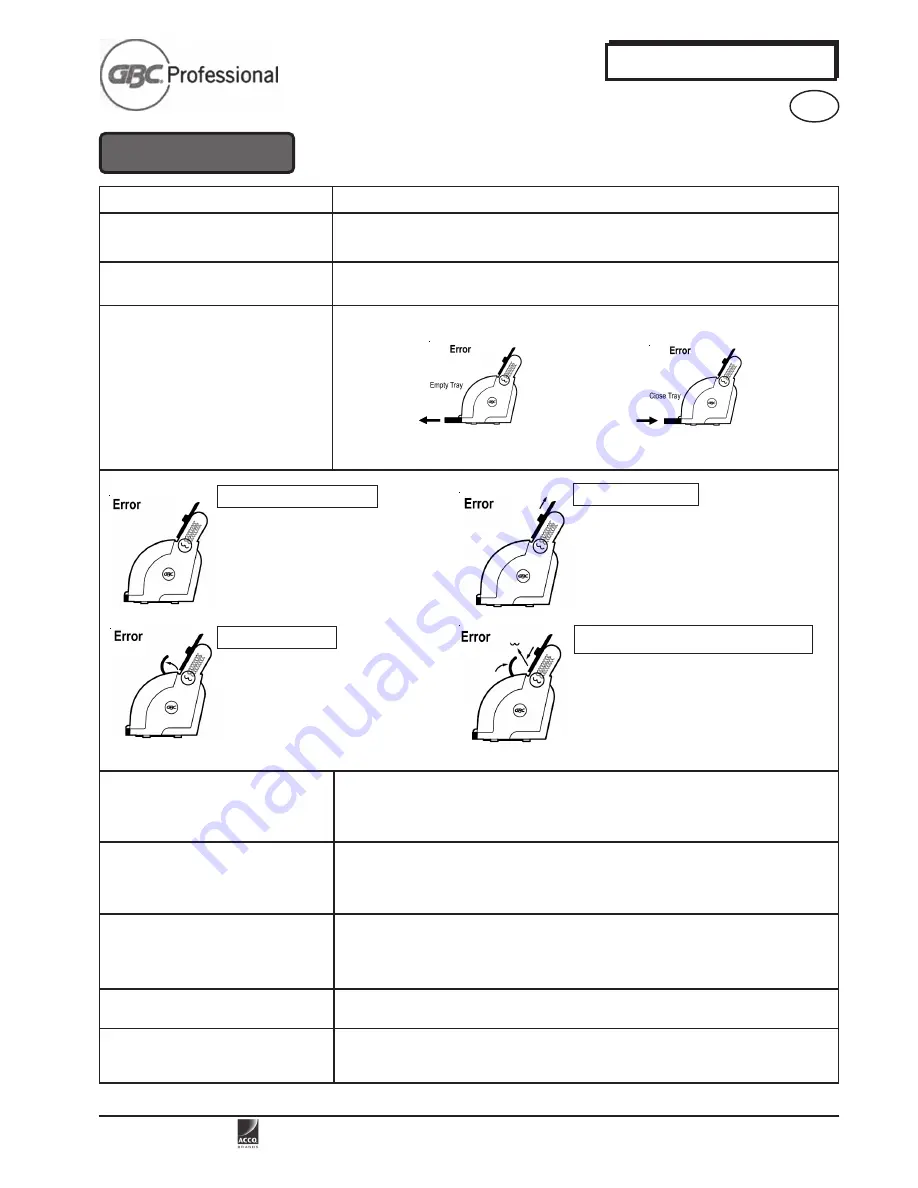
ACCO
Brands
Co
rporation,
300 Tower Parkway, Lincolnshire, IL 60069.
www.gbc.com
ProClick
Pronto
®
™
™
™
™
™
6
5.0 Troubleshooting
Problem
Solution
No Power, No Lights
No Power, No Lights, Unit Is Plugged In,
ON/OFF Switch is ON.
Empty Chip Tray
When the chip tray is full (approximately 60 books) the User Interface will show the Icon
below indicating the tray is full and needs to be emptied.
Removing a Jam
Flashing Error Display
The machine will detect all inputs (binding spine not in machine, document size not
measured, safety cover closed) before allowing binding to proceed.
If any of these are not in place, the machine will not bind and the user interface will
display the corresponding requirement for user action.
Pull Tray out and empty tray
Replace empty tray
The machine will NOT operate without the chip tray securely in place
Open Cover
Slide Tray Up
Remove jammed Spine.
Lower paper desk back into the original
operating position.
Push Clear Safety Cover back into position.
The
ProClick
®
Pronto
™
™
™
™
™
is now clear and
ready to proceed.
If error display flashes on the User Interface, reboot the machine by turning the machine
off and turning it on.
If the machine still shows the same error flashing, call a service technician for
assistance.
Not ready to bind
Contact an Authorized GBC Technician to order replacement parts.
Please provide the machine model and serial number for reference.
Make sure that there is no paper on the paper deck when inserting spine.
If the bind spine is smaller than the sized document, the machine will not bind.
If user interface display
“Insert punched document into sizer”
, the user will need to
resize the document in the document sizer.
Machine does not resize
Power Cord has been lost
Wrong sequence of operation
If user inserts the document before inserting the spine cassette, the user interface will show
a
“Remove document”
error.
Remove the document and follow the instruction on the user interface.
ENG
Remove jammed document.
Lift paper deck from the center into the
locked/resting position by pulling the tray
upwards from the middle.
(Machine is now disabled and cannot
operate until the paper desk and safety
cover have been put back into their proper
original operating position).
Pull Clear Safety Cover forward
(Machine is now disabled and cannot
operate until the safety cover have
been put back into their proper original
operating positions).
Remove single spine,
Slide Tray down and close cover
“Remove Document” means:
“Open Cover” means:
“Slide Tray Up” means:
“Remove single spine, Slide Tray down and
close cover” means:
Remove Document
Contact an Authorized GBC Technician for Service.
Verify unit is plugged in.
Check ON/OFF Switch.

































