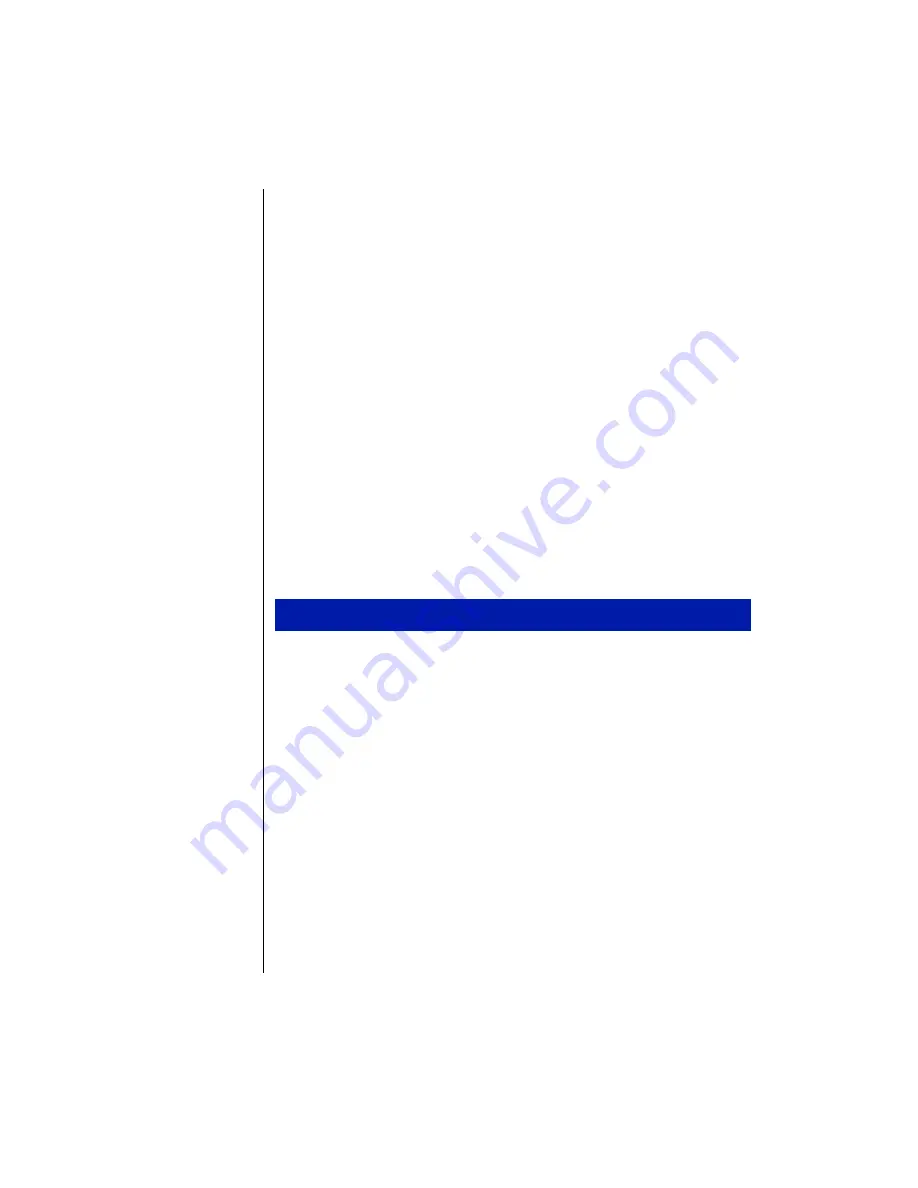
50 Using Your Gateway Solo 3100 Notebook
5.
Insert the driver diskette into the diskette drive.
6.
In the
Copy manufacturer’s files from
text box, type
A:
then click
OK
.
The Select Device dialog box opens.
7.
Select the make and model that matches your modem, then click
OK
.
Dual-toned beeps indicate that the modem is enabled.
8.
Click
Start
,
Settings
,
Control Panel
, then double-click the
Network
icon.
The Network dialog box opens.
9.
Make sure the
Primary Network Logon
command line shows your
network type, then click
OK
.
10.
Restart your system.
Locating the COM port address
Some modem applications require you to know the COM port address that
Windows assigned to your modem.
1.
Click
Start
,
Settings
, and
Control Panel
, then double-click the
Modems
icon. The Modems Properties dialog box appears.
2.
Click the
Diagnostics
tab. The assigned COM port appears.
3.
Click the COM port, then click
More Info
. The More Info dialog box
appears.
The Command and Response section of the dialog box shows several
command and response selections.
4.
Click
OK
twice.
To locate the COM port address and verify settings
Содержание Solo 3100
Страница 4: ...iv Using Your Gateway Solo 3100 Notebook ...
Страница 12: ...8 Using Your Gateway Solo 3100 Notebook ...
Страница 18: ...14 Using Your Gateway Solo 3100 Notebook ...
Страница 64: ...60 Using Your Gateway Solo 3100 Notebook ...
Страница 72: ...68 Using Your Gateway Solo 3100 Notebook ...
Страница 73: ...Appendix A Accessories Solo Notebook Accessories 70 ...
Страница 75: ...Appendix B Using the BIOS Setup Program About the BIOS Setup Utility 72 Using the BIOS Setup utility 72 ...
Страница 78: ...74 Using Your Gateway Solo 3100 Notebook ...
Страница 79: ...Appendix C Contacting Gateway Contacting Gateway 76 ...
Страница 81: ...Appendix C Contacting Gateway 77 ...
Страница 86: ...82 Using Your Gateway Solo 3100 Notebook ...
Страница 94: ...90 Using Your Gateway Solo 3100 Notebook ...






























