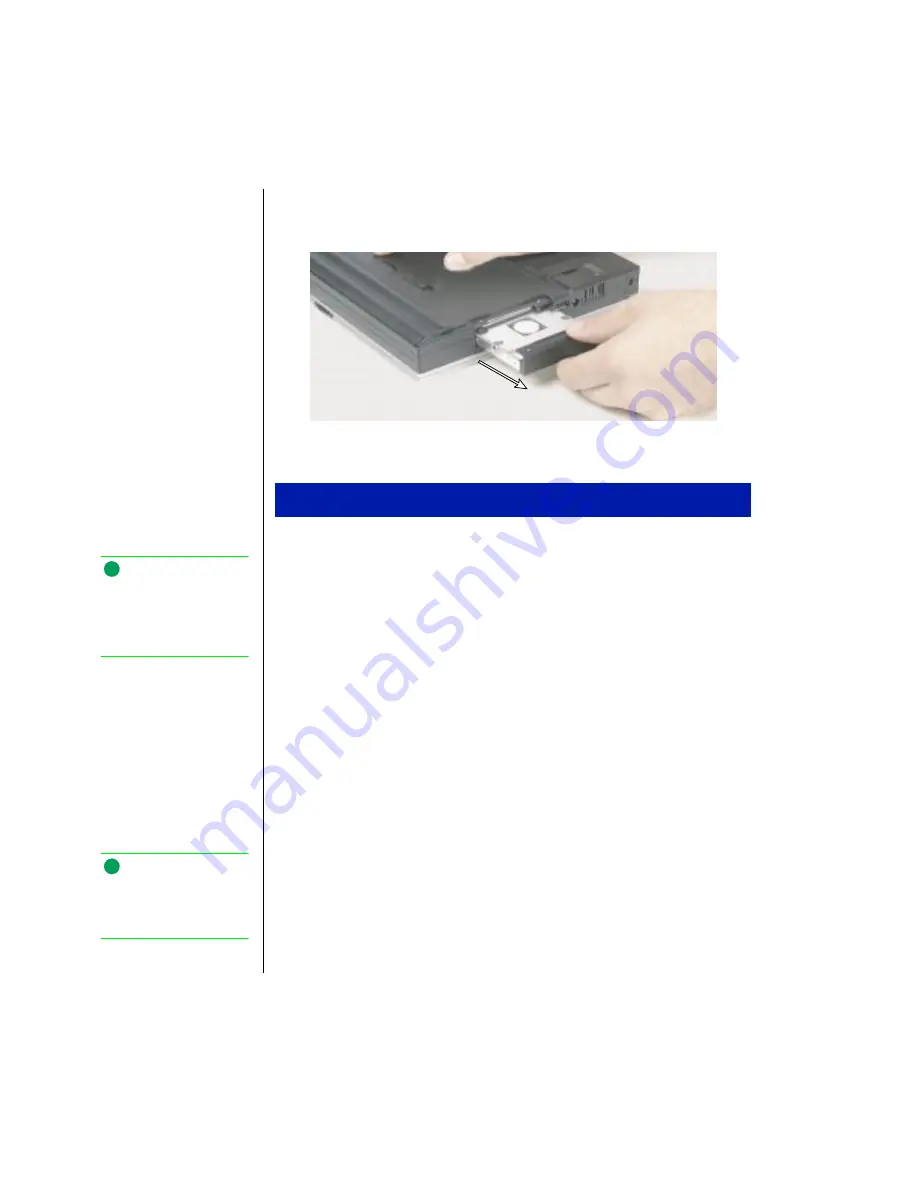
32 Using Your Gateway Solo 3100 Notebook
6.
Pull the drive straight out.
1.
Make sure the power is turned off, the AC power is disconnected, and
the battery is removed.
2.
Slide the new drive firmly into the bay.
3.
Secure the drive with the two screws.
4.
Turn the notebook over and reconnect the AC adapter and replace the
battery pack.
5.
Start up the system when you are ready to use it.
6.
If this is a first-time installation, follow the information that
accompanied the drive to prepare it for use.
Using PC Cards
Your notebook’s PC Card slot (also known as a PCMCIA card slot) is
located on the right side of your notebook. This slot accepts PC Card 16,
PC Card 32 (CardBus), or Zoomed Video cards. Your notebook is
configured to automatically accept most PC Cards.
To replace the hard disk drive
Note:
For more information on
connecting AC power, see
“Connecting the AC power”
on page 11.
Note:
For a picture of where the
PC Card slot is located, see
“PC Card slot” on page 5.
Содержание Solo 3100
Страница 4: ...iv Using Your Gateway Solo 3100 Notebook ...
Страница 12: ...8 Using Your Gateway Solo 3100 Notebook ...
Страница 18: ...14 Using Your Gateway Solo 3100 Notebook ...
Страница 64: ...60 Using Your Gateway Solo 3100 Notebook ...
Страница 72: ...68 Using Your Gateway Solo 3100 Notebook ...
Страница 73: ...Appendix A Accessories Solo Notebook Accessories 70 ...
Страница 75: ...Appendix B Using the BIOS Setup Program About the BIOS Setup Utility 72 Using the BIOS Setup utility 72 ...
Страница 78: ...74 Using Your Gateway Solo 3100 Notebook ...
Страница 79: ...Appendix C Contacting Gateway Contacting Gateway 76 ...
Страница 81: ...Appendix C Contacting Gateway 77 ...
Страница 86: ...82 Using Your Gateway Solo 3100 Notebook ...
Страница 94: ...90 Using Your Gateway Solo 3100 Notebook ...
















































