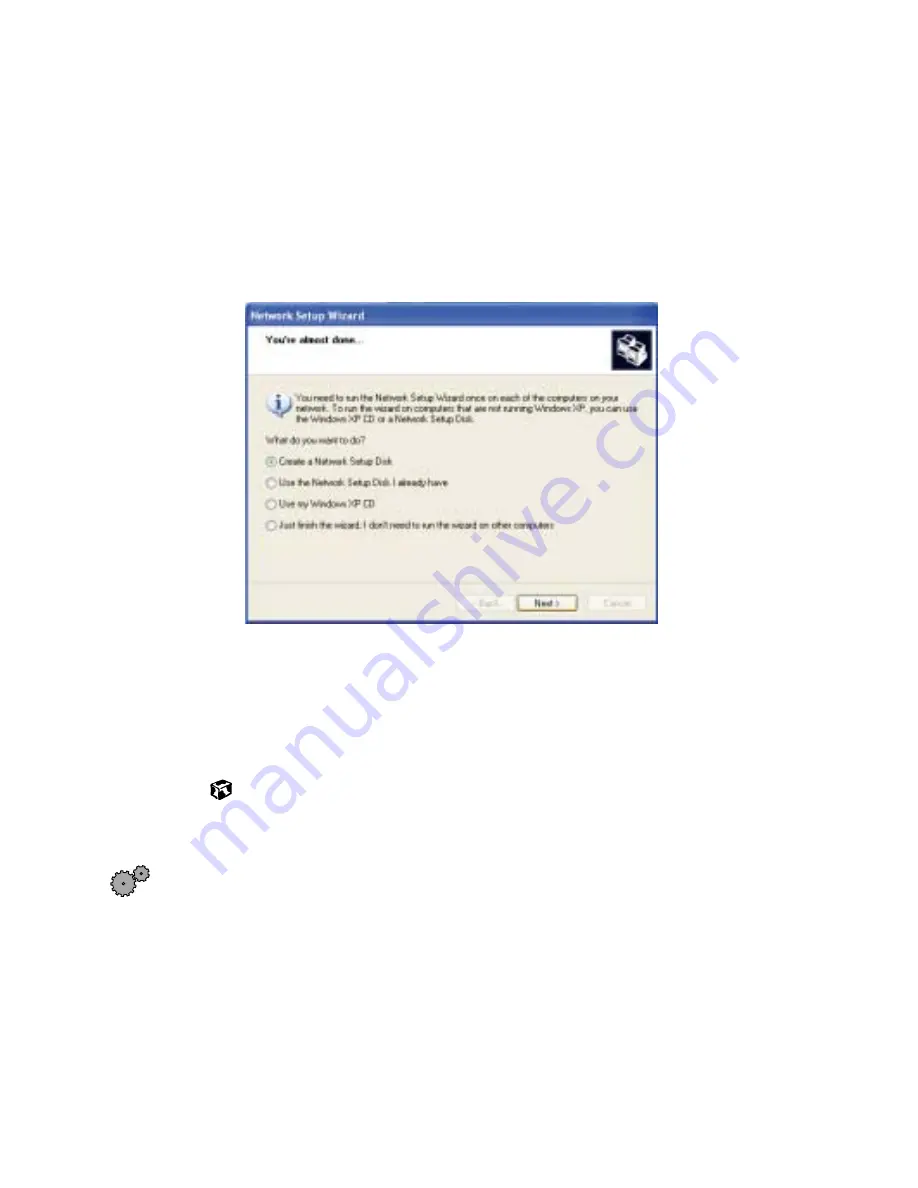
146
Chapter 12: Networking Your Notebook
www.gateway.com
9
Enter the name of the workgroup this notebook belongs to. This name
is usually assigned by the network system administrator and identifies
which group of computers this notebook is most likely to communicate
with.
10
Click
Next
. A summary of the network settings you have chosen appears.
11
Click
Next
to apply the network settings. The following screen opens.
12
If you are setting up a wireless Ethernet network on other computers, you
may want to use the Network Setup Wizard to do so. Select a method
for installing and configuring the network on your other computers and
click
Next
.
13
Click
Finish
.
Configuring Windows XP for wireless Ethernet
To configure Windows XP to use the wireless Ethernet network:
1
Click
Start
, then select
Control Panel
.
2
Click
Network and Internet Connections
. The Network and Internet
Connections window opens.
3
Click
Network Connections
. The Network Connections window opens.
Содержание Solo 1400
Страница 6: ...vi Self help 219 Tutoring 219 Training 220 A Safety Regulatory and Legal Information 221 Index 239 ...
Страница 29: ...23 Using the keyboard www gateway com Increase volume Decrease volume Press FN and this function key To ...
Страница 72: ...66 Chapter 5 Using the Internet www gateway com ...
Страница 92: ...86 Chapter 6 Using Multimedia www gateway com ...
Страница 126: ...120 Chapter 10 Customizing Your Notebook www gateway com ...
Страница 136: ...130 Chapter 11 Upgrading Your Notebook www gateway com ...
Страница 158: ...152 Chapter 12 Networking Your Notebook www gateway com 7 Click the Wireless Networks tab ...
Страница 164: ...158 Chapter 12 Networking Your Notebook www gateway com 7 Click the Wireless Networks tab ...
Страница 178: ...172 Chapter 13 Moving from Your Old Computer www gateway com ...
Страница 202: ...196 Chapter 15 Restoring Software www gateway com ...
Страница 244: ...238 Appendix A Safety Regulatory and Legal Information www gateway com ...
Страница 254: ...248 ...






























