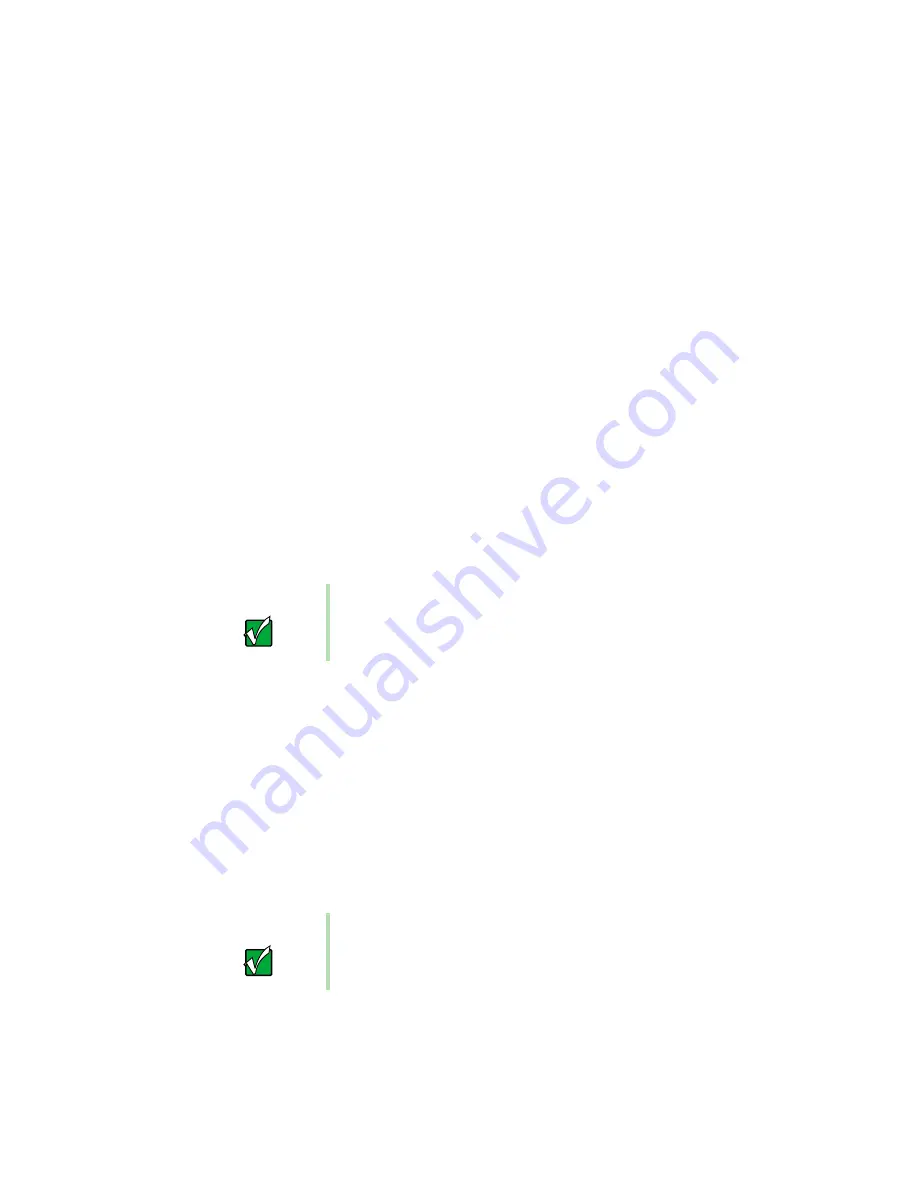
135
Selecting a network connection
www.gateway.com
Selecting a network connection
One of the biggest decisions you will need to make when creating your
network is what type of connection you will use. Gateway supports both wired
and wireless connections.
Wired connections
HPNA (Home Phoneline Networking Alliance) and Ethernet are two popular
types of wired networks.
HPNA
Creating an HPNA network is as easy as knowing where your telephone jacks
and computers are located. HPNA uses your home's standard telephone lines
and telephone jacks instead of special cabling to connect computers. You can
use your networked computers at the same time as you connect to your ISP,
send a fax, or talk on your telephone. For the best performance, your
computers or Internet appliances should have HPNA 2.0 network cards or
jacks for connecting to your network.
Ethernet or Fast Ethernet
Ethernet is a type of connection commonly used in offices around the world.
This type of connection can also be used to build small computer networks
in the home. Ethernet is available at two different speeds: standard Ethernet,
which runs at the same speed as HPNA 2.0, and Fast Ethernet, which runs
up to ten times faster. To create an Ethernet network, you or your electrician
must install special cables in your home or office. Your computers or Internet
appliances must have Ethernet cards or jacks for connecting to a 10 or 10/100
Ethernet switch or hub. If you are connecting just two computers, you can
eliminate the switch or hub and use a special crossover cable.
Important
If you have more than one telephone line in your home or
office, make sure that all the computers in your network are
connected to jacks that share the same telephone number.
Important
Check local code requirements before installing Ethernet
cable or other wiring in your home or office. Your municipality
may require you to obtain a permit and hire a licensed installer.
Содержание Solo 1400
Страница 6: ...vi Self help 219 Tutoring 219 Training 220 A Safety Regulatory and Legal Information 221 Index 239 ...
Страница 29: ...23 Using the keyboard www gateway com Increase volume Decrease volume Press FN and this function key To ...
Страница 72: ...66 Chapter 5 Using the Internet www gateway com ...
Страница 92: ...86 Chapter 6 Using Multimedia www gateway com ...
Страница 126: ...120 Chapter 10 Customizing Your Notebook www gateway com ...
Страница 136: ...130 Chapter 11 Upgrading Your Notebook www gateway com ...
Страница 158: ...152 Chapter 12 Networking Your Notebook www gateway com 7 Click the Wireless Networks tab ...
Страница 164: ...158 Chapter 12 Networking Your Notebook www gateway com 7 Click the Wireless Networks tab ...
Страница 178: ...172 Chapter 13 Moving from Your Old Computer www gateway com ...
Страница 202: ...196 Chapter 15 Restoring Software www gateway com ...
Страница 244: ...238 Appendix A Safety Regulatory and Legal Information www gateway com ...
Страница 254: ...248 ...
















































