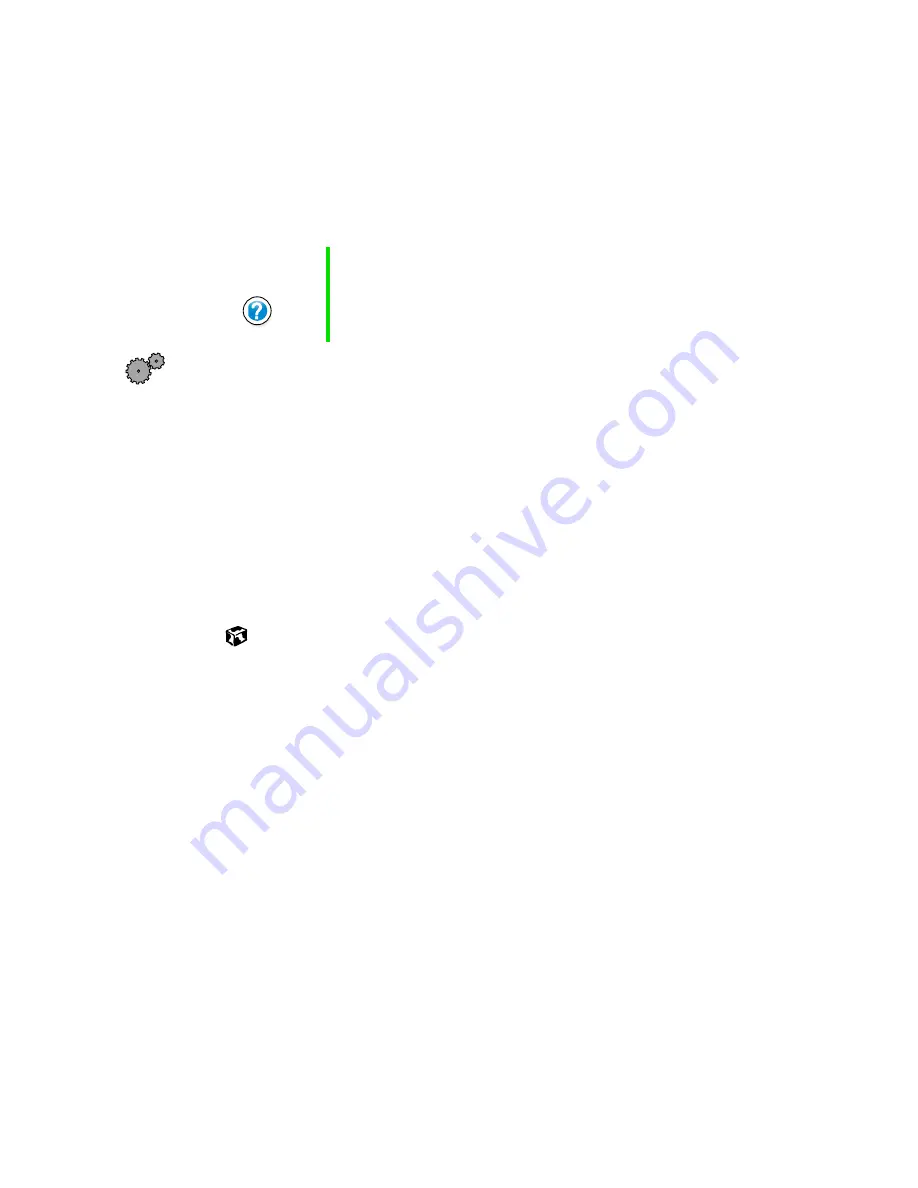
117
Changing the touchpad settings
www.gateway.com
Changing the touchpad settings
You can adjust the double-click speed, pointer speed, left-hand or right-hand
configuration, and other touchpad settings.
To change your touchpad settings:
1
Click
Start
, then select
Control Panel
.
2
Click
Printers and Other Hardware
, then click the
Mouse
icon. The Mouse
Properties dialog box opens.
3
Click one of the tabs to change your touchpad settings.
4
To assign a function to the rocker switch, click the
Button Actions
tab.
Select the function for the
Extended Button One
(for the top rocker button)
and
Extended Button Two
(for the bottom rocker button) from the lists.
5
Click
OK
to save changes.
Help and
Support
For more information on changing the mouse settings, click
Start, then select Help and Support.
Содержание Solo 1400
Страница 6: ...vi Self help 219 Tutoring 219 Training 220 A Safety Regulatory and Legal Information 221 Index 239 ...
Страница 29: ...23 Using the keyboard www gateway com Increase volume Decrease volume Press FN and this function key To ...
Страница 72: ...66 Chapter 5 Using the Internet www gateway com ...
Страница 92: ...86 Chapter 6 Using Multimedia www gateway com ...
Страница 126: ...120 Chapter 10 Customizing Your Notebook www gateway com ...
Страница 136: ...130 Chapter 11 Upgrading Your Notebook www gateway com ...
Страница 158: ...152 Chapter 12 Networking Your Notebook www gateway com 7 Click the Wireless Networks tab ...
Страница 164: ...158 Chapter 12 Networking Your Notebook www gateway com 7 Click the Wireless Networks tab ...
Страница 178: ...172 Chapter 13 Moving from Your Old Computer www gateway com ...
Страница 202: ...196 Chapter 15 Restoring Software www gateway com ...
Страница 244: ...238 Appendix A Safety Regulatory and Legal Information www gateway com ...
Страница 254: ...248 ...






























