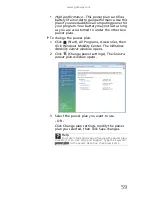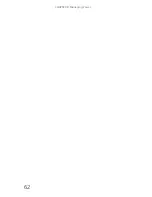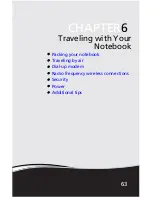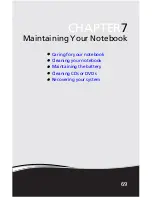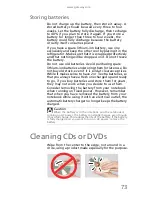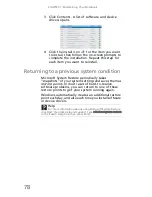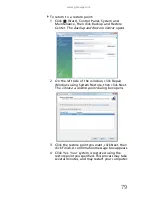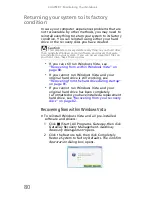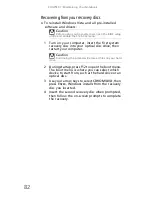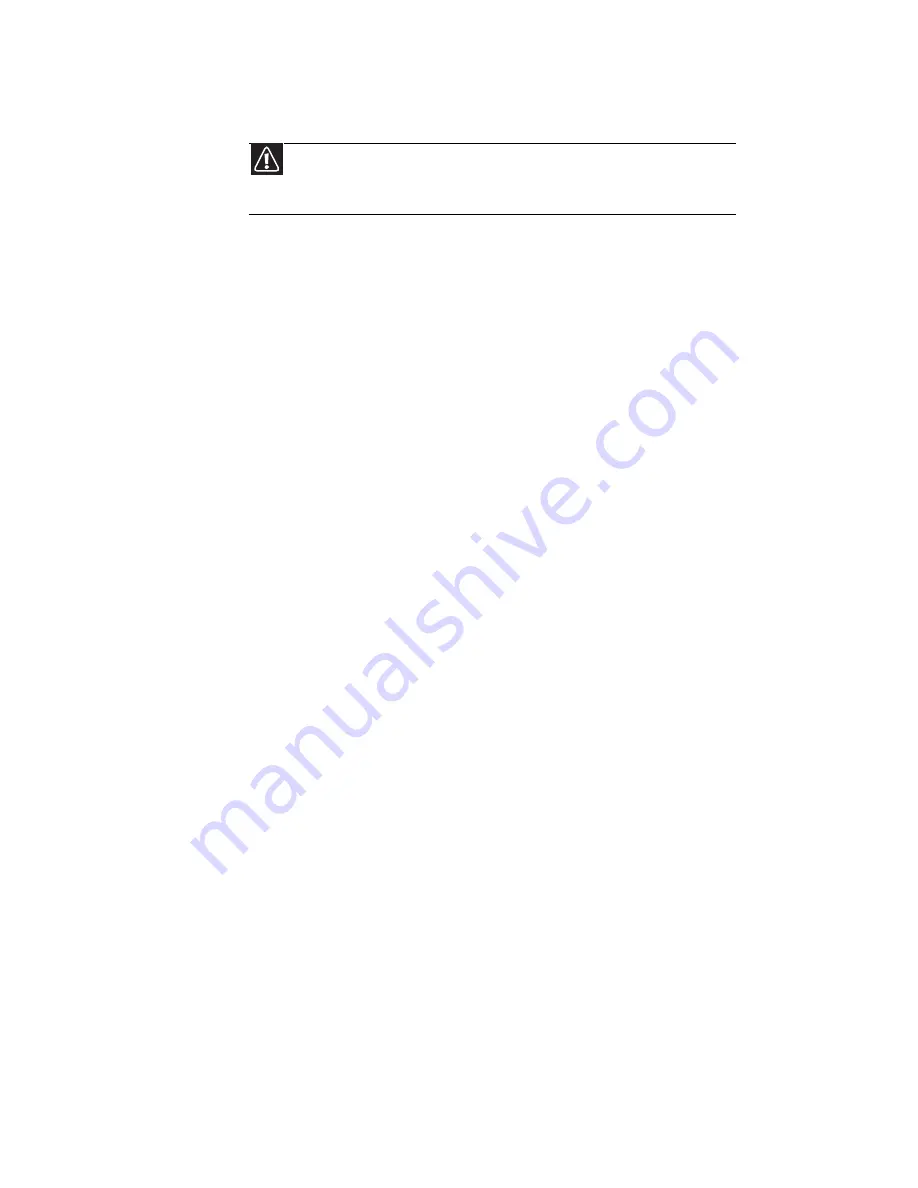
CHAPTER 7: Maintaining Your Notebook
72
Cleaning the notebook screen
Use a soft cloth and water to clean the LCD screen.
Squirt a little water on the cloth (never directly on the
screen), and wipe the screen with the cloth.
Maintaining the battery
The life span of a notebook battery is about 1.5 to 3
years, under normal conditions. As the battery begins
to die, you will have to recharge the battery more
frequently because it cannot hold a full charge.
Do not expose the battery to high heat or freezing
temperatures. Hot batteries discharge very quickly,
and cold ones cannot create as much power. Short
battery life is more likely to be caused by heat than
by charge/discharge patterns. Keep your lithium-ion
battery cool. Avoid a hot car, for example.
Charge often, but do not try to fully discharge the
battery frequently. This only adds strain. Several
partial discharges (regular use), with frequent
recharges, are better for lithium-ion than one total
discharge. Recharging a partially charged lithium-ion
battery does not cause any harm because it has no
“memory.”
Batteries with fuel gauges (notebooks) should be
calibrated by applying a deliberate full discharge once
every 30 charges. Running the battery down in the
equipment does this. If ignored, the fuel gauge
becomes increasingly less accurate and in some cases
will cut off the device prematurely.
Using the right charger is important. By now you
probably know that each kind of battery has its own
technology, its own rate of charge, and so on.
Charging lithium batteries correctly is one way to
extend their life and to avoid damage.
Caution
A notebook LCD screen is made of specially coated glass and
can be scratched or damaged by abrasive or ammonia-based glass
cleaners.
Содержание NV-40
Страница 1: ...NOTEBOOK REFERENCEGUIDE ...
Страница 2: ......
Страница 10: ...CHAPTER 1 About This Reference 4 ...
Страница 11: ...CHAPTER2 5 Checking Out Your Notebook Front Left Right Back Bottom Keyboard area LCD panel ...
Страница 68: ...CHAPTER 5 Managing Power 62 ...
Страница 89: ...CHAPTER8 83 Troubleshooting Safety guidelines First steps Troubleshooting Telephone support ...
Страница 118: ...CHAPTER 8 Troubleshooting 112 ...
Страница 130: ...APPENDIX A Legal Information 124 ...
Страница 140: ...134 Index ...
Страница 141: ......
Страница 142: ...MU WD100 001 MAN SJV40 REF GDE R0 ...
Страница 143: ...ORDINATEUR PORTABLE GUIDE DU MATÉRIEL NOTEBOOK REFERENCEGUIDE ...
Страница 144: ......
Страница 152: ...CHAPITRE 1 À propos de ce guide 4 ...
Страница 153: ...CHAPITRE2 5 Vérification de votre ordinateur portable Avant Gauche Droite Arrière Bas Zone du clavier Écran ACL ...
Страница 210: ...CHAPITRE 5 Gestion de l alimentation 62 ...
Страница 231: ...CHAPITRE8 83 Dépannage Directives de sécurité Premières étapes Dépannage Support par téléphone ...
Страница 262: ...CHAPITRE 8 Dépannage 114 ...
Страница 284: ...136 Index ...
Страница 285: ......
Страница 286: ...MU WC400 002 MAN SJM50 REF GDE R0 MU WC400 002 ...