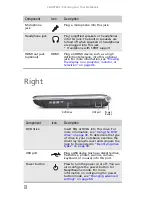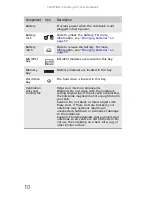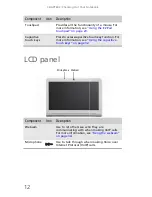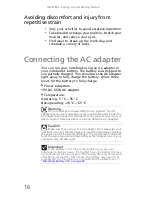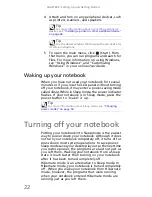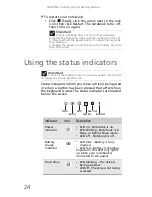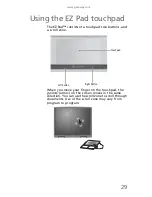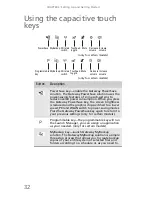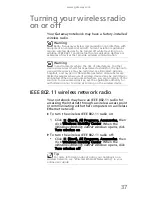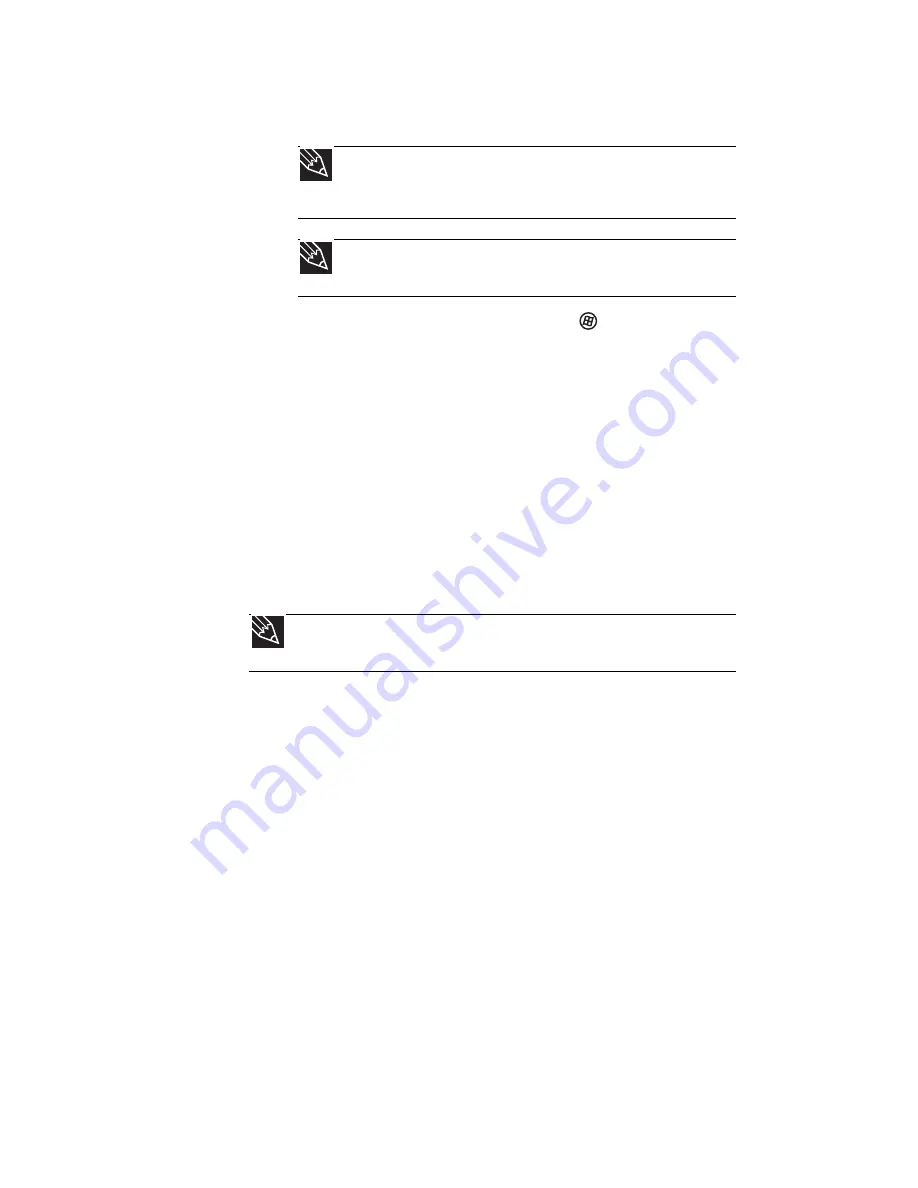
CHAPTER 3: Setting Up and Getting Started
22
4 Attach and turn on any peripheral devices, such
as printers, scanners, and speakers.
5 To open the main menu, click (Start). From
that menu, you can run programs and search for
files. For more information on using Windows,
see “Using Windows” and “Customizing
Windows” in your online
User Guide
.
Waking up your notebook
When you have not used your notebook for several
minutes or if you close the LCD panel without turning
off your notebook, it may enter a power-saving mode
called
Sleep
. While in Sleep mode, the power indicator
flashes. If your notebook is in Sleep mode, press the
power button to “wake” it up.
Turning off your notebook
Putting your notebook into Sleep mode is the easiest
way to power down your notebook. Although it does
not turn your notebook completely off, it turns off or
slows down most system operations to save power.
Sleep mode saves your desktop layout so the next time
you restore power, the programs are laid out just as
you left them. Waking your notebook from a Sleep
state is much faster than turning on your notebook
after it has been turned completely off.
Hibernate mode is an alternative to Sleep mode. In
Hibernate mode, your notebook is turned completely
off. When you wake your notebook from Hibernate
mode, however, the programs that were running
when your notebook entered Hibernate mode are
running just as you left them.
Tip
For more information about connecting peripheral
devices, see
“Installing a printer or other peripheral device”
on page 44
.
Tip
See the documentation that came with each device for
its setup instructions.
Tip
For more information about Sleep mode, see
“Changing
power modes” on page 56
.
Содержание NV-40
Страница 1: ...NOTEBOOK REFERENCEGUIDE ...
Страница 2: ......
Страница 10: ...CHAPTER 1 About This Reference 4 ...
Страница 11: ...CHAPTER2 5 Checking Out Your Notebook Front Left Right Back Bottom Keyboard area LCD panel ...
Страница 68: ...CHAPTER 5 Managing Power 62 ...
Страница 89: ...CHAPTER8 83 Troubleshooting Safety guidelines First steps Troubleshooting Telephone support ...
Страница 118: ...CHAPTER 8 Troubleshooting 112 ...
Страница 130: ...APPENDIX A Legal Information 124 ...
Страница 140: ...134 Index ...
Страница 141: ......
Страница 142: ...MU WD100 001 MAN SJV40 REF GDE R0 ...
Страница 143: ...ORDINATEUR PORTABLE GUIDE DU MATÉRIEL NOTEBOOK REFERENCEGUIDE ...
Страница 144: ......
Страница 152: ...CHAPITRE 1 À propos de ce guide 4 ...
Страница 153: ...CHAPITRE2 5 Vérification de votre ordinateur portable Avant Gauche Droite Arrière Bas Zone du clavier Écran ACL ...
Страница 210: ...CHAPITRE 5 Gestion de l alimentation 62 ...
Страница 231: ...CHAPITRE8 83 Dépannage Directives de sécurité Premières étapes Dépannage Support par téléphone ...
Страница 262: ...CHAPITRE 8 Dépannage 114 ...
Страница 284: ...136 Index ...
Страница 285: ......
Страница 286: ...MU WC400 002 MAN SJM50 REF GDE R0 MU WC400 002 ...