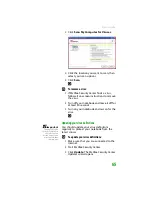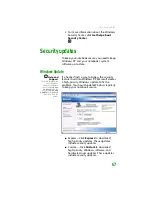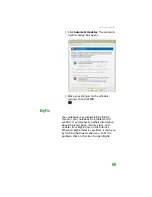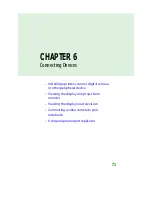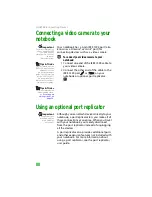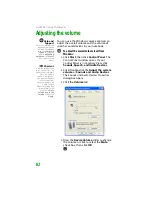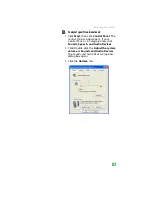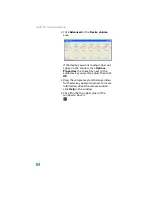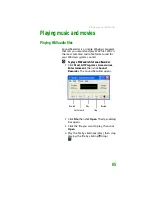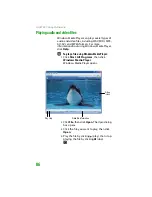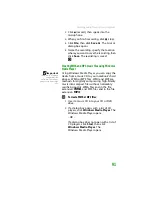CHAPTER 6: Connecting Devices
76
Viewing the display on a television
Important
The TV out feature is
available only on
select Gateway
notebooks.
Important
The dialog boxes
shown in this section
are for demonstrative
purposes only and
may not represent the
screens on your
notebook.
Important
To turn on external
video by default,
connect the television
(or other external
video device) before
starting your
notebook.
Important
Audio is not
transmitted through
an RCA or S-Video out
jack. Use the built-in
speakers or a set of
headphones or
external powered
speakers, or connect
your notebook to a
stereo system using
the headphone jack to
hear sound while
playing a DVD. DVD
playback to a VCR will
be scrambled by
copyright protection
software.
Tips & Tricks
To see if your notebook
supports
F
N
+F4
to
control TV out, see the
poster or hardware
guide.
The S-Video out jack on your notebook or port
replicator lets you view your notebook display
on a television screen using a standard S-Video
cable.
To view your notebook display on a television
(for notebooks that do not support the F4 key
to control the television feature):
1
With your notebook off, connect one end
of a standard S-Video cable to the S-Video
out jack
on your notebook or optional
port replicator.
2
Connect the other end of the cable to the
Video in jack on your television or VCR.
3
Turn on the television or VCR.
4
Start your notebook.
5
Click
Start
, then click
Control Panel
. The
Control Panel
window opens. If your
Control Panel is in Category View, click
Appearance and Themes
.
6
Click/Double-click the
Display
icon. The
Display Properties
dialog box opens.
Содержание MX6452
Страница 1: ...U S E R G U I D E P L A T I N U M E D I T I O N...
Страница 2: ......
Страница 10: ...Contents www gateway com viii...
Страница 11: ...CHAPTER 1 1 GettingHelp Gateway Web site Help and Support BigFix Online help...
Страница 58: ...CHAPTER 3 Recovering Your System 48...
Страница 67: ...CHAPTER 5 57 Protectingyournotebook Hardware security Data security Security updates Traveling securely...
Страница 124: ...CHAPTER 7 Using Multimedia 114...
Страница 136: ...CHAPTER 8 Managing Power 126...
Страница 162: ...CHAPTER 10 Sending and Receiving Faxes 152...
Страница 198: ...CHAPTER 12 Maintaining Your Notebook 188...
Страница 205: ...CHAPTER 14 195 Troubleshooting Safety guidelines First steps Troubleshooting Telephone support...
Страница 243: ...APPENDIX A 233 SafetyandLegalInformation Important safety information Notices...
Страница 260: ...250 Index www gateway com...
Страница 261: ......
Страница 262: ...MAN BLADE PLATINUM USR GDE R2 2 06...