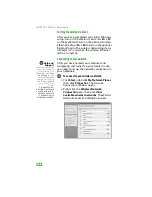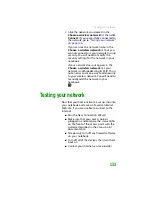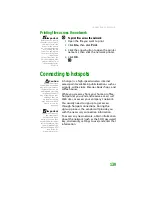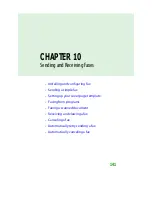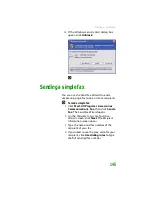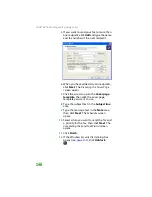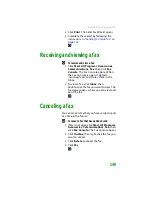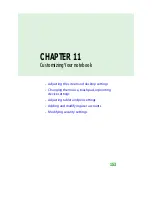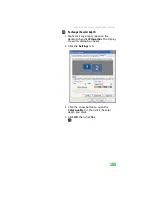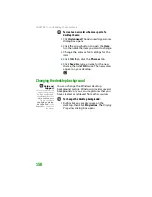Installing and configuring Fax
143
2
On the
Welcome to Fax Configuration
Wizard
screen, click
Next
. The
Sender
Information
screen opens.
3
Type the information about yourself that
you want to appear on your fax cover page,
then click
Next
. The
Select Device for
Sending or Receiving Faxes
screen opens.
4
Click the arrow to open the
Please select
the fax device
list, then click the modem
you are using to send and receive faxes.
5
If you want the modem to automatically
answer the telephone in order to receive
faxes, click the
Enable Receive
check box.
6
Click
Next
. The
Transmitting Subscriber
Identification (TSID)
screen opens.
Important
Some fax machines
cannot use special
characters such as
hyphens. We suggest
using spaces instead
of hyphens in
telephone and fax
numbers.
7
Type the transmitting fax identifier
information. This identifier information is
required by law. You can type as many as
20 characters in the text box. We suggest
using eight characters for your identifier
name, followed by 12 characters for your
telephone number.
Содержание MX6452
Страница 1: ...U S E R G U I D E P L A T I N U M E D I T I O N...
Страница 2: ......
Страница 10: ...Contents www gateway com viii...
Страница 11: ...CHAPTER 1 1 GettingHelp Gateway Web site Help and Support BigFix Online help...
Страница 58: ...CHAPTER 3 Recovering Your System 48...
Страница 67: ...CHAPTER 5 57 Protectingyournotebook Hardware security Data security Security updates Traveling securely...
Страница 124: ...CHAPTER 7 Using Multimedia 114...
Страница 136: ...CHAPTER 8 Managing Power 126...
Страница 162: ...CHAPTER 10 Sending and Receiving Faxes 152...
Страница 198: ...CHAPTER 12 Maintaining Your Notebook 188...
Страница 205: ...CHAPTER 14 195 Troubleshooting Safety guidelines First steps Troubleshooting Telephone support...
Страница 243: ...APPENDIX A 233 SafetyandLegalInformation Important safety information Notices...
Страница 260: ...250 Index www gateway com...
Страница 261: ......
Страница 262: ...MAN BLADE PLATINUM USR GDE R2 2 06...