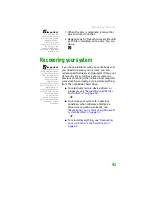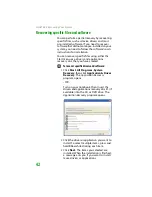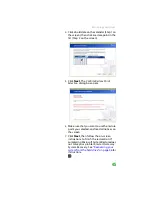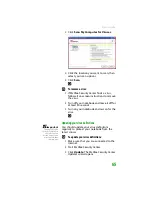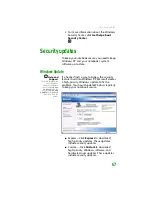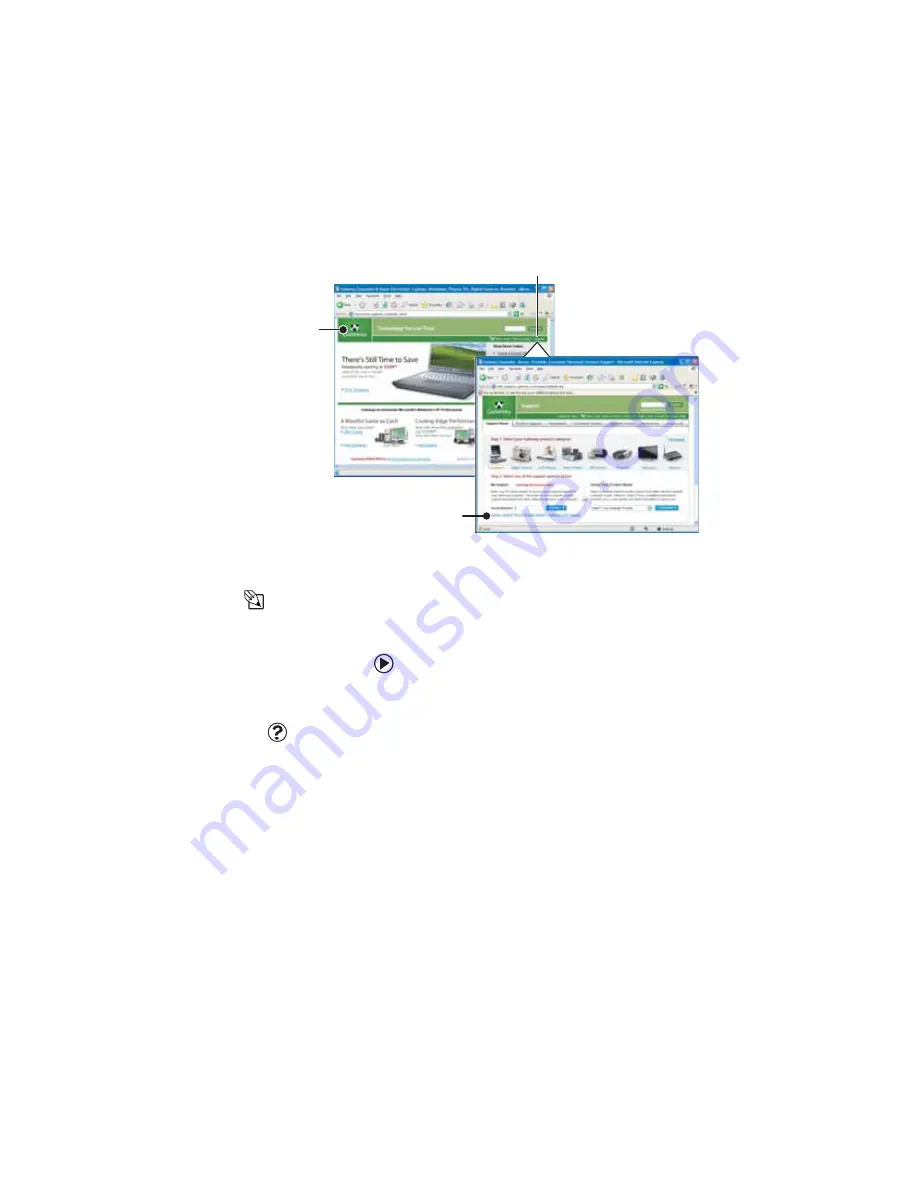
Using the World Wide Web
53
To learn more about using the Web browser
features, click
Help
in the menu bar.
Connecting to a Web site
Tips & Tricks
To protect your
children from
accessing
objectionable Web
sites, use the Parental
Control feature in
McAfee SecurityCenter
which came with your
notebook.
Help and
Support
For general
information about
connecting to a Web
site, click
Start
, then
click
Help and
Support.
Type the
keyword
connecting
to Web site
in the
Search
box, then click
the arrow.
After you set up an account with an Internet
service provider (ISP), you can access the many
information sources on the World Wide Web.
To connect to a Web site:
1
Connect to your Internet account.
2
Depending on the method you use to
connect to your Internet account, you may
need to start your Web browser. Click
Start
, then click
Internet
. Your default
Web browser opens showing an opening
page or welcome screen.
3
To go to a different Web site, type the
address
(called a
URL
for “Universal
Resource Locator”) in the browser address
bar (for example
www.gateway.com
),
then click
GO
on the browser address bar.
- OR -
On the current Web page, click a link to a
Web site.
Web
page
Link
Linked Web page
Содержание MX6452
Страница 1: ...U S E R G U I D E P L A T I N U M E D I T I O N...
Страница 2: ......
Страница 10: ...Contents www gateway com viii...
Страница 11: ...CHAPTER 1 1 GettingHelp Gateway Web site Help and Support BigFix Online help...
Страница 58: ...CHAPTER 3 Recovering Your System 48...
Страница 67: ...CHAPTER 5 57 Protectingyournotebook Hardware security Data security Security updates Traveling securely...
Страница 124: ...CHAPTER 7 Using Multimedia 114...
Страница 136: ...CHAPTER 8 Managing Power 126...
Страница 162: ...CHAPTER 10 Sending and Receiving Faxes 152...
Страница 198: ...CHAPTER 12 Maintaining Your Notebook 188...
Страница 205: ...CHAPTER 14 195 Troubleshooting Safety guidelines First steps Troubleshooting Telephone support...
Страница 243: ...APPENDIX A 233 SafetyandLegalInformation Important safety information Notices...
Страница 260: ...250 Index www gateway com...
Страница 261: ......
Страница 262: ...MAN BLADE PLATINUM USR GDE R2 2 06...