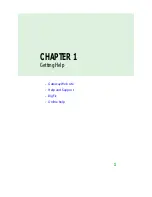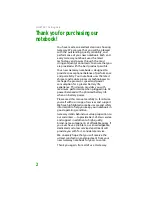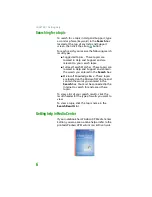Содержание MX6452
Страница 1: ...U S E R G U I D E P L A T I N U M E D I T I O N...
Страница 2: ......
Страница 10: ...Contents www gateway com viii...
Страница 11: ...CHAPTER 1 1 GettingHelp Gateway Web site Help and Support BigFix Online help...
Страница 58: ...CHAPTER 3 Recovering Your System 48...
Страница 67: ...CHAPTER 5 57 Protectingyournotebook Hardware security Data security Security updates Traveling securely...
Страница 124: ...CHAPTER 7 Using Multimedia 114...
Страница 136: ...CHAPTER 8 Managing Power 126...
Страница 162: ...CHAPTER 10 Sending and Receiving Faxes 152...
Страница 198: ...CHAPTER 12 Maintaining Your Notebook 188...
Страница 205: ...CHAPTER 14 195 Troubleshooting Safety guidelines First steps Troubleshooting Telephone support...
Страница 243: ...APPENDIX A 233 SafetyandLegalInformation Important safety information Notices...
Страница 260: ...250 Index www gateway com...
Страница 261: ......
Страница 262: ...MAN BLADE PLATINUM USR GDE R2 2 06...