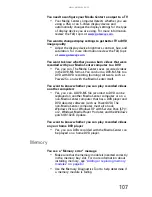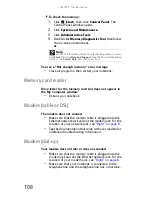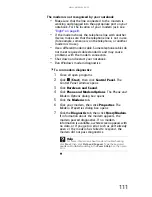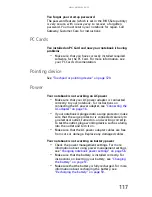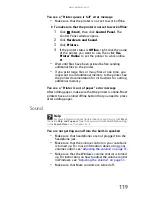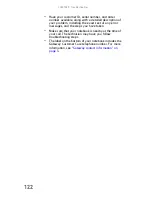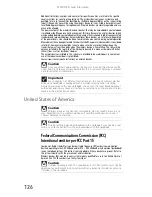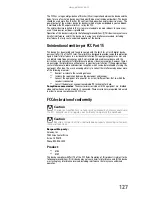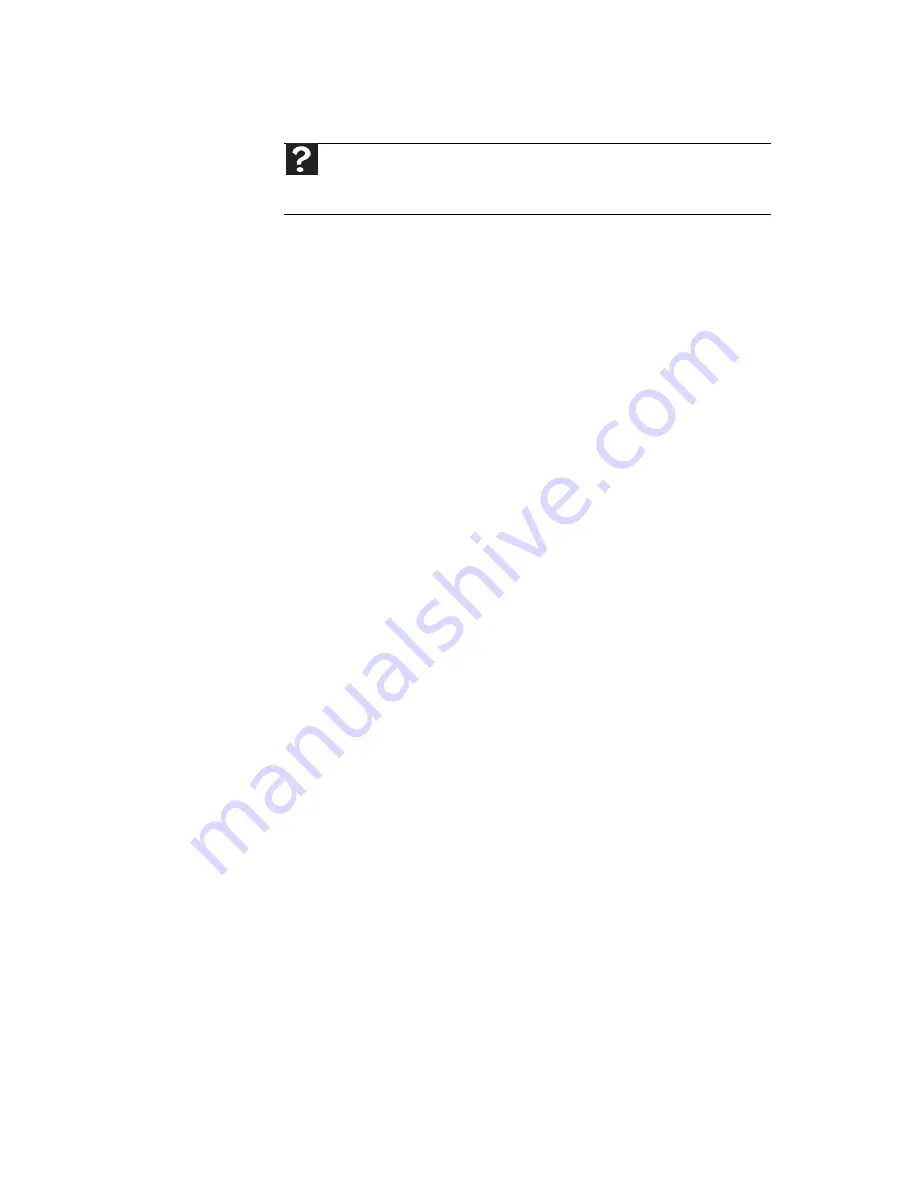
www.gateway.com
113
Networks (wired)
You cannot see the other computers on your wired Ethernet
network
•
Make sure that your Ethernet cable is plugged into the
Ethernet jack on your notebook. Make sure that the
other end is plugged into a router or cable or DSL
modem. For the location of your network jack, see
“Right” on page 8
.
•
Make sure that all computers are plugged into a
powered electrical outlet and turned on.
•
Make sure that the router is plugged into a powered
electrical outlet and turned on. Most routers have lights
that indicate they are working. For more information,
see
the documentation that came with your router.
•
Make sure that all computers on your network have the
same workgroup name.
•
Make sure that all computers are using the same Subnet
Mask.
•
If you assigned IP addresses to the computers, make
sure that all computers have different IP addresses. For
home networks, IP addresses should be 192.168.N.N
where N is a number you assign between 0 and 254.
The first N should be the same for all computers on your
network and the second N should be different for all
computers on your network.
Your wired Ethernet network is running slower than you
expect
•
If your Ethernet network is running slower than you
expect, check the speed of each Ethernet component.
For best results, all Ethernet components should be
standard Ethernet (10 Mbps), Fast Ethernet (100 Mbps
or 10/100 Mbps), or Gigabit Ethernet (1000 Mbps or
10/100/1000 Mbps). A mixture of Ethernet, Fast
Ethernet, and Gigabit Ethernet components will result
in your network running at the slowest component
speed.
You cannot connect to your company network
Every network is unique. Contact your company computer
department or network administrator for help.
Help
For more information about network troubleshooting, click
Start
,
then click
Help and Support
. Type the keyword
network
troubleshooting
in the
Search Help
box
, then press
E
NTER
.
Содержание MT6704
Страница 1: ...ORDINATEUR PORTABLE GUIDE DU MAT RIEL NOTEBOOK REFERENCEGUIDE...
Страница 2: ......
Страница 10: ...CHAPTER 1 About This Reference 4...
Страница 11: ...CHAPTER2 5 Checking Out Your Notebook Front Left Right Back Bottom Keyboard area...
Страница 18: ...CHAPTER 2 Checking Out Your Notebook 12...
Страница 66: ...CHAPTER 5 Managing Power 60...
Страница 100: ...CHAPTER 8 Upgrading Your Notebook 94...
Страница 101: ...CHAPTER9 95 Troubleshooting Safety guidelines First steps Troubleshooting Telephone support...
Страница 152: ...Sommaire vi...
Страница 156: ...CHAPITRE 1 propos de ce guide 4...
Страница 157: ...CHAPITRE2 5 V rification de votre ordinateur portable Avant Gauche Droit Arri re Bas Zone du clavier...
Страница 164: ...CHAPITRE 2 V rification de votre ordinateur portable 12...
Страница 188: ...CHAPITRE 3 Installation et initiation 36...
Страница 204: ...CHAPITRE 4 Utilisation de lecteurs et d accessoires 52...
Страница 251: ...CHAPITRE9 99 D pannage Directives de s curit Premi res tapes D pannage Support par t l phone...
Страница 292: ...ANNEXE A Informations l gales 140...
Страница 302: ...150 Index...
Страница 303: ......
Страница 304: ...8512482 MAN GW OASIS HW REF FR EN R0 05 07...