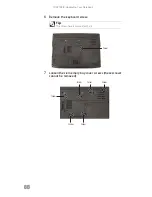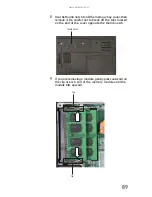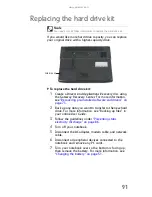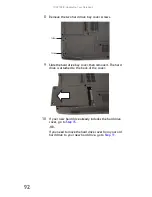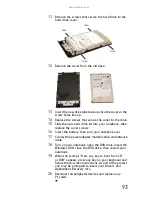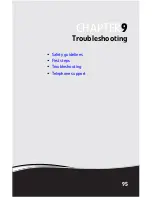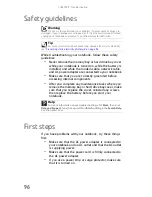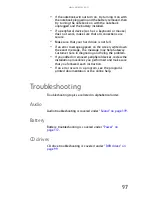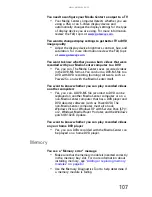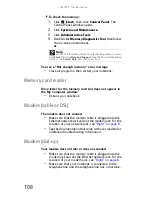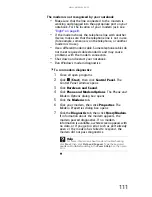www.gateway.com
99
The screen resolution is not correct
•
Change the screen resolution from the Display Settings
dialog box. For instructions on changing the screen
resolution, see “Changing the color depth and screen
resolution” in your online User Guide.
The text on the display is dim or difficult to read
•
Adjust the brightness using the system keys or Windows
Mobility Center. For more information about adjusting
the brightness, see
“Adjusting brightness” on page 31
.
•
Change the display settings. For instructions on
changing the display settings, see “Changing screen
settings” in your online User Guide.
•
Move your notebook away from sources of electrical
interference, such as televisions, unshielded speakers,
microwaves, fluorescent lights, and metal beams or
shelves.
The display has pixels that are always dark or too bright
This condition is normal and inherent in the TFT technology
used in active-matrix LCD screens. Gateway’s inspection
standards keep these to a minimum. If you feel these pixels
are unacceptably numerous or dense on your display, contact
Gateway Customer Care to identify whether a repair or
replacement is justified based on the number of pixels
affected.
The display is blank
•
Adjust the brightness using the system keys or Windows
Mobility Center. For more information about adjusting
the brightness, see
“Adjusting brightness” on page 31
.
•
Make sure the notebook is not in Sleep or Hibernate
mode. Press the power button.
•
The notebook may be sending its display to an external
monitor or projector. Press F
N
+ F4 several times to
toggle through the LCD panel, an external monitor or
projector, or both.
DVD drives
Your notebook does not recognize a disc
•
The disc may not be seated correctly in the tray. When
you place a disc on the tray, make sure that you press
the disc firmly onto the spindle so the retainers hold the
disc in place.
Содержание MT6704
Страница 1: ...ORDINATEUR PORTABLE GUIDE DU MAT RIEL NOTEBOOK REFERENCEGUIDE...
Страница 2: ......
Страница 10: ...CHAPTER 1 About This Reference 4...
Страница 11: ...CHAPTER2 5 Checking Out Your Notebook Front Left Right Back Bottom Keyboard area...
Страница 18: ...CHAPTER 2 Checking Out Your Notebook 12...
Страница 66: ...CHAPTER 5 Managing Power 60...
Страница 100: ...CHAPTER 8 Upgrading Your Notebook 94...
Страница 101: ...CHAPTER9 95 Troubleshooting Safety guidelines First steps Troubleshooting Telephone support...
Страница 152: ...Sommaire vi...
Страница 156: ...CHAPITRE 1 propos de ce guide 4...
Страница 157: ...CHAPITRE2 5 V rification de votre ordinateur portable Avant Gauche Droit Arri re Bas Zone du clavier...
Страница 164: ...CHAPITRE 2 V rification de votre ordinateur portable 12...
Страница 188: ...CHAPITRE 3 Installation et initiation 36...
Страница 204: ...CHAPITRE 4 Utilisation de lecteurs et d accessoires 52...
Страница 251: ...CHAPITRE9 99 D pannage Directives de s curit Premi res tapes D pannage Support par t l phone...
Страница 292: ...ANNEXE A Informations l gales 140...
Страница 302: ...150 Index...
Страница 303: ......
Страница 304: ...8512482 MAN GW OASIS HW REF FR EN R0 05 07...