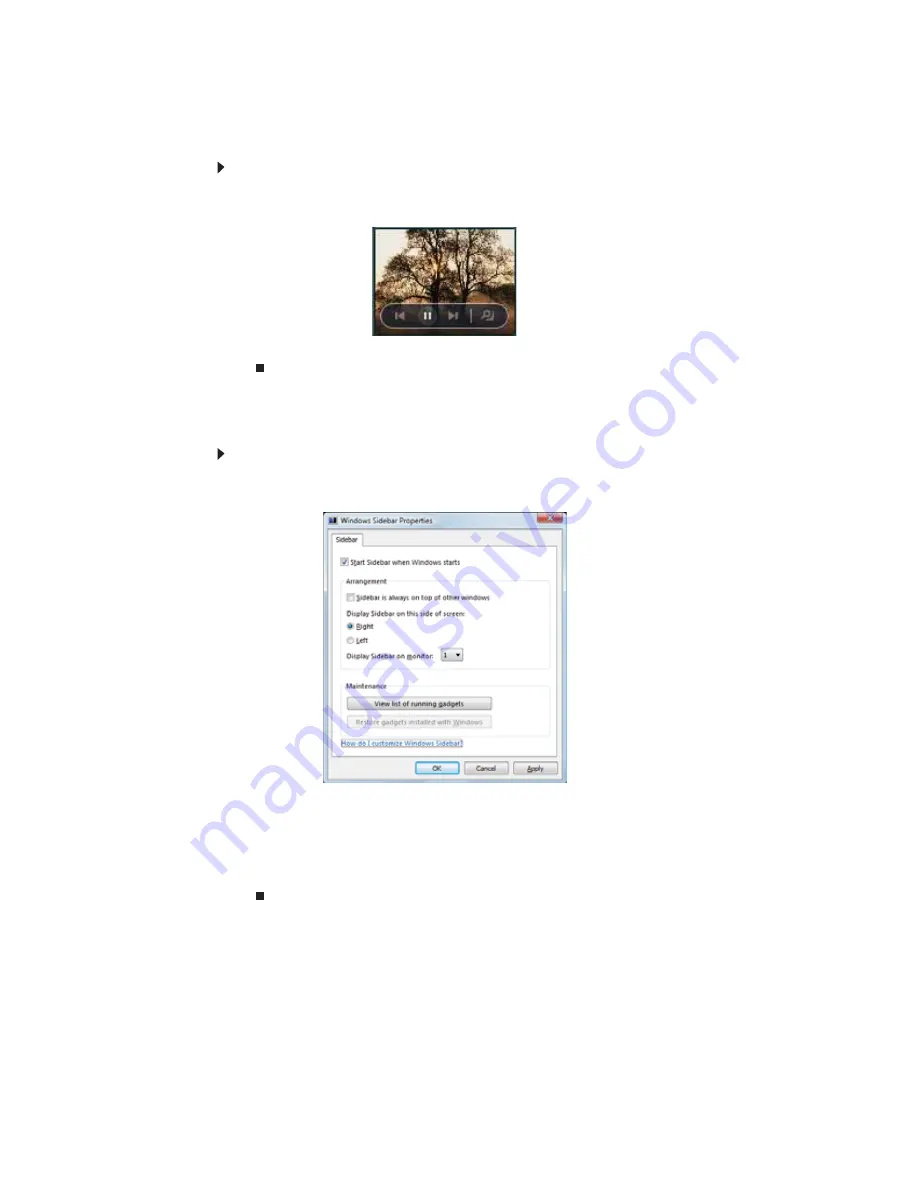
CHAPTER 7: Customizing Windows
72
Using a gadget’s control panel
Some gadgets have built-in control panels that you can use to control their behavior.
To use a gadget’s control panel:
1
In the Sidebar, hold the touchpad pointer over the gadget. The gadget’s built-in control
panel appears on the gadget. (Slideshow gadget shown)
2
Click the control you want to operate.
Configuring the gadget Sidebar
You can change the appearance and behavior of the Sidebar.
To change Sidebar properties:
1
Right-click in an empty area of the Sidebar, then click
Properties
. The
Windows Sidebar
Properties
dialog box opens.
You can change:
•
Whether the Sidebar starts each time Windows starts
•
Whether the Sidebar is always on top of other windows (always visible)
•
The side of the screen the sidebar appears on
•
The monitor that the sidebar appears on (if you have multiple monitors)
Содержание MT6220b
Страница 1: ... GATEWAY NOTEBOOK USERGUIDE ...
Страница 2: ......
Страница 6: ...Contents iv ...
Страница 7: ...CHAPTER1 1 Getting Help Using the Gateway Web site Using Help and Support Using online help ...
Страница 26: ...CHAPTER 2 Using Windows Vista 20 ...
Страница 63: ...CHAPTER6 57 Protecting Your Notebook Hardware security Data security Security updates Traveling securely ...
Страница 98: ...Index 92 workgroup naming 50 World Wide Web WWW 23 downloading files 24 writing 15 Z Zip drive 85 ...
Страница 99: ......
Страница 100: ...MAN GW UK PTB USR GDE V R0 1 07 ...
















































