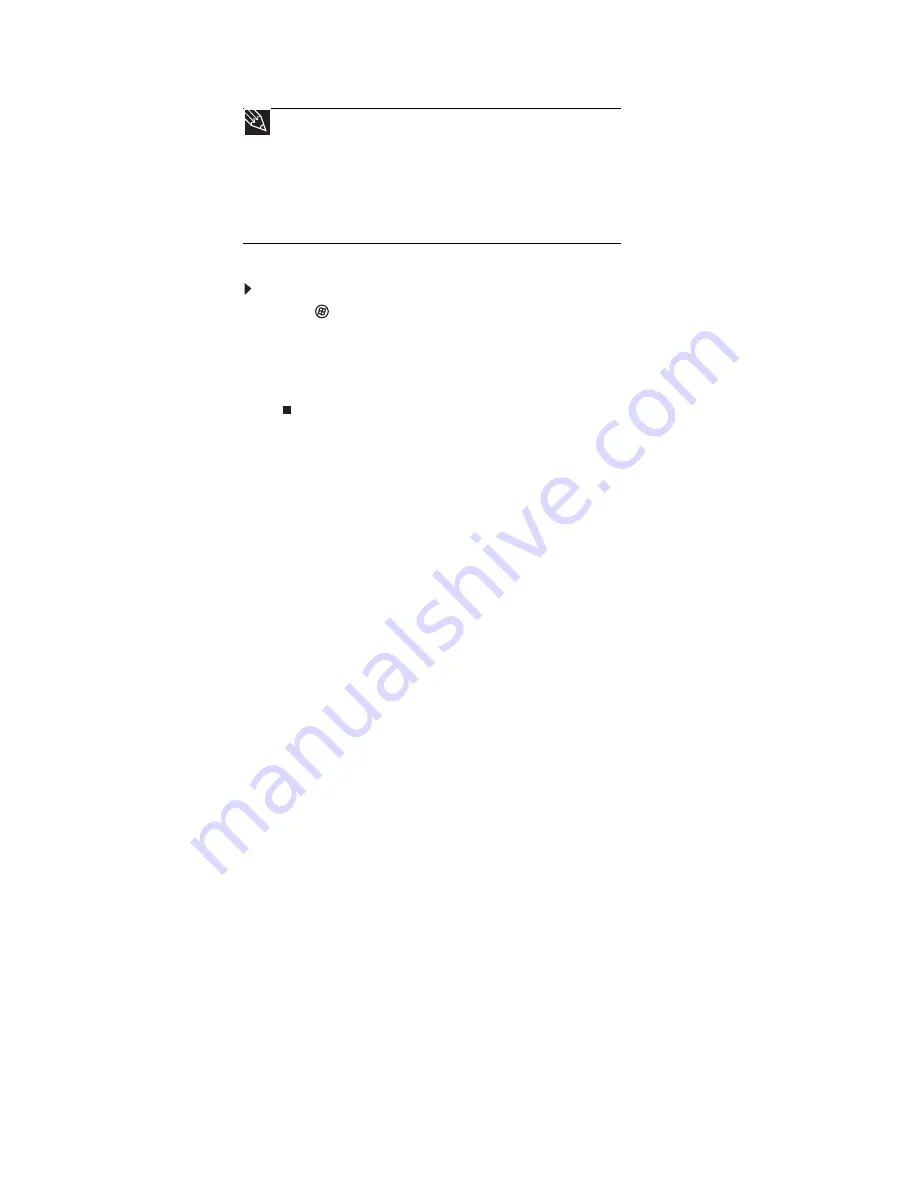
www.gateway.com
49
Determining if a wireless Ethernet device is already installed on your computer
To determine if an Ethernet card is already installed on your computer:
1
Click
(
Start
), then click
Control Panel
. The
Control Panel
window opens.
2
Click
System and Maintenance
, then click
System
.
3
Click
Device Manager
from the task list on the left. The
Device Manager
window opens.
4
Click the plus (+) in front of
Network adapters
. The wireless Ethernet device installed in
your computer is listed. If one is not listed, you must install one.
Setting up wireless Ethernet network hardware
Installing wireless cards and drivers
After you have determined the type of wireless equipment you are using for your network, you
need to install wireless cards and drivers on the computers that do not have them already
installed.
Use the documentation that comes with your wireless cards for instructions on installing the cards
and any required drivers.
Setting up your access point
A wireless Ethernet network sends and receives information through radio waves. This means
that another computer outside your network can intercept the radio waves and take control of
your network.
If you do not set up security for your network, a
hacker
can gain access to your Internet
connection to send spam e-mail and to your hard drive to download viruses or view your personal
data, like credit card numbers, Social Security numbers, and personal online banking information.
Check your access point documentation for information about installing it and setting network
security.
Tip
When you buy your access point, make sure it has:
• IEEE 802.11n support. 802.11n is the fastest method for wireless
communications. 802.11n is compatible with the older IEEE 802.11g and
IEEE 802.11b formats but not with the competing IEEE 802.11a format. Make
sure that you get the correct format that matches your computer.
• DHCP server/dynamic IP address assignment capability that makes it easier
to set up and access your network.
• Internet security features like a firewall to keep intruders out of your network.
• Wireless security features like SecureEasySetup™ or 128-bit WEP encryption.
Содержание MT6220b
Страница 1: ... GATEWAY NOTEBOOK USERGUIDE ...
Страница 2: ......
Страница 6: ...Contents iv ...
Страница 7: ...CHAPTER1 1 Getting Help Using the Gateway Web site Using Help and Support Using online help ...
Страница 26: ...CHAPTER 2 Using Windows Vista 20 ...
Страница 63: ...CHAPTER6 57 Protecting Your Notebook Hardware security Data security Security updates Traveling securely ...
Страница 98: ...Index 92 workgroup naming 50 World Wide Web WWW 23 downloading files 24 writing 15 Z Zip drive 85 ...
Страница 99: ......
Страница 100: ...MAN GW UK PTB USR GDE V R0 1 07 ...






























