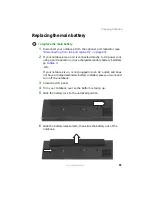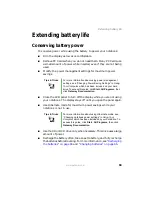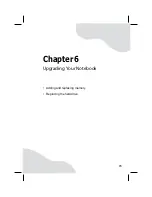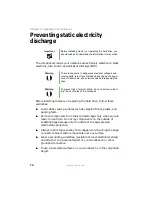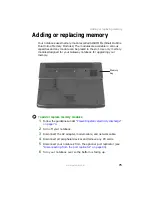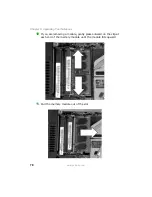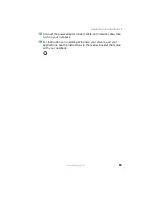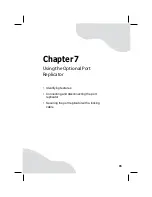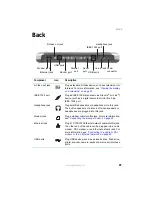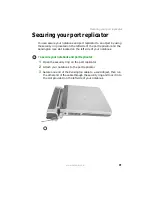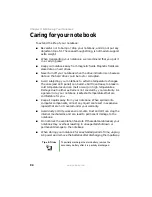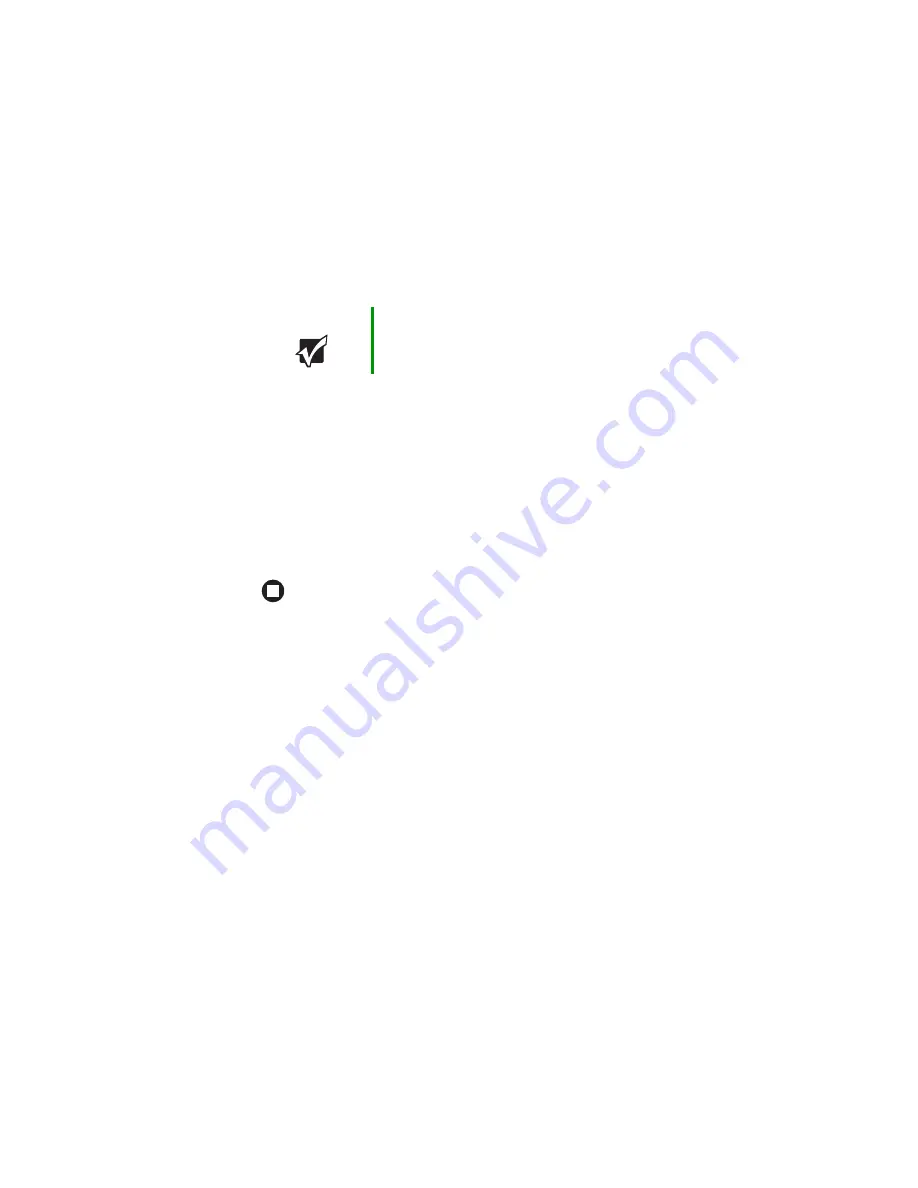
79
www.gateway.com
Adding or replacing memory
12
Hold the new or replacement module at a 30-degree angle and press
it into the empty memory slot. This module is keyed so it can only
be inserted in one direction. If the module does not fit, make sure
that the notch in the module lines up with the tab in the memory
bay.
13
Gently push the module down until it clicks in place.
14
Replace the memory bay cover, then tighten the cover screws.
15
Replace the keyboard screw.
16
Replace the batteries, then turn your notebook over.
17
Reconnect the optional port replicator.
18
Connect the power adapter, modem cable, and network cable, then
turn on your notebook.
Important
Use only memory modules designed for your
Gateway notebook.
Содержание M460
Страница 1: ...Gateway Notebook User Guide ...
Страница 2: ......
Страница 26: ...20 www gateway com Chapter 2 Checking Out Your Gateway Notebook ...
Страница 50: ...44 www gateway com Chapter 3 Getting Started ...
Страница 68: ...62 www gateway com Chapter 4 Using Drives and Ports ...
Страница 78: ...72 www gateway com Chapter 5 Managing Power ...
Страница 79: ...Chapter 6 73 Upgrading Your Notebook Adding and replacing memory Replacing the hard drive ...
Страница 90: ...84 www gateway com Chapter 6 Upgrading Your Notebook ...
Страница 98: ...92 www gateway com Chapter 7 Using the Optional Port Replicator ...
Страница 136: ...130 www gateway com Chapter 9 Troubleshooting ...
Страница 158: ...152 www gateway com ...
Страница 159: ......
Страница 160: ...MAN M460 MYSTQ USR GDE R2 6 05 ...