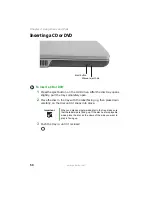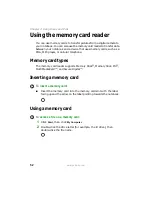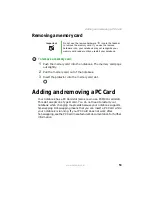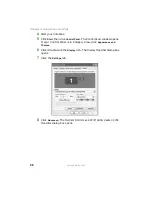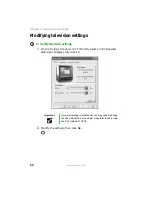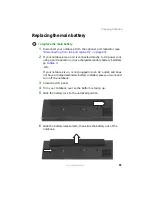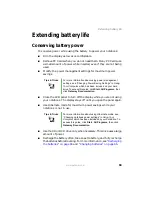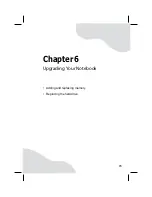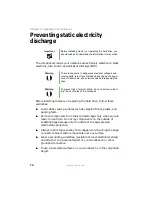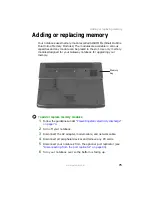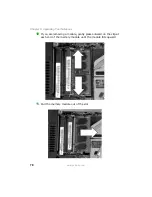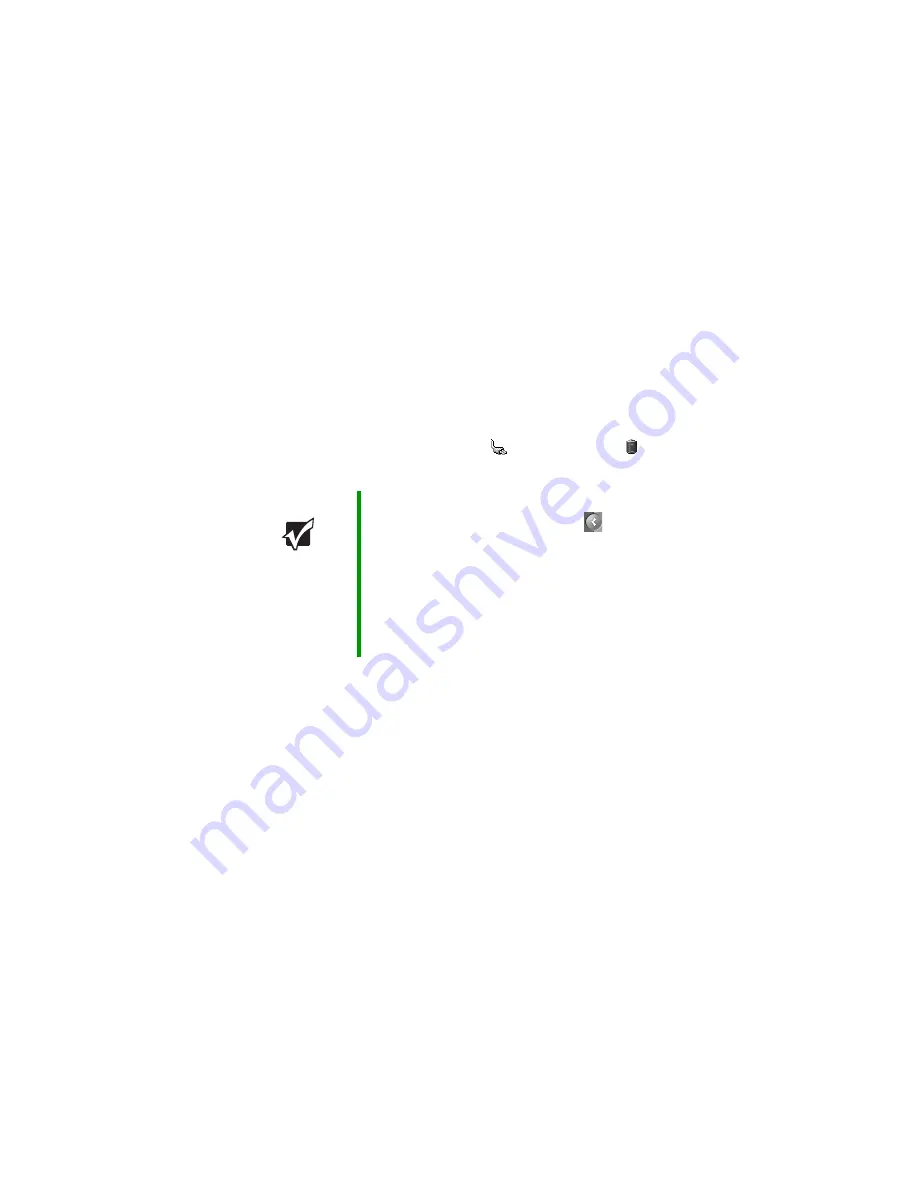
64
www.gateway.com
Chapter 5: Managing Power
Monitoring the battery charge
Your new Gateway notebook is designed to provide an exceptional
balance of performance and portability. Your notebook uses the latest
chipset and mobile processor technologies to manage the processor speed
and power consumption for a greater battery life experience. This design
provides you with maximum performance when plugged into AC power
balanced with optimized battery life when on battery power.
Closely monitor the battery charge. When the battery charge gets low,
change the battery or connect to AC power immediately to prevent losing
any unsaved work. To monitor the battery charge:
■
Double-click the power cord icon
or battery icon
in the
taskbar. The Power Meter dialog box opens.
■
Look at the battery charge indicator (see
):
■
LED blue - battery is fully charged.
■
LED purple - battery is charging.
■
LED blinking red - battery charge is very low.
■
LED solid red - battery is malfunctioning.
■
Wait for a Low Battery warning message to appear.
If your battery charge indicator displays what looks like an inaccurate
charge, you may need to recalibrate the battery. For more information,
see
“Recalibrating the batteries” on page 65
.
Important
If the power cord or battery icon does not appear on the
taskbar, click the show hidden icons
button. If the icon
still does not appear, make sure that Always show icon
on the taskbar is checked on the Advance tab in the
Power Options Properties dialog box.
For more information, see “Changing advanced settings”
in
Using Your Computer which has been included on your
hard drive. To access this guide, click Start, All Programs,
then click Gateway Documentation.
Содержание M460
Страница 1: ...Gateway Notebook User Guide ...
Страница 2: ......
Страница 26: ...20 www gateway com Chapter 2 Checking Out Your Gateway Notebook ...
Страница 50: ...44 www gateway com Chapter 3 Getting Started ...
Страница 68: ...62 www gateway com Chapter 4 Using Drives and Ports ...
Страница 78: ...72 www gateway com Chapter 5 Managing Power ...
Страница 79: ...Chapter 6 73 Upgrading Your Notebook Adding and replacing memory Replacing the hard drive ...
Страница 90: ...84 www gateway com Chapter 6 Upgrading Your Notebook ...
Страница 98: ...92 www gateway com Chapter 7 Using the Optional Port Replicator ...
Страница 136: ...130 www gateway com Chapter 9 Troubleshooting ...
Страница 158: ...152 www gateway com ...
Страница 159: ......
Страница 160: ...MAN M460 MYSTQ USR GDE R2 6 05 ...