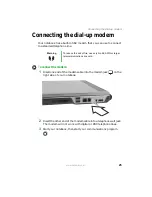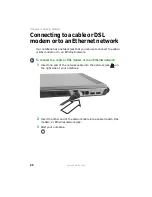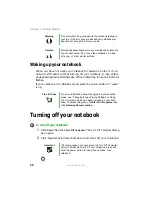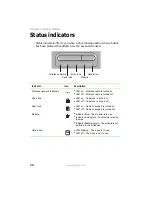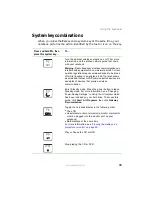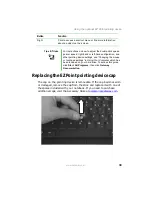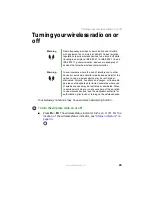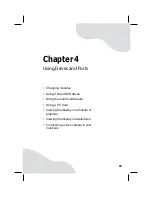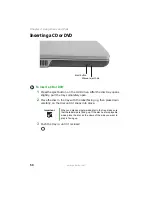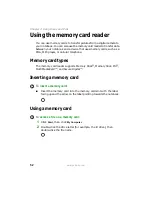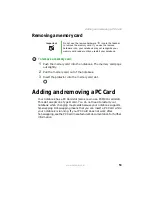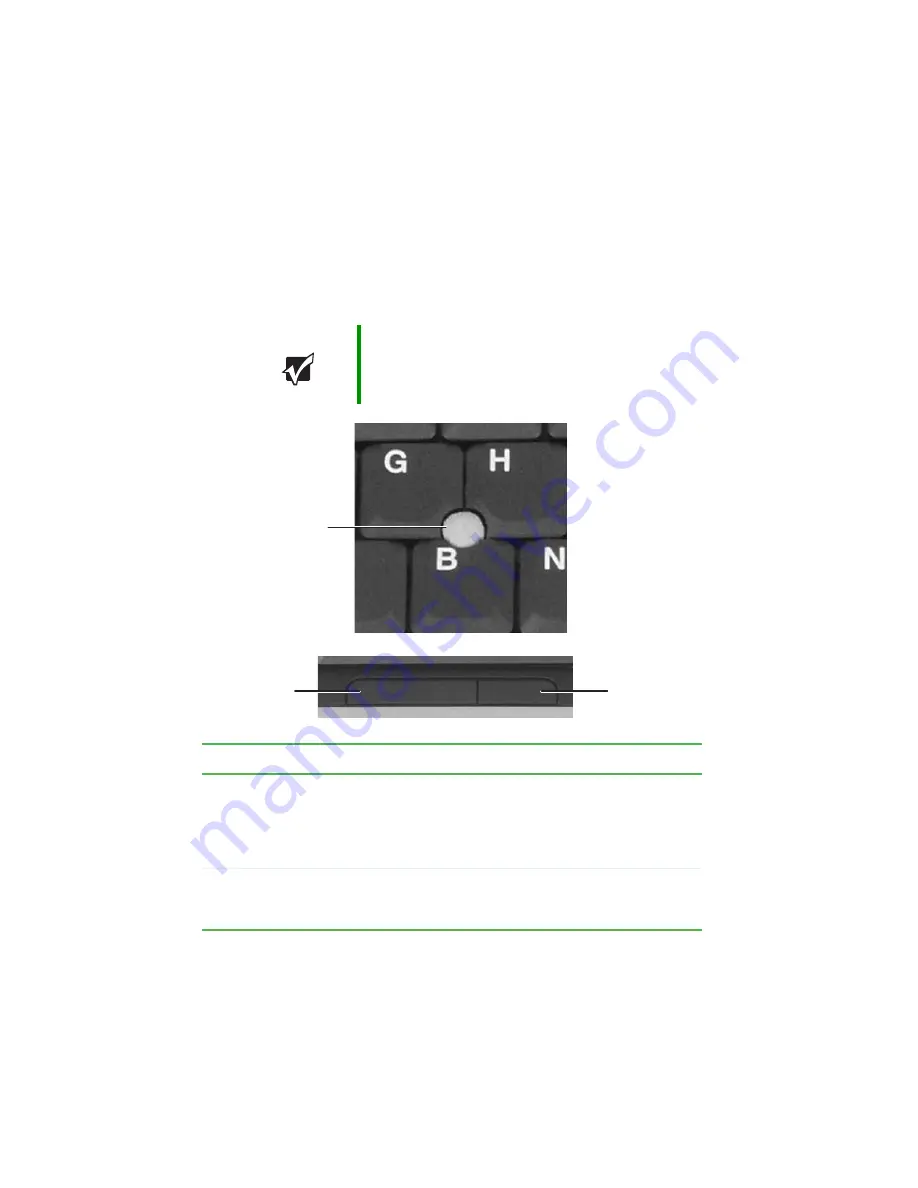
38
www.gateway.com
Chapter 3: Getting Started
Using the optional EZ Point
pointing device
The EZ Point™ consists of a pointing device and two buttons.
Important
Your notebook was sent from Gateway with the pointing
device turned on. For instructions on how to turn the
pointing device on or off, see
pointing device on or off” on page 40
Button
Function
Pointing device
■
Move the
pointer (arrow) on the screen or scroll a
document on the screen.
■
Tap to select an item.
■
Double-tap to open an item or start a program.
■
Tap and hold, then move the device to move an item.
Left
■
Click to select an item.
■
Double-click to open an item or start a program.
■
Click and hold, then move the device to move an item.
Left button
Right button
Pointing
device
Содержание M460
Страница 1: ...Gateway Notebook User Guide ...
Страница 2: ......
Страница 26: ...20 www gateway com Chapter 2 Checking Out Your Gateway Notebook ...
Страница 50: ...44 www gateway com Chapter 3 Getting Started ...
Страница 68: ...62 www gateway com Chapter 4 Using Drives and Ports ...
Страница 78: ...72 www gateway com Chapter 5 Managing Power ...
Страница 79: ...Chapter 6 73 Upgrading Your Notebook Adding and replacing memory Replacing the hard drive ...
Страница 90: ...84 www gateway com Chapter 6 Upgrading Your Notebook ...
Страница 98: ...92 www gateway com Chapter 7 Using the Optional Port Replicator ...
Страница 136: ...130 www gateway com Chapter 9 Troubleshooting ...
Страница 158: ...152 www gateway com ...
Страница 159: ......
Страница 160: ...MAN M460 MYSTQ USR GDE R2 6 05 ...