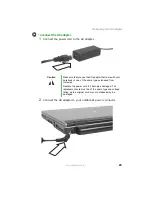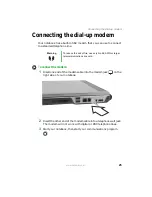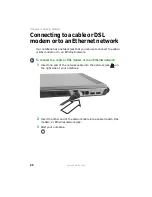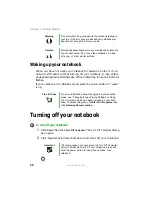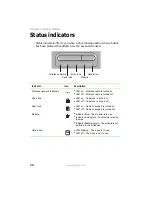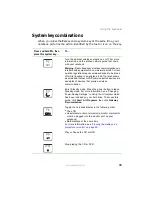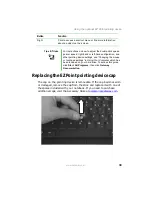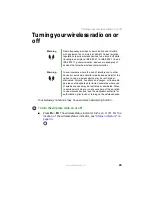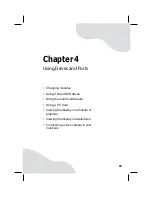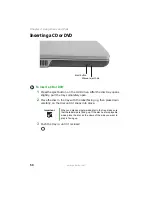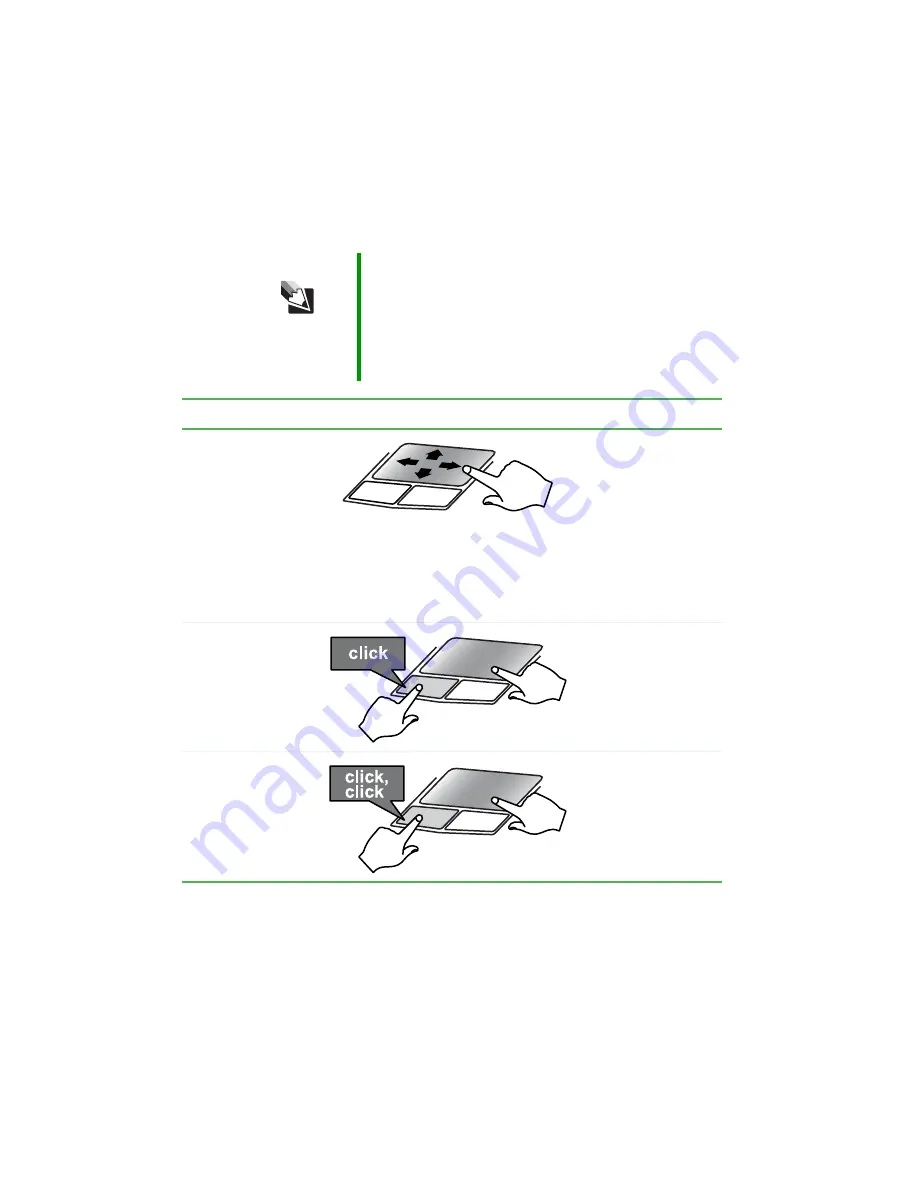
36
www.gateway.com
Chapter 3: Getting Started
You can use the EZ-Pad left and right buttons below the touchpad to select
objects.
Tips & Tricks
For instructions on how to adjust the double-click speed,
pointer speed, right-hand or left-hand configuration, and
other touchpad settings, see “Changing the mouse or
touchpad settings” in
Using Your Computer which has
been included on your hard drive. To access this guide,
click Start, All Programs, then click Gateway
Documentation.
To...
Do this...
Move the pointer on
the screen.
Move your finger
around on the
touchpad. If you run
out of space and
need to move the
pointer farther, lift
your finger, move it to
the middle of the
touchpad, then
continue moving your
finger.
Select an object on
the screen.
Position the pointer
over the object.
Quickly press and
release the left
button once. This
action is called
clicking.
Start a program or
open a file or folder.
Position the pointer
over the object.
Press the left button
twice in rapid
succession. This
action is called
double-clicking.
Содержание M460
Страница 1: ...Gateway Notebook User Guide ...
Страница 2: ......
Страница 26: ...20 www gateway com Chapter 2 Checking Out Your Gateway Notebook ...
Страница 50: ...44 www gateway com Chapter 3 Getting Started ...
Страница 68: ...62 www gateway com Chapter 4 Using Drives and Ports ...
Страница 78: ...72 www gateway com Chapter 5 Managing Power ...
Страница 79: ...Chapter 6 73 Upgrading Your Notebook Adding and replacing memory Replacing the hard drive ...
Страница 90: ...84 www gateway com Chapter 6 Upgrading Your Notebook ...
Страница 98: ...92 www gateway com Chapter 7 Using the Optional Port Replicator ...
Страница 136: ...130 www gateway com Chapter 9 Troubleshooting ...
Страница 158: ...152 www gateway com ...
Страница 159: ......
Страница 160: ...MAN M460 MYSTQ USR GDE R2 6 05 ...