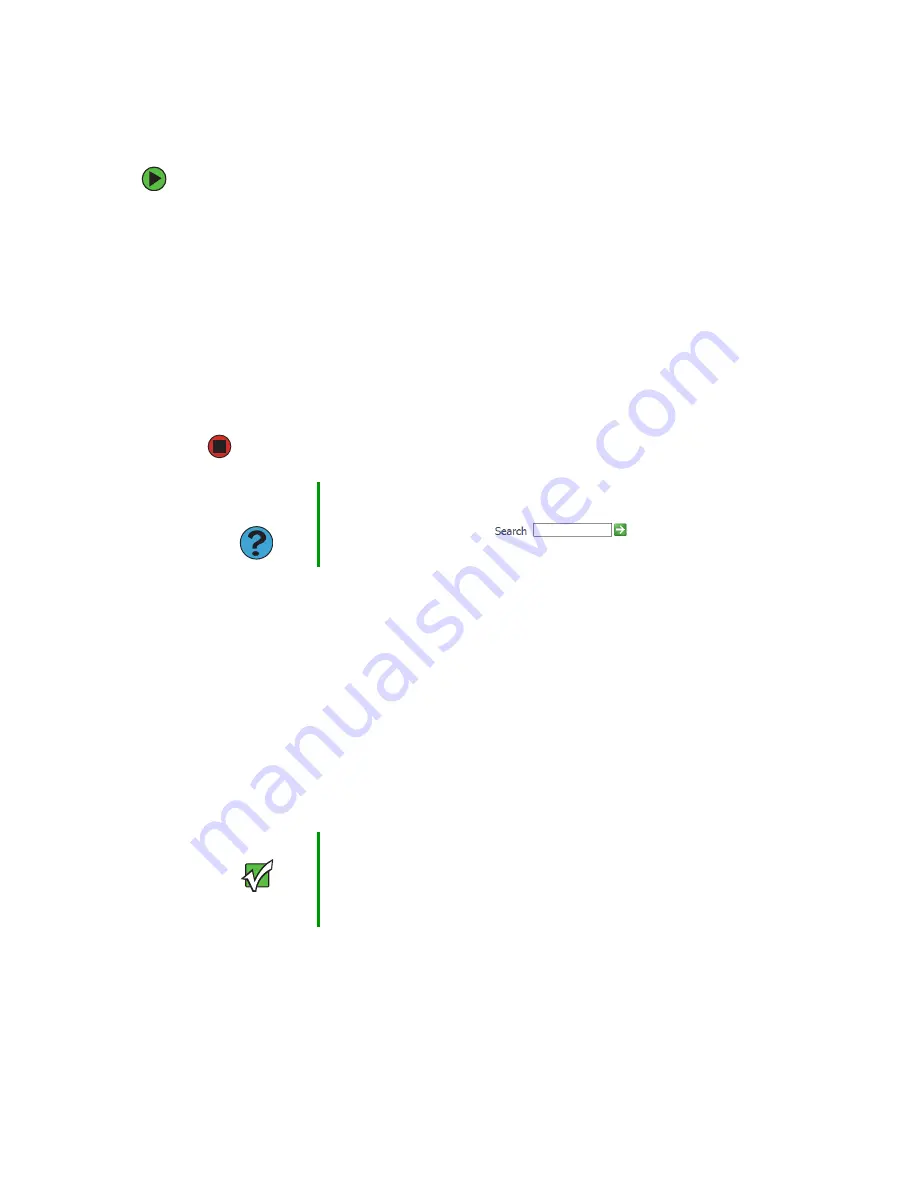
9
www.gateway.com
Working with files and folders
To create a folder:
1
Click
Start
, then click
My Computer
on the Start menu.
2
Double-click the drive where you want to put the new folder. Typically, Local Disk (C:)
is your hard drive and 3½ Floppy (A:) is your diskette drive. If you do not see the
contents of the drive, click
Show the contents of this drive
.
3
If you want to create a new folder inside an existing folder, double-click the existing
folder. If you do not see the contents of the drive or folder, click
Show the contents of
this drive
or
Show the contents of this folder
.
4
Click
File
,
New
, then click
Folder
. The new folder is created.
5
Type a name for the folder, then press
E
NTER
. The new folder name appears by the
folder icon.
For information about renaming folders, see
Copying and moving files and folders
The skills you need to copy and move files are called
copying
,
cutting
, and
pasting
.
When you
copy and paste
a file or folder, you place a
copy
of the file or folder on the
Windows
clipboard
, which temporarily stores it. Then, when you decide what folder you
want the copy to go in (the
destination
folder), you
paste
it there.
When you
cut and paste
a file or folder, you remove the file or folder from its original
location and place the file or folder on the Windows clipboard. When you decide where
you want the file or folder to go, you paste it there.
Help and
Support
For more information about creating files and folders, click
Start
, then
click
Help and Support
. Type the keyword
creating files and
folders
in the
Search
box
, then click the
arrow.
Important
The clipboard stores whatever you cut or copy until you cut or copy
again. Then the clipboard contains the new information only.
Therefore, you can paste copies of a file or folder into more than one
place, but as soon as you copy or cut a different file or folder, the
original file or folder is deleted from the clipboard.
Содержание M360
Страница 1: ...UsingYour Computer ...
Страница 2: ......
Страница 6: ...iv www gateway com ...
Страница 46: ...40 www gateway com Chapter 3 Sending and Receiving Faxes ...
Страница 82: ...76 www gateway com Chapter 4 Using Multimedia ...
Страница 98: ...92 www gateway com Chapter 5 Customizing Your Computer ...
Страница 99: ...Chapter 6 93 Changing Power Saving Settings Changing desktop power settings Changing notebook power settings ...
Страница 118: ...112 www gateway com Chapter 7 Moving from Your Old Computer ...
Страница 132: ...126 www gateway com Chapter 8 Maintaining Your Computer ...
Страница 138: ...132 www gateway com Chapter 9 Traveling with Your Notebook ...
Страница 146: ...140 www gateway com ...
Страница 147: ......
Страница 148: ...NSK DWL GW GEN CMPTR USRGDE R2 2 05 ...






























