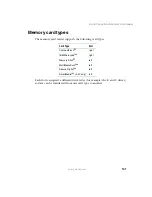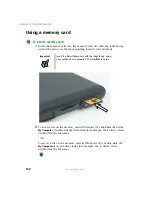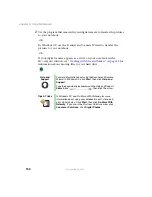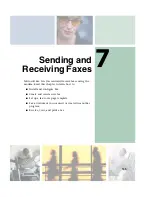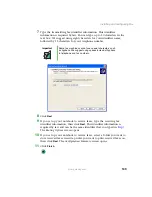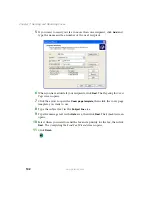143
Setting up your cover page template
www.gateway.com
Setting up your cover page
template
You can create your own cover page template that you can use in place of the
cover page templates that Microsoft Fax provides for you. To create a cover page
template, you use the Fax Cover Page Editor. On this template, you insert
information fields that automatically import values you enter in both the Send
Fax Wizard and the Fax Configuration Wizard (Windows XP) or Fax Properties
User Information tab (Windows 2000) when you send your fax.
To set up your fax cover page template:
1
In Windows XP, click
Start
,
All Programs
,
Accessories
,
Communications
,
Fax
,
then click
Fax Cover Page Editor
. The Cover Page-Fax Cover Page Editor
opens. If the
Cover Page Editor Tips
dialog box opens, click
OK
.
-OR-
In Windows 2000, click
Start
,
Settings
, then click
Control Panel
. The
Control
Panel
window opens. Double-click the
Fax
icon. The
Fax Properties
dialog
box opens. Click the
Cover Pages
tab. Click
New
. The Cover Page-Fax Cover
Page Editor opens.
2
If you want to include fields that are imported from either the Send Fax
Wizard or the Fax Configuration Wizard (such as To or From), add them
to the page by using the
Insert
menu, then move them to the appropriate
place on your template. You can also use the Insert menu to include
information that is automatically calculated (such as number of pages or
date and time sent).
3
If you want to include text that always appears on your cover page (such
as a letterhead or address), draw a box using the text box tool, type your
text inside of it, then move the box to the appropriate place on your
template.
4
If you want to include a logo that appears on your cover page, copy it to
the Windows clipboard, then paste it into the Cover Page Editor and move
it to the appropriate place on your template.
5
To save your cover page template, click
File
, then click
Save As
. The
Save
As
dialog box opens with your personal cover pages folder already in the
Save in
list.
Содержание M305
Страница 1: ...Gateway M305 Notebook Customizing Troubleshooting user sguide ...
Страница 2: ......
Страница 10: ...viii ...
Страница 24: ...14 Chapter 1 Checking Out Your Gateway M305 www gateway com ...
Страница 52: ...42 Chapter 3 Getting Help www gateway com ...
Страница 74: ...64 Chapter 4 Windows Basics www gateway com ...
Страница 84: ...74 Chapter 5 Using the Internet www gateway com ...
Страница 129: ...119 Creating CDs using Nero Express www gateway com 6 Click Burn The Nero s Title and CD Database dialog box opens ...
Страница 135: ...125 Creating CDs using Nero Express www gateway com The screen you use to add files opens ...
Страница 158: ...148 Chapter 7 Sending and Receiving Faxes www gateway com ...
Страница 180: ...170 Chapter 9 Travel Tips www gateway com ...
Страница 212: ...202 Chapter 11 Networking Your Notebook www gateway com ...
Страница 220: ...210 Chapter 12 Moving From Your Old Computer www gateway com ...
Страница 238: ...228 Chapter 13 Maintaining Your Notebook www gateway com ...
Страница 262: ...252 Chapter 15 Upgrading Your Notebook www gateway com ...
Страница 290: ...280 Chapter 16 Troubleshooting www gateway com ...
Страница 304: ...294 Appendix A Safety Regulatory and Legal Information www gateway com ...
Страница 320: ...310 ...
Страница 321: ......
Страница 322: ...MAN SYS M305 USR GDE R1 9 03 ...