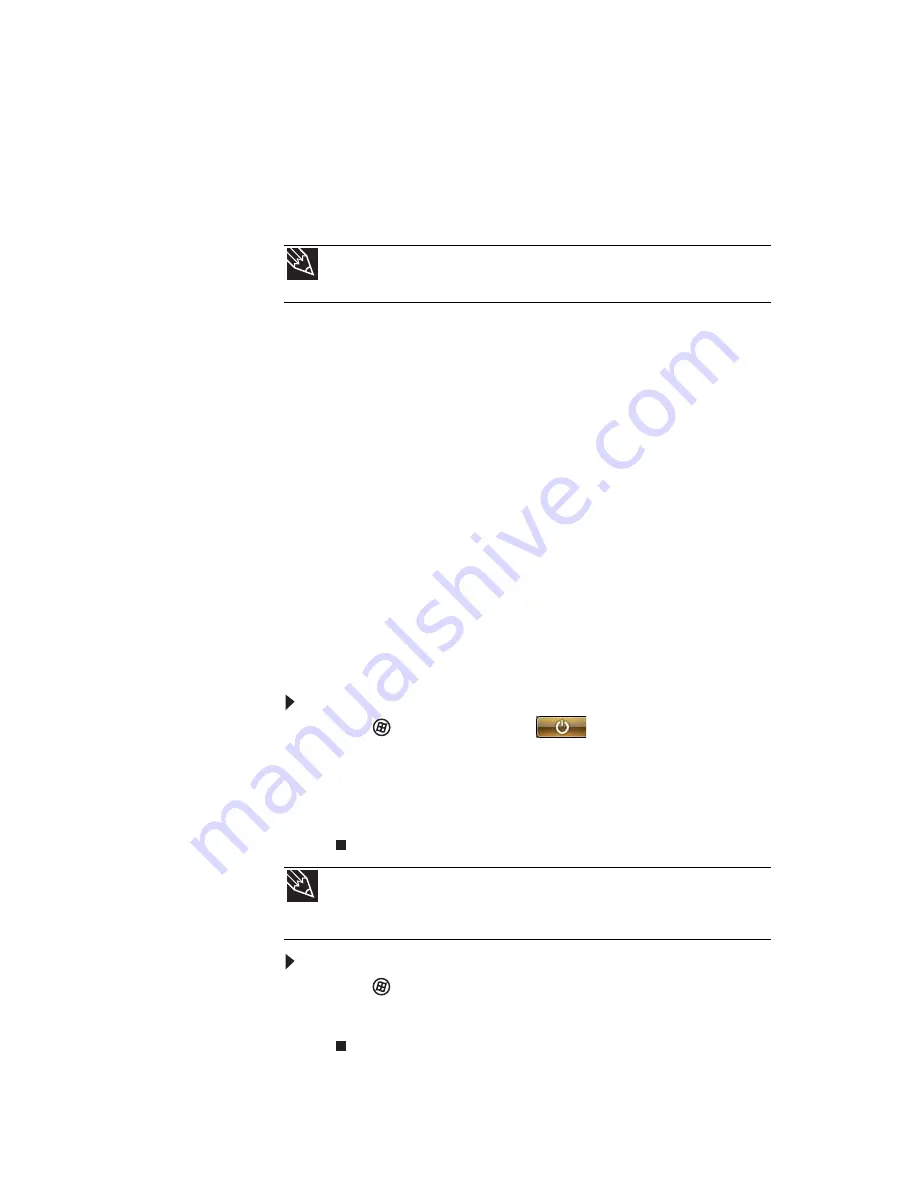
www.gateway.com
23
Waking up your notebook
When you have not used your notebook for several minutes or
if you close the LCD panel without turning off your notebook,
it may enter a power-saving mode called Sleep. While in Sleep
mode, the power indicator flashes. If your notebook is in Sleep
mode, press the power button to “wake” it up.
Turning off your notebook
Putting your notebook into Sleep mode is the easiest way to
power down your notebook. Although it does not turn your
notebook completely off, it turns off or slows down most
system operations to save power. Sleep mode saves your
desktop layout so the next time you restore power, the
programs are laid out just as you left them. Waking your
notebook from a Sleep state is much faster than turning on
your notebook after it has been turned completely off.
Hibernate mode is an alternative to Sleep mode. In Hibernate
mode, your notebook is turned completely off. When you wake
your notebook from Hibernate mode, however, the programs
that were running when your notebook entered Hibernate
mode are running just as you left them.
To put your notebook to sleep:
•
Click
(Start),
then click
(power). The notebook
saves your session and partially shuts down to save
power.
-OR-
Press F
N
+F3.
To put your notebook into hibernation:
•
Click
(Start), click the arrow next to the lock icon, then
click Hibernate. The notebook saves your session and
shuts down to save power.
Tip
For more information about Sleep mode, see
“Changing power modes” on
page 71
.
Tip
You can change the Sleep mode from the standard Sleep mode (default)
to Hybrid Sleep. For more information about Sleep mode, see
“Changing power
modes” on page 71
.
Содержание M-6873h
Страница 1: ...NOTEBOOK REFERENCEGUIDE ORDINATEUR PORTABLE GUIDE DU MAT RIEL...
Страница 2: ......
Страница 7: ...www gateway com v Appendix A Legal Information 141 Index 151...
Страница 8: ...Contents vi...
Страница 12: ...CHAPTER 1 About This Reference 4...
Страница 13: ...CHAPTER2 5 Checking Out Your Notebook Front Left Right Back Bottom Keyboard area LCD panel...
Страница 84: ...CHAPTER 5 Managing Power 76...
Страница 120: ...CHAPTER 8 Upgrading Your Notebook 112...
Страница 121: ...CHAPTER9 113 Troubleshooting Safety guidelines First steps Troubleshooting Telephone support...
Страница 148: ...CHAPTER 9 Troubleshooting 140...
Страница 174: ...Sommaire vi...
Страница 179: ...CHAPITRE 2 5 V rification de votre ordinateur portable Avant Gauche Droite Arri re Bas Zone du clavier cran ACL...
Страница 228: ...CHAPITRE 3 Installation et initiation 54...
Страница 290: ...CHAPITRE 8 Mise niveau de votre ordinateur portable 116...
Страница 291: ...CHAPITRE 9 117 D pannage Directives de s curit Premi res tapes D pannage Support par t l phone...
Страница 334: ...ANNEXE A Informations l gales 160...
Страница 346: ...172 Index...
Страница 347: ......
Страница 348: ...8512932 MAN TRTNTMP HW RF CA R2 02 08...






























