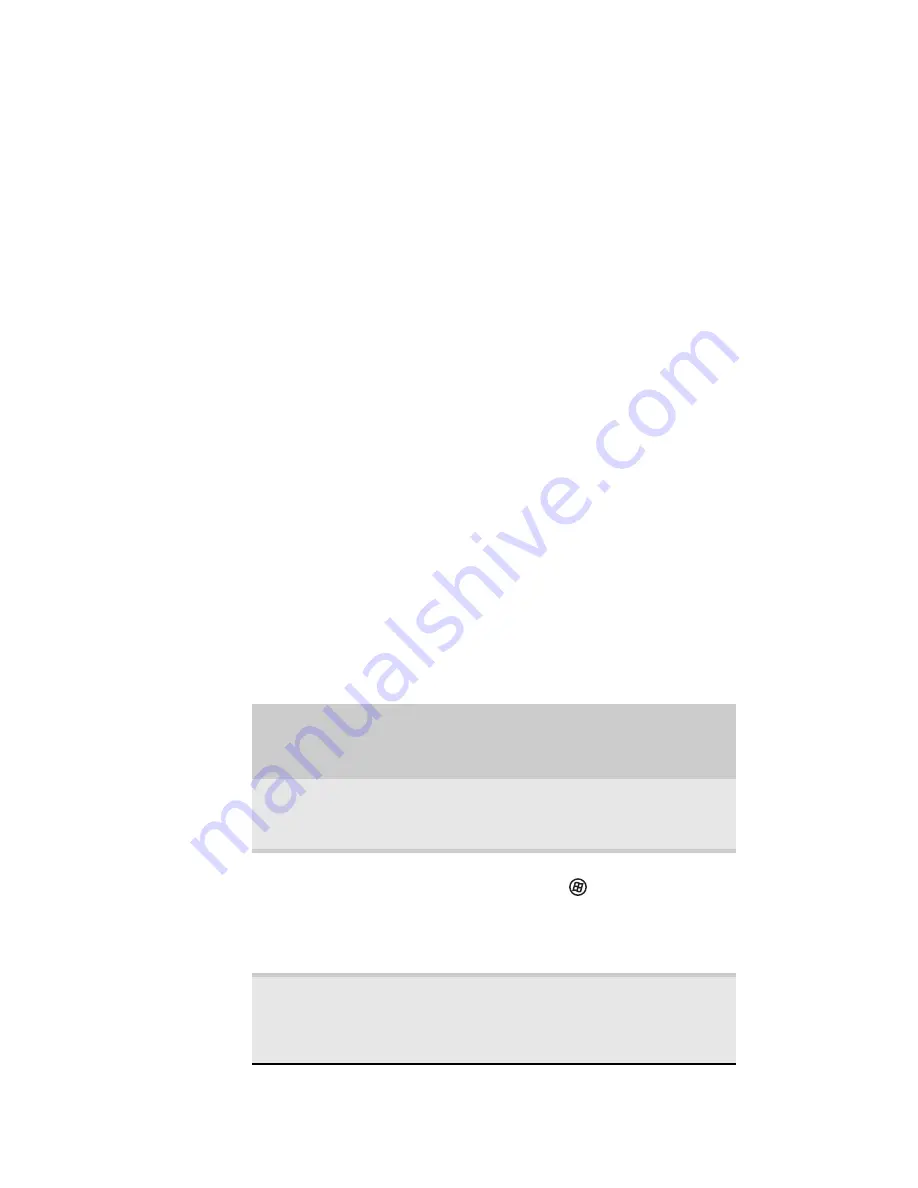
CHAPITRE
5
: Gestion de l’alimentation
76
•
Veille hybride - lorsque votre ordinateur portable est en
veille hybride, il passe à un état d’alimentation faible où
les dispositifs, tels que l’affichage et les lecteurs, se
mettent hors tension comme l’état de veille.
L’ordinateur inscrit toutes les informations se trouvant
actuellement en mémoire (RAM) sur le disque dur, tout
comme le mode de veille prolongée. En cas de panne
de courant alors que l’ordinateur est en mode de veille
hybride, il lira l’information en mémoire sur le disque
dur et ouvrira les programmes et documents qui étaient
ouverts à l’activation du mode de veille prolongée. S’il
n’y pas de panne de courant alors que l’ordinateur est
en mode de veille hybride, il redémarre en se basant sur
les informations se trouvant dans la mémoire actuelle,
réduisant ainsi le temps nécessaire au redémarrage.
Vous devez activer le mode de veille hybride pour
l’utiliser. Pour obtenir plus d’informations, consultez
« Modification des paramètres avancés » à la page 79
.
Utilisation des modes d’économie d’énergie
Enregistrez toujours votre travail avant d’utiliser le mode de
veille. En mode de veille, votre ordinateur portable réduit ou
coupe l’alimentation de la plupart des dispositifs, sauf la
mémoire. Toutefois, l’information en mémoire n’est pas
enregistrée sur le disque dur. Si l’alimentation est
interrompue, l’information est perdue.
En mode de veille prolongée, votre ordinateur portable
enregistre toutes les informations de la mémoire sur le disque
dur et coupe ensuite complètement l’alimentation.
Si votre
ordinateur
portable est...
... et que vous
voulez...
... alors
Allumé
Entrer en mode
de veille ou veille
hybride.
Appuyez sur F
N
+F3.
Allumé
Entrer en mode
de veille
prolongée
Cliquez sur
(Démarrer),
cliquez sur la flèche à
côté de l’icône de
verrouillage, puis sur
Veille prolongée.
En mode de veille,
veille hybride ou
veille prolongée
Quitter le mode
de veille, veille
hybride ou veille
prolongée
Appuyez sur le
bouton
d’alimentation.
Содержание M-6873h
Страница 1: ...NOTEBOOK REFERENCEGUIDE ORDINATEUR PORTABLE GUIDE DU MAT RIEL...
Страница 2: ......
Страница 7: ...www gateway com v Appendix A Legal Information 141 Index 151...
Страница 8: ...Contents vi...
Страница 12: ...CHAPTER 1 About This Reference 4...
Страница 13: ...CHAPTER2 5 Checking Out Your Notebook Front Left Right Back Bottom Keyboard area LCD panel...
Страница 84: ...CHAPTER 5 Managing Power 76...
Страница 120: ...CHAPTER 8 Upgrading Your Notebook 112...
Страница 121: ...CHAPTER9 113 Troubleshooting Safety guidelines First steps Troubleshooting Telephone support...
Страница 148: ...CHAPTER 9 Troubleshooting 140...
Страница 174: ...Sommaire vi...
Страница 179: ...CHAPITRE 2 5 V rification de votre ordinateur portable Avant Gauche Droite Arri re Bas Zone du clavier cran ACL...
Страница 228: ...CHAPITRE 3 Installation et initiation 54...
Страница 290: ...CHAPITRE 8 Mise niveau de votre ordinateur portable 116...
Страница 291: ...CHAPITRE 9 117 D pannage Directives de s curit Premi res tapes D pannage Support par t l phone...
Страница 334: ...ANNEXE A Informations l gales 160...
Страница 346: ...172 Index...
Страница 347: ......
Страница 348: ...8512932 MAN TRTNTMP HW RF CA R2 02 08...






























