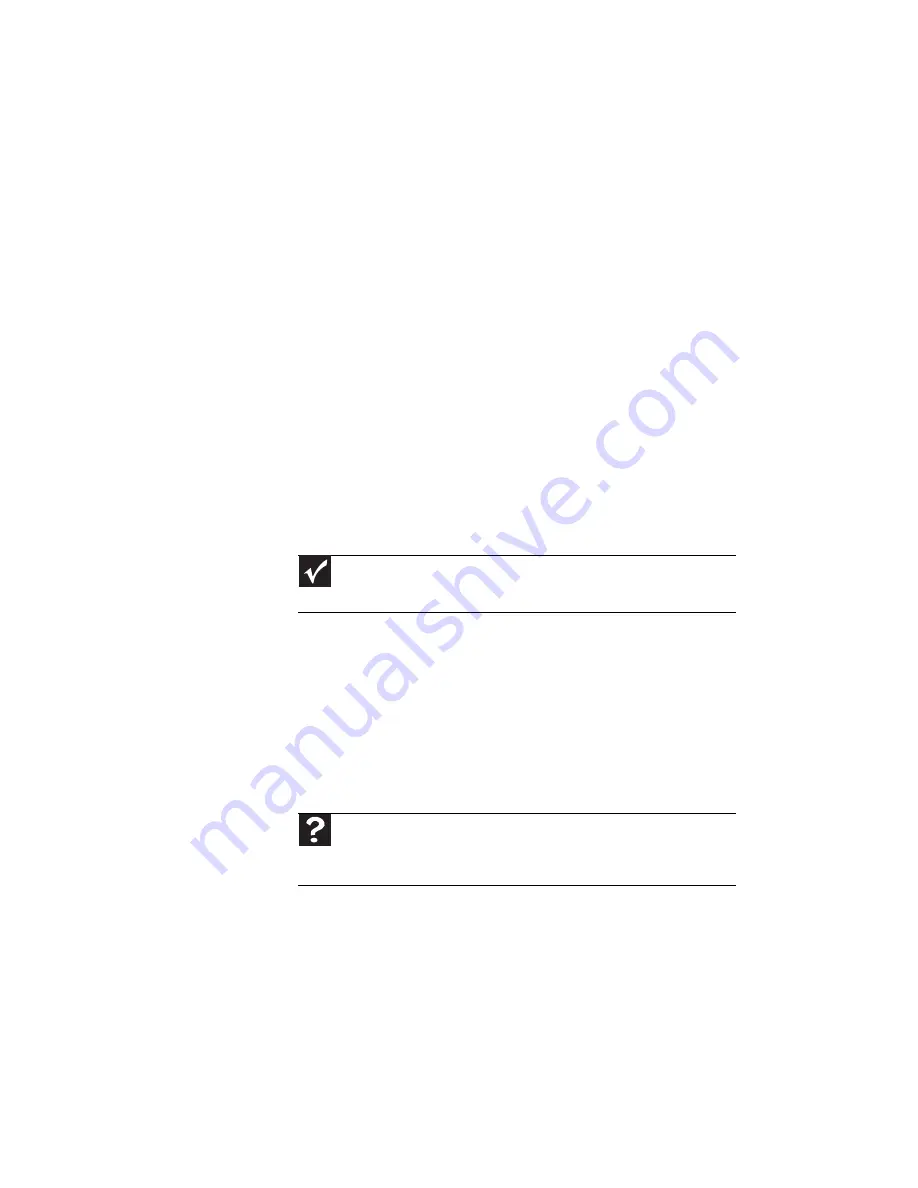
CHAPTER 9: Troubleshooting
124
•
Type of connection used—You can connect the notebook
video output to a TV. However, the connection type has
an affect on the video quality. The notebook has two
video outputs:
•
HDMI—If your TV includes an HDMI port, connect the
HDMI cable from the notebook’s HDMI Out port to the
TV’s HDMI In port. HDMI display quality is usually
superior for TV images. HDMI also transmits audio to
your television. Many older TVs do not have an HDMI
port.
•
VGA—If your TV does not include and HDMI port, but
does include a VGA port, connect the VGA cable from
the notebook’s VGA (monitor) port to the TV’s VGA In
port. Many older TVs do not have a VGA port. VGA
only transmits video. You should use the built-in
speakers, a set of headphones or external powered
speakers, or connect your notebook to a stereo
system to hear sound.
•
Quality of video cables—Poor quality or the incorrect
type of video cables can cause problems and affect the
video quality. Gateway recommends using high-quality
video cables that can be purchased from Gateway.
•
Screen resolution—By default, the notebook uses a
screen resolution optimized for the LCD screen. Many
older TVs cannot display this high of a resolution and
may shift, scramble, or scroll the picture. For a better
picture on a TV display, you may need to lower the screen
resolution to 800 × 600 or 640 × 480. For more
information about changing the screen resolution, see
“Changing color depth and screen resolution” in your
online User Guide.
•
Size of display device—Small computer monitors for
standard computer applications are generally not
optimized for motion video playback. Although they
offer excellent resolutions and refresh rates, they are
designed to make static white backgrounds with black
Important
Cable connections must be made correctly for optimal video
quality. A poor cable connection can lower video quality.
Help
For more information about adjusting display settings, click
Start
,
then click
Help and Support
. Type the keyword
changing display
settings
in the
Search Help
box, then press
E
NTER
.
Содержание M-6873h
Страница 1: ...NOTEBOOK REFERENCEGUIDE ORDINATEUR PORTABLE GUIDE DU MAT RIEL...
Страница 2: ......
Страница 7: ...www gateway com v Appendix A Legal Information 141 Index 151...
Страница 8: ...Contents vi...
Страница 12: ...CHAPTER 1 About This Reference 4...
Страница 13: ...CHAPTER2 5 Checking Out Your Notebook Front Left Right Back Bottom Keyboard area LCD panel...
Страница 84: ...CHAPTER 5 Managing Power 76...
Страница 120: ...CHAPTER 8 Upgrading Your Notebook 112...
Страница 121: ...CHAPTER9 113 Troubleshooting Safety guidelines First steps Troubleshooting Telephone support...
Страница 148: ...CHAPTER 9 Troubleshooting 140...
Страница 174: ...Sommaire vi...
Страница 179: ...CHAPITRE 2 5 V rification de votre ordinateur portable Avant Gauche Droite Arri re Bas Zone du clavier cran ACL...
Страница 228: ...CHAPITRE 3 Installation et initiation 54...
Страница 290: ...CHAPITRE 8 Mise niveau de votre ordinateur portable 116...
Страница 291: ...CHAPITRE 9 117 D pannage Directives de s curit Premi res tapes D pannage Support par t l phone...
Страница 334: ...ANNEXE A Informations l gales 160...
Страница 346: ...172 Index...
Страница 347: ......
Страница 348: ...8512932 MAN TRTNTMP HW RF CA R2 02 08...






























