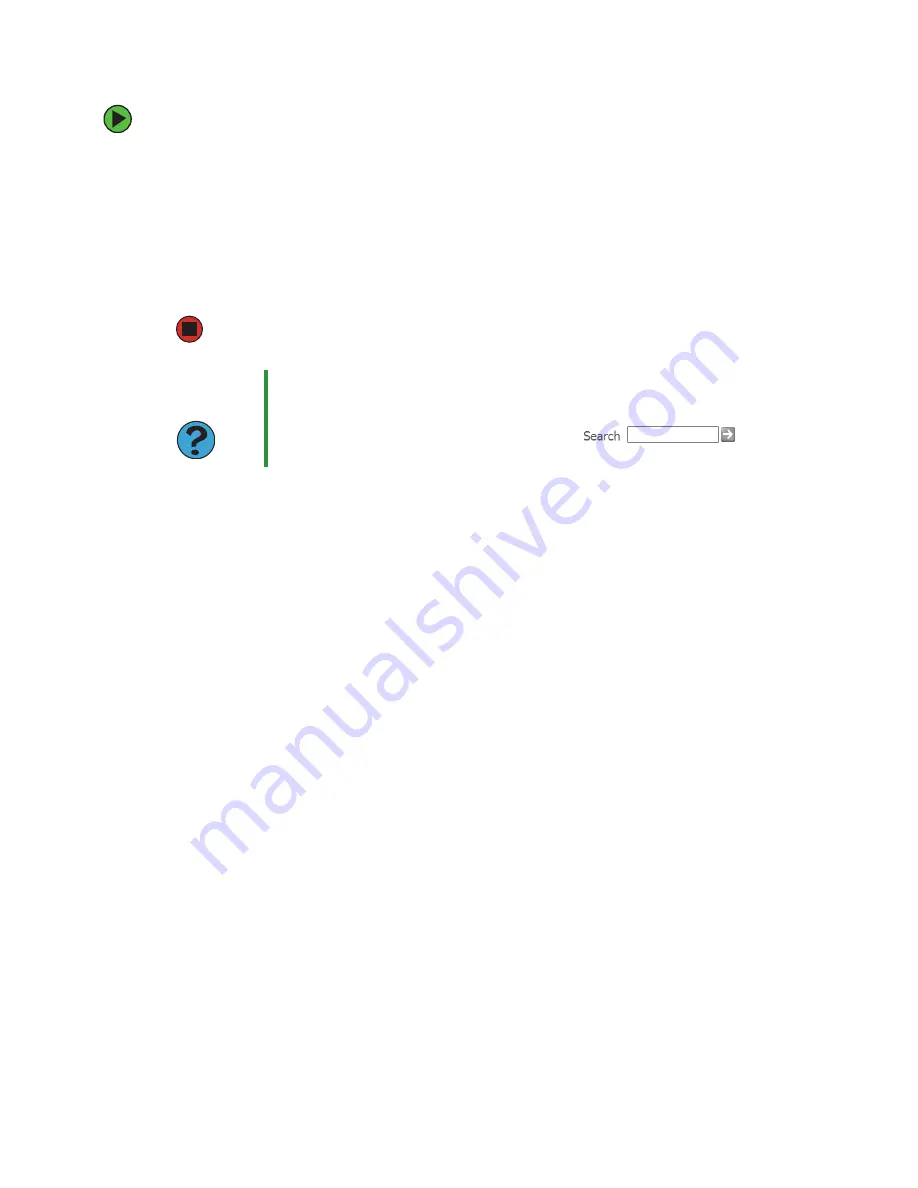
62
www.gateway.com
Chapter 6: Troubleshooting
To check the dialing properties:
1
Click
Start
, then click
Control Panel
. The
Control Panel
window opens. If your
Control Panel is in Category View, click
Printers and Other Hardware
.
2
Click/Double-click the
Phone and Modem Options
icon, then click the
Dialing Rules
tab.
3
Click the location from which you are dialing, then click
Edit
.
4
Make sure that all settings are correct.
■
Disconnect any answering machine, fax machine, or printer that is on the same line
as the modem. Do not connect these devices to the same telephone line as the modem.
■
Make sure that you are not using a digital, rollover, or PBX line. These lines do not
work with your modem.
■
Check for line noise (scratchy, crackling, or popping sounds). Line noise is a common
problem that can cause the modem to connect at a slower rate, abort downloads, or
even disconnect. The faster the modem, the less line noise it can tolerate and still
work correctly.
Listen to the line using your telephone. Dial a single number (such as 1). When the
dial tone stops, listen for line noise. Wiggle the modem cable to see if that makes a
difference. Make sure that the connectors are free from corrosion and all screws in
the wall or telephone wall jack are secure.
You can also call your telephone service and have the telephone line checked for noise
or low line levels.
■
Try another telephone line (either a different telephone number in your house or a
telephone line at a different location). If you can connect on this line, call your
telephone service.
■
Try connecting with the modem at a lower connection speed. If reducing the connect
speed lets you connect, call your telephone service. The telephone line may be too
noisy.
You cannot connect to the Internet
■
The ISP may be having technical difficulties. Contact your ISP for technical support.
Help and
Support
For more information about dialing properties, click
Start
, then click
Help and Support
.
Type the keyword
dialing
in the
Search
box
,
then click the arrow.
Содержание E4350
Страница 1: ......
Страница 2: ......
Страница 6: ...iv www gateway com...
Страница 33: ...Chapter 4 27 Using Drives and Ports Using the diskette drive Using CD or DVD drives...
Страница 38: ...32 www gateway com Chapter 4 Using Drives and Ports...
Страница 58: ...52 www gateway com Chapter 5 Maintaining Your Computer...
Страница 59: ...Chapter 6 53 Troubleshooting Troubleshooting typical hardware and software problems...
Страница 76: ...70 www gateway com Chapter 6 Troubleshooting...
Страница 90: ...84 www gateway com Chapter 7 Networking Your Computer...
Страница 91: ...Appendix A 85 Safety Regulatory and Legal Information Safety information Regulatory statements Notices...
Страница 105: ......
Страница 106: ...MAN 4350 USR GDE R0 07 05...
















































