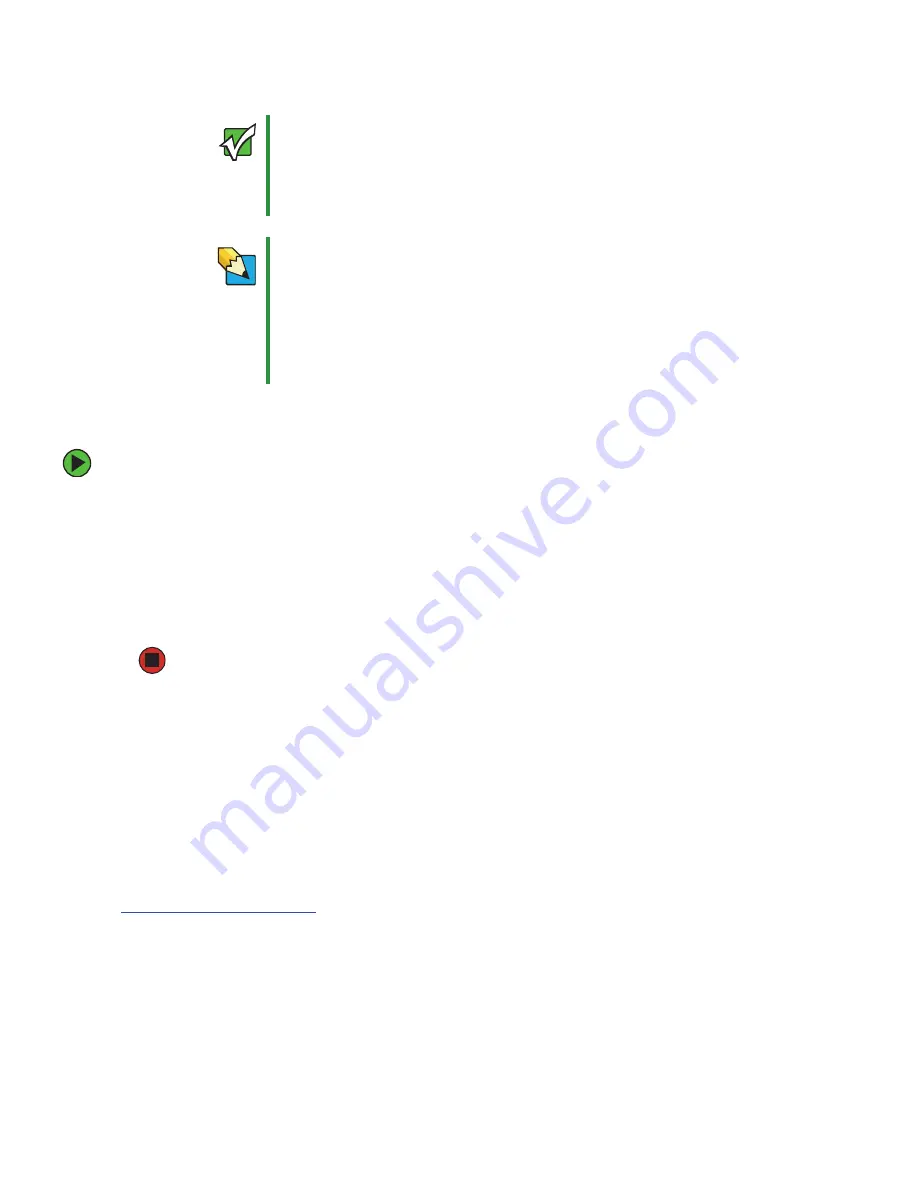
74
www.gateway.com
Chapter 7: Networking Your Computer
Determining if an Ethernet is already installed on your computers
To determine if Ethernet is already installed on your computer:
1
Click
Start
, then click
Control Panel
. The
Control Panel
window opens. If your Control
Panel is in Category View, click
Performance and Maintenance
.
2
Click/Double-click
System
, click the
Hardware
tab, then click
Device Manager
. The
Device
Manager
window opens.
3
Click the plus (+) in front of
Network adapters
. The Ethernet device installed in your
computer is listed. If one is not listed, you must install one.
Creating an Ethernet network
Installing Ethernet cards and drivers
After you have determined the type of Ethernet you are using for your network, you need
to install Ethernet cards and drivers on the computers that do not have Ethernet already
installed. To order wired or wireless Ethernet PCI or PC cards, visit the Accessories Store
at
accessories.gateway.com
.
Use the documentation that comes with your Ethernet cards for instructions on installing
the card and any required drivers.
Important
For best results, all Ethernet components should be either standard
Ethernet (10 Mbps), Fast Ethernet (100 Mbps or 10/100), or Gigabit
Ethernet (1000 Mbps or 10/100/1000). A mixture of components rated
at different speeds will result in your network running at the speed
of the slowest rated component.
Tips & Tricks
When buying your router, be sure the model includes everything your
network needs, including:
■
Internet security features - such as a firewall to protect your network
from unwanted intruders
■
4-port switch - to eliminate the need for additional network hardware
■
DHCP server/dynamic IP address assignment - to automatically
configure network and IP addresses
Содержание E4350
Страница 1: ......
Страница 2: ......
Страница 6: ...iv www gateway com...
Страница 33: ...Chapter 4 27 Using Drives and Ports Using the diskette drive Using CD or DVD drives...
Страница 38: ...32 www gateway com Chapter 4 Using Drives and Ports...
Страница 58: ...52 www gateway com Chapter 5 Maintaining Your Computer...
Страница 59: ...Chapter 6 53 Troubleshooting Troubleshooting typical hardware and software problems...
Страница 76: ...70 www gateway com Chapter 6 Troubleshooting...
Страница 90: ...84 www gateway com Chapter 7 Networking Your Computer...
Страница 91: ...Appendix A 85 Safety Regulatory and Legal Information Safety information Regulatory statements Notices...
Страница 105: ......
Страница 106: ...MAN 4350 USR GDE R0 07 05...






























