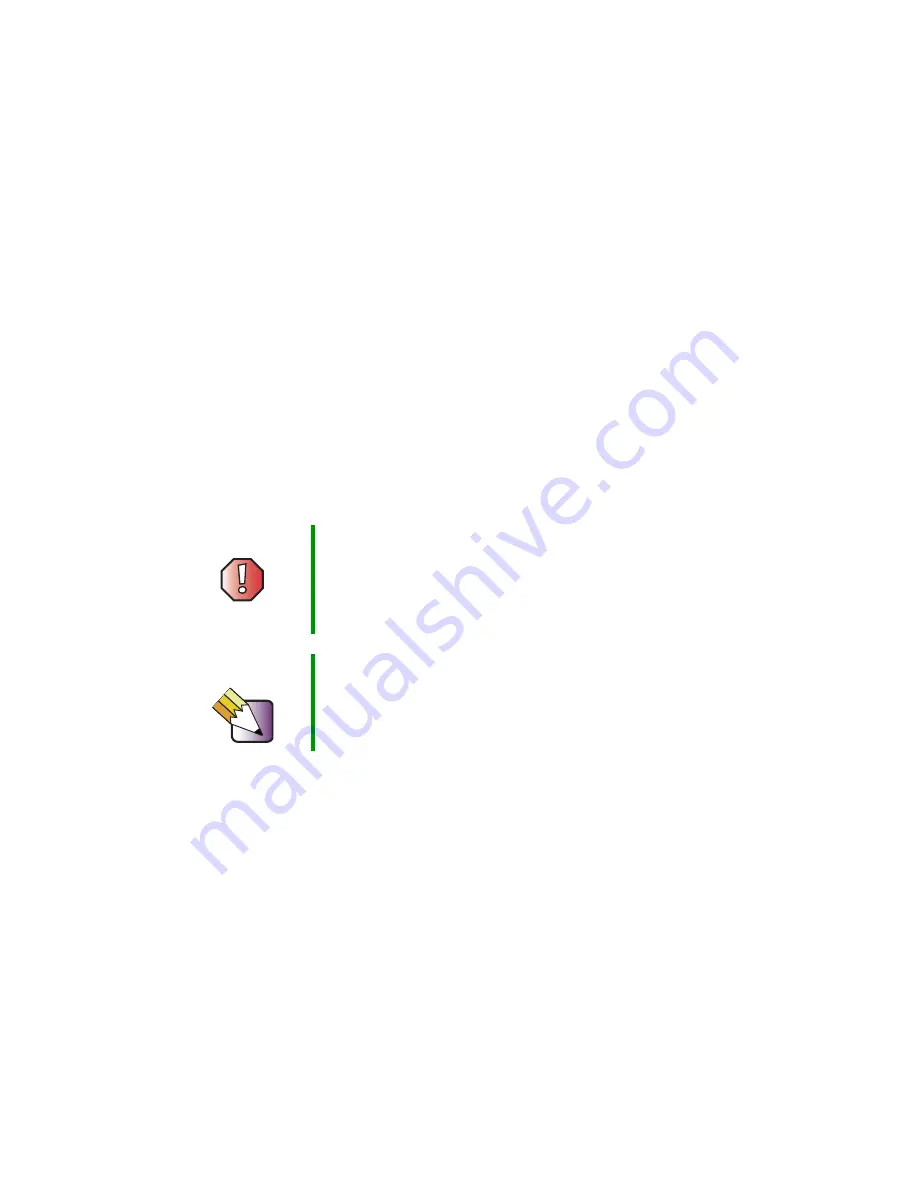
74
Chapter 5: Maintaining Your Computer
www.gateway.com
Cleaning your computer
Keeping your computer clean and the vents free from dust helps keep your
system performing at its best. You may want to gather these items and put
together a computer cleaning kit:
■
A soft, lint-free cloth
■
Glass cleaner (not for use on LCD panels)
■
An aerosol can of air that has a narrow, straw-like extension
■
Isopropyl alcohol
■
Cotton swabs
■
A CD or DVD drive cleaning kit
Cleaning the exterior
Always turn off your computer and other peripherals before cleaning any
components.
Use a damp, lint-free cloth to clean your computer and other parts of your
system. Do not use abrasive or solvent cleaners because they can damage the
finish on components.
Your computer is cooled by air circulated through the vents on the case, so keep
the vents free of dust. With your computer turned off and unplugged, brush
the dust away from the vents with a damp cloth. Be careful not to drip any
water into the vents. Do not attempt to clean dust from the inside your
computer.
Warning
When you shut down your computer, the power turns off,
but some electrical current still flows through your
computer. To avoid possible injury from electrical shock,
unplug the power cord and modem cable from the wall
outlets.
Tips & Tricks
When cleaning the case, do not use abrasive or solvent
cleaners because they can damage the finish. Use soap
and water or a dilution of water and isopropyl alcohol.
Содержание E-4100
Страница 1: ...Your Gateway Computer Customizing Troubleshooting E 4100 user s guide...
Страница 2: ......
Страница 26: ...20 Chapter 1 Checking Out Your Gateway E 4100 Computer www gateway com...
Страница 44: ...38 Chapter 3 Getting Help www gateway com...
Страница 63: ...57 Creating CDs and DVDs www gateway com The screen you use to add files opens...
Страница 92: ...86 Chapter 5 Maintaining Your Computer www gateway com...
Страница 102: ...96 Chapter 6 Restoring Software www gateway com...
Страница 108: ...102 Chapter 7 Upgrading Your Computer www gateway com 6 Push in on the cover release handle...
Страница 109: ...103 Gateway Mid Tower Case www gateway com 7 Pull the side panel away from the case...
Страница 116: ...110 Chapter 7 Upgrading Your Computer www gateway com 4 Slide the release lever toward the open side of the case...
Страница 124: ...118 Chapter 7 Upgrading Your Computer www gateway com 5 Flip the power supply retention clip out...
Страница 131: ...125 Gateway Micro Tower Case www gateway com 7 Pull up on the cover release handle 8 Lift the side panel up...
Страница 132: ...126 Chapter 7 Upgrading Your Computer www gateway com 9 Lift the side panel away from the case...
Страница 136: ...130 Chapter 7 Upgrading Your Computer www gateway com 6 Unlock the release lever...
Страница 190: ...184 Chapter 9 Troubleshooting www gateway com...
Страница 208: ...202 Appendix B Safety Regulatory and Legal Information www gateway com...
Страница 217: ......
















































