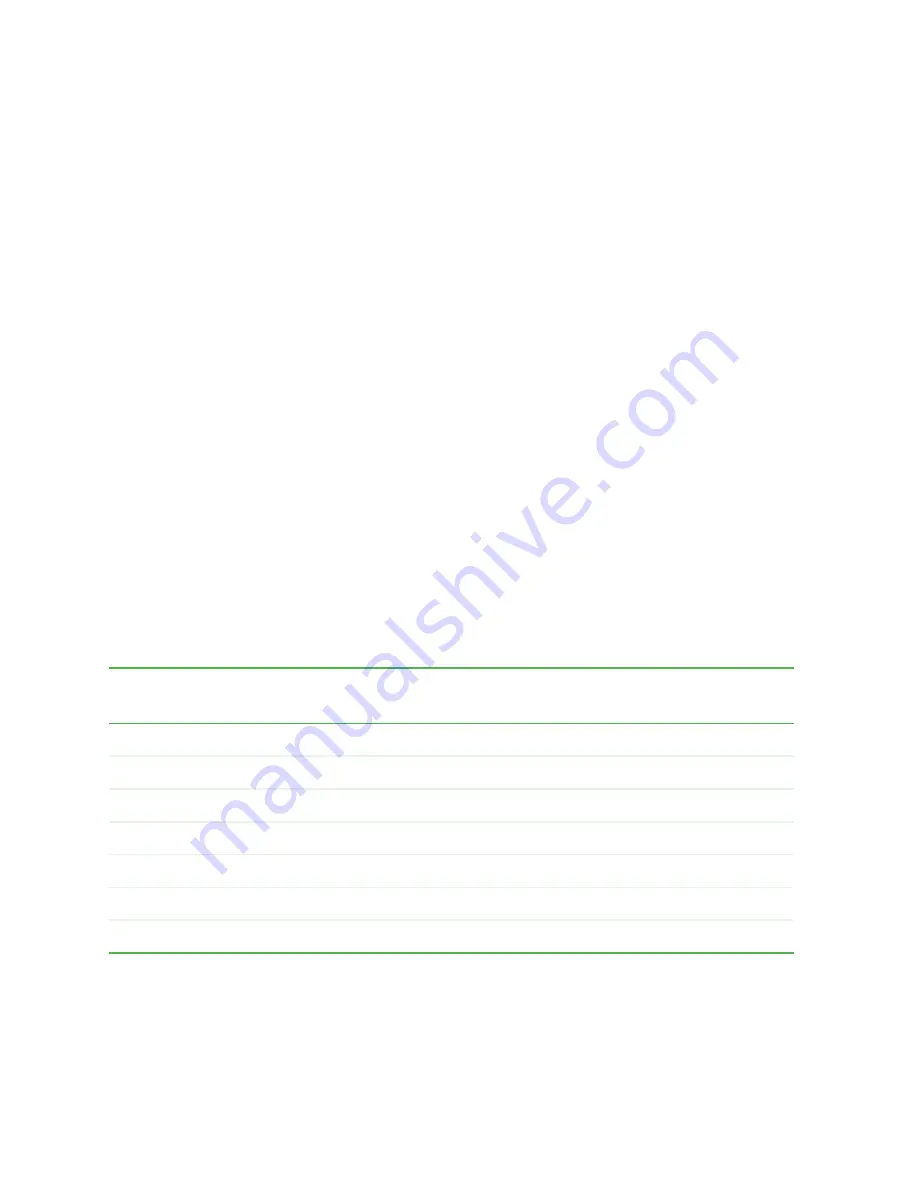
62
Chapter 5: Maintaining Your Computer
www.gateway.com
Caring for your computer
To extend the life of your system:
■
Be careful not to bump or drop your computer, and do not put any objects
on top of it. The case, although strong, is not made to support extra weight.
■
When transporting your computer, we recommend that you put it in the
original packaging materials.
■
Keep diskettes and your computer away from magnetic fields. Magnetic
fields can erase data on both diskettes and hard drives.
■
Avoid subjecting your computer to extreme temperature changes. The case
can become brittle and easy to break in cold temperatures and can melt
or warp in high temperatures. Damage due to either extreme is not covered
by your warranty. As a general rule, your computer is safest at temperatures
that are comfortable for you.
■
Keep all liquids away from your computer. When spilled onto computer
components, almost any liquid can result in extremely expensive repairs
that are not covered under your warranty.
■
Avoid dusty or dirty work environments. Dust and dirt can clog the
internal mechanisms.
Use the following table to set up a regular maintenance schedule.
Maintenance task
Immediately
after purchase
Monthly
When needed
See...
Check for viruses
X
X
page 63
Manage hard drive space
X
page 66
Clean up hard drives
X
X
page 67
Scan hard drive for errors
X
X
page 68
Defragment hard drive
X
X
page 70
Back up files
X
X
page 72
Clean computer
X
page 74
Содержание E-4100
Страница 1: ...Your Gateway Computer Customizing Troubleshooting E 4100 user s guide...
Страница 2: ......
Страница 26: ...20 Chapter 1 Checking Out Your Gateway E 4100 Computer www gateway com...
Страница 44: ...38 Chapter 3 Getting Help www gateway com...
Страница 63: ...57 Creating CDs and DVDs www gateway com The screen you use to add files opens...
Страница 92: ...86 Chapter 5 Maintaining Your Computer www gateway com...
Страница 102: ...96 Chapter 6 Restoring Software www gateway com...
Страница 108: ...102 Chapter 7 Upgrading Your Computer www gateway com 6 Push in on the cover release handle...
Страница 109: ...103 Gateway Mid Tower Case www gateway com 7 Pull the side panel away from the case...
Страница 116: ...110 Chapter 7 Upgrading Your Computer www gateway com 4 Slide the release lever toward the open side of the case...
Страница 124: ...118 Chapter 7 Upgrading Your Computer www gateway com 5 Flip the power supply retention clip out...
Страница 131: ...125 Gateway Micro Tower Case www gateway com 7 Pull up on the cover release handle 8 Lift the side panel up...
Страница 132: ...126 Chapter 7 Upgrading Your Computer www gateway com 9 Lift the side panel away from the case...
Страница 136: ...130 Chapter 7 Upgrading Your Computer www gateway com 6 Unlock the release lever...
Страница 190: ...184 Chapter 9 Troubleshooting www gateway com...
Страница 208: ...202 Appendix B Safety Regulatory and Legal Information www gateway com...
Страница 217: ......
















































