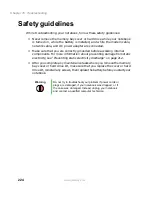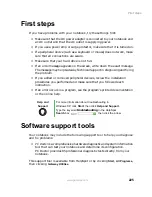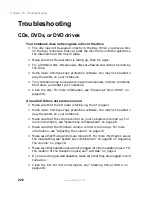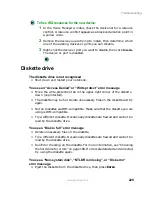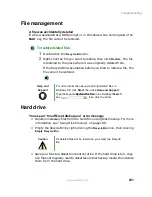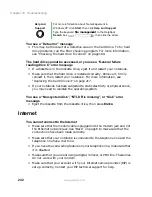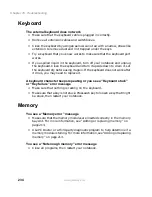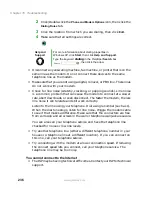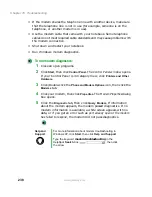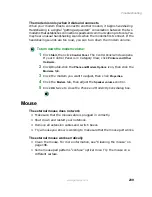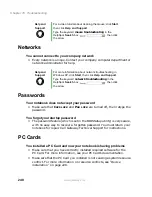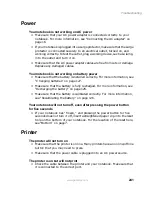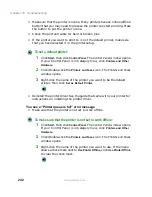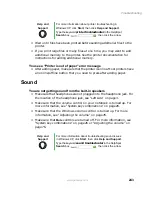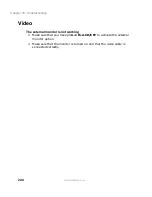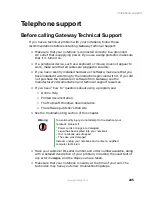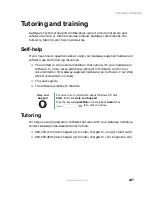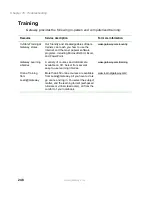236
Chapter 16: Troubleshooting
www.gateway.com
2
Click/Double-click the
Phone and Modem Options
icon, then click the
Dialing Rules
tab.
3
Click the location from which you are dialing, then click
Edit
.
4
Make sure that all settings are correct.
■
Disconnect any answering machine, fax machine, or printer that is on the
same line as the modem. Do not connect these devices to the same
telephone line as the modem.
■
Make sure that you are not using a digital, rollover, or PBX line. These lines
do not work with your modem.
■
Check for line noise (scratchy, crackling, or popping sounds). Line noise
is a common problem that can cause the modem to connect at a slower
rate, abort downloads, or even disconnect. The faster the modem, the less
line noise it can tolerate and still work correctly.
Listen to the line using your telephone. Dial a single number (such as 1).
When the dial tone stops, listen for line noise. Wiggle the modem cable
to see if that makes a difference. Make sure that the connectors are free
from corrosion and all screws in the wall or telephone wall jack are secure.
You can also call your telephone service and have the telephone line
checked for noise or low line levels.
■
Try another telephone line (either a different telephone number in your
house or a telephone line at a different location). If you can connect on
this line, call your telephone service.
■
Try connecting with the modem at a lower connection speed. If reducing
the connect speed lets you connect, call your telephone service. The
telephone line may be too noisy.
You cannot connect to the Internet
■
The ISP may be having technical difficulties. Contact your ISP for technical
support.
Help and
Support
For more information about dialing properties in
Windows XP, click Start, then click Help and Support.
Type the keyword
dialing
in the HelpSpot Search box
, then click the arrow.
Содержание 400VTX
Страница 1: ......
Страница 2: ......
Страница 72: ...64 Chapter 4 Windows Basics www gateway com ...
Страница 118: ...110 Chapter 6 Using Multimedia www gateway com ...
Страница 130: ...122 Chapter 7 Sending and Receiving Faxes www gateway com ...
Страница 150: ...142 Chapter 9 Travel Tips www gateway com ...
Страница 164: ...156 Chapter 10 Customizing Your Computer www gateway com ...
Страница 178: ...170 Chapter 11 Networking Your Computer www gateway com ...
Страница 206: ...198 Chapter 13 Maintaining Your Computer www gateway com ...
Страница 216: ...208 Chapter 14 Restoring Software www gateway com ...
Страница 228: ...220 Chapter 15 Upgrading Your Notebook www gateway com 9 Remove the bracket from the old drive ...
Страница 230: ...222 Chapter 15 Upgrading Your Notebook www gateway com ...
Страница 270: ...262 Appendix A Safety Regulatory and Legal Information www gateway com ...
Страница 285: ......
Страница 286: ......