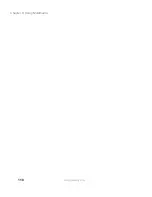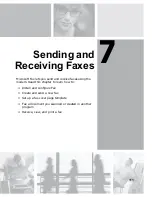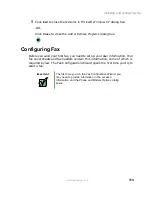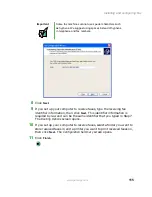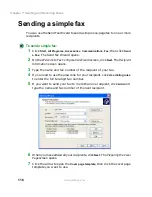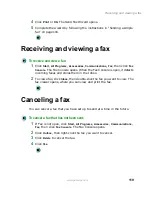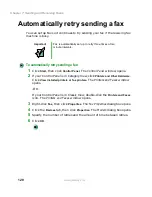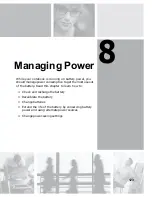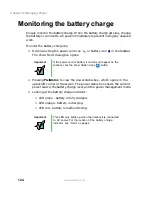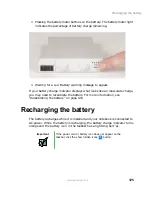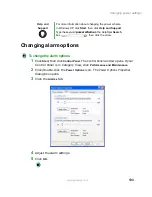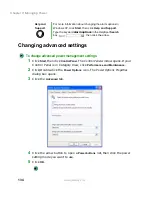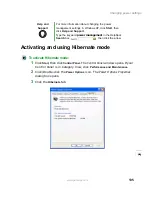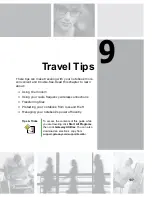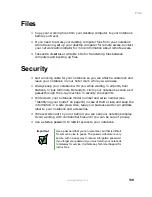124
Chapter 8: Managing Power
www.gateway.com
Monitoring the battery charge
Closely monitor the battery charge. When the battery charge gets low, change
the battery or connect to AC power immediately to prevent losing any unsaved
work.
Monitor the battery charge by:
■
Double-clicking the power cord icon
or battery icon
in the taskbar.
The Power Meter dialog box opens.
■
Pressing
F
N
+S
TATUS
to view the power status box, which opens in the
upper-left corner of the screen. The power status box shows the current
power source, the battery charge level, and the power management mode.
■
Looking at the battery charge indicator:
■
LED green - battery is fully charged.
■
LED orange - battery is charging.
■
LED red - battery is malfunctioning.
Important
If the power cord or battery icon does not appear on the
taskbar, click the show hidden icons
button.
Important
This LED only lights up when the notebook is connected
to AC power. For the location of the battery charge
indicator, see “Front” on page 2.
Содержание 400VTX
Страница 1: ......
Страница 2: ......
Страница 72: ...64 Chapter 4 Windows Basics www gateway com ...
Страница 118: ...110 Chapter 6 Using Multimedia www gateway com ...
Страница 130: ...122 Chapter 7 Sending and Receiving Faxes www gateway com ...
Страница 150: ...142 Chapter 9 Travel Tips www gateway com ...
Страница 164: ...156 Chapter 10 Customizing Your Computer www gateway com ...
Страница 178: ...170 Chapter 11 Networking Your Computer www gateway com ...
Страница 206: ...198 Chapter 13 Maintaining Your Computer www gateway com ...
Страница 216: ...208 Chapter 14 Restoring Software www gateway com ...
Страница 228: ...220 Chapter 15 Upgrading Your Notebook www gateway com 9 Remove the bracket from the old drive ...
Страница 230: ...222 Chapter 15 Upgrading Your Notebook www gateway com ...
Страница 270: ...262 Appendix A Safety Regulatory and Legal Information www gateway com ...
Страница 285: ......
Страница 286: ......