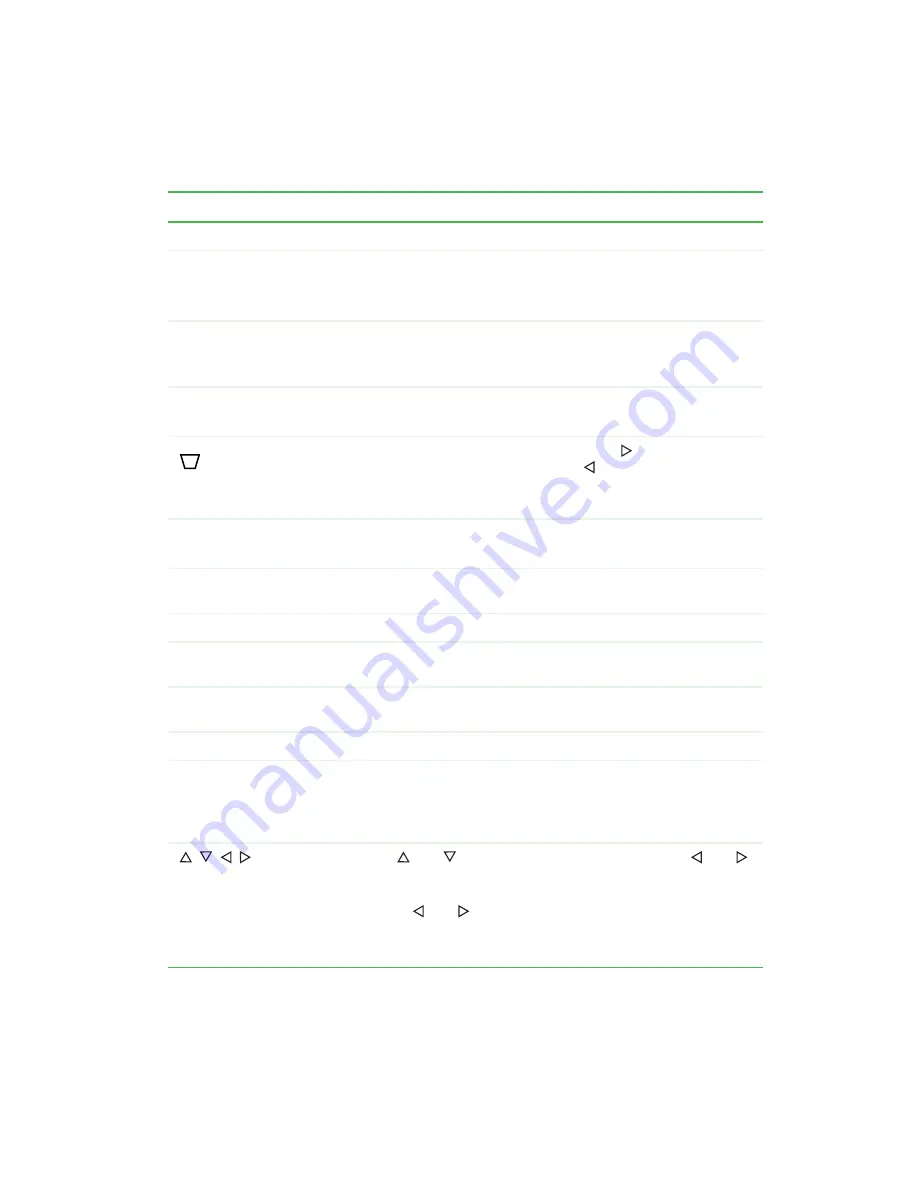
17
Remote control
www.gateway.com
Item
Description
Laser
Press to activate the laser pointer.
Freeze/ESC/L
OSD active: Press to exit the OSD menu.
OSD inactive: Press to freeze the display image.
Mouse active: Use as the left mouse button.
Enter/R
Press to select an OSD option. For more information about the OSD options,
see “OSD options” on page 30.
Mouse active: Use as the right mouse button.
Pg. Up
Press up to zoom in the display image.
Mouse active: Use to return to the previous page of your presentation.
Press in to activate keystone correction, then press the
button to correct a
display image that is wider at the top and press the
button to correct a display
image that is wider at the bottom.
Do not activate when displaying text or spreadsheets to eliminate text distortion.
Pg. Down
Press down to zoom out the display image.
Mouse active: Use to advance to the next page of your presentation.
Menu
Press to view the OSD. Press again to exit. For more information about the OSD
options, see “OSD options” on page 30.
Blank
Press to view a plain blue screen. Press again to restore the display image.
Auto
Press to automatically adjust the display image to the best settings for the video
source.
Source
Press to view the current video input source and switch between video input
sources.
Power
Press to turn the projector on and off.
Mode
Press to turn the remote control into a mouse. The remote returns to regular
mode after 15 seconds with no input. Press again to return to mouse mode.
You must have the USB cable connected between your computer and the
projector to use this option.
OSD active: Press
and
to move between menu options. Press
and
to adjust menu options. For more information about the OSD options, see “OSD
options” on page 30.
OSD inactive: Press
and
to select the video input source.
Mouse active: Move the cursor within the display image.
Zoom active: Move within the zoomed display image.
Содержание 210
Страница 1: ...Gateway 210 Projector Gateway 210 Projector user sguide user sguide Setup Connecting ...
Страница 2: ...www gateway com ...
Страница 4: ...ii ...
Страница 50: ...46 Using the Gateway 210 Projector www gateway com ...
Страница 56: ...52 Appendix Safety Regulatory and Legal Information www gateway com ...
Страница 57: ...www gateway com ...
















































