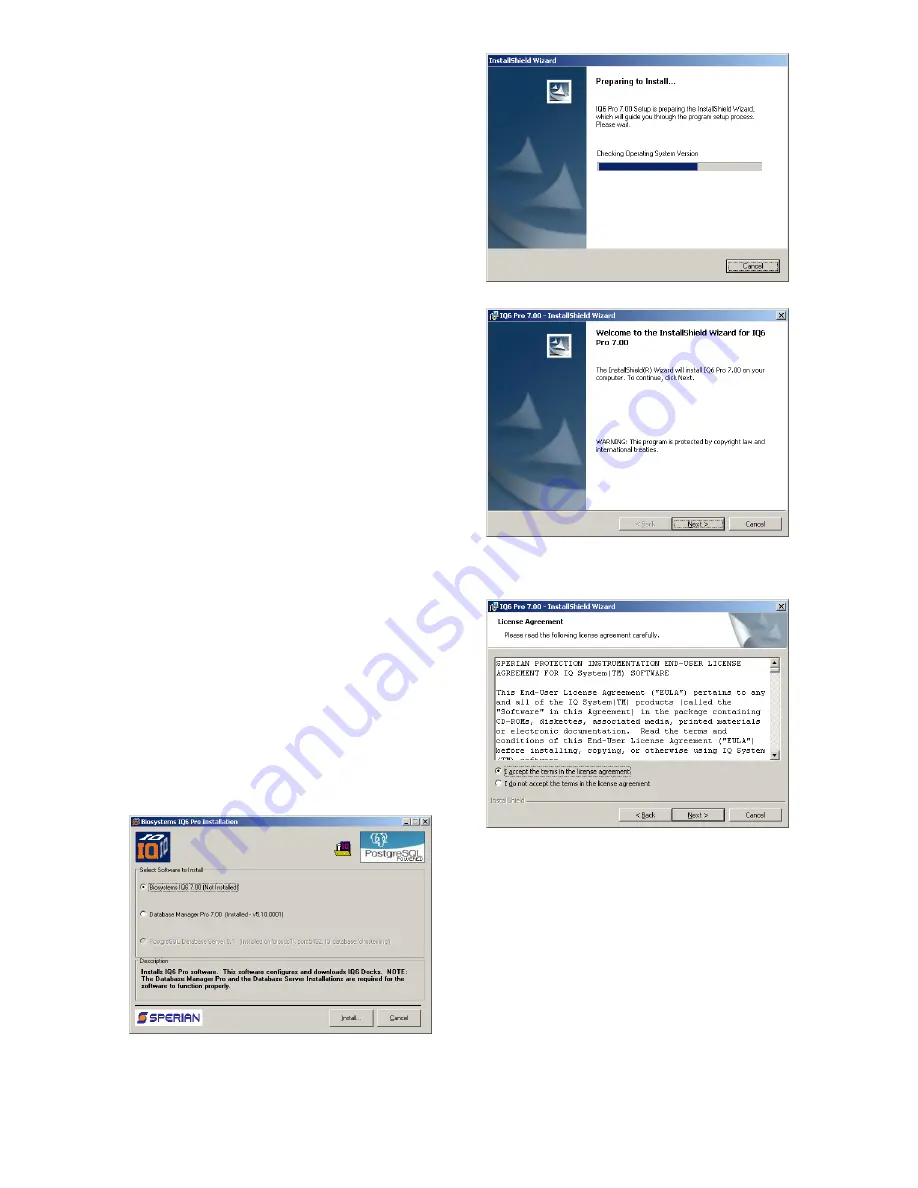
6
the docks by connecting them to the
PC’s USB port. If the instrument is to
be connected via Ethernet, follow the
Ethernet Instructions that came with
the dock.
2.2 IQ Administrator Pro and
PostgreSQL Database Server
Installation
The IQ Administrator Pro Program is
contained on the IQ Express Installation
Disk. Place the disk in your PC’s CD tray
and follow the installation instructions
given in the IQ Administrator Pro
Reference Manual that is included with
the IQ Express.
2.3 IQ Database Manager
Software Installation
The Database Manager Pro Program is
contained on the IQ Express Installation
Disk. Place the disk in your PC’s CD tray
and follow the installation instructions
given in the IQ Database Manager
Software manual that is included with the
IQ Express.
2.4 IQ6 PC Software Installation
The PostgreSQL Database Server and
IQ Database Manager Pro Programs
should be installed before proceeding to
step 1.
Note: Screens shown below may be
slightly different depending on your
PC’s operating system.
1. The Software Installation screen
should come up automatically once
the installation of Database Manager
is complete. If this screen does not
come up, access the CD drive using
Windows Explorer.
2. Select “Biosystems IQ6” and click
“Install”. The InstallShield Wizard will
begin the installation.
3. Click “Next” to continue with the
installation. The Licensing
Agreement screen will be shown.
4. If you accept the terms of the License
Agreement, click “I accept.....” and
then click “Next” to continue. The
upgrade information and PC
requirements will be shown.






















