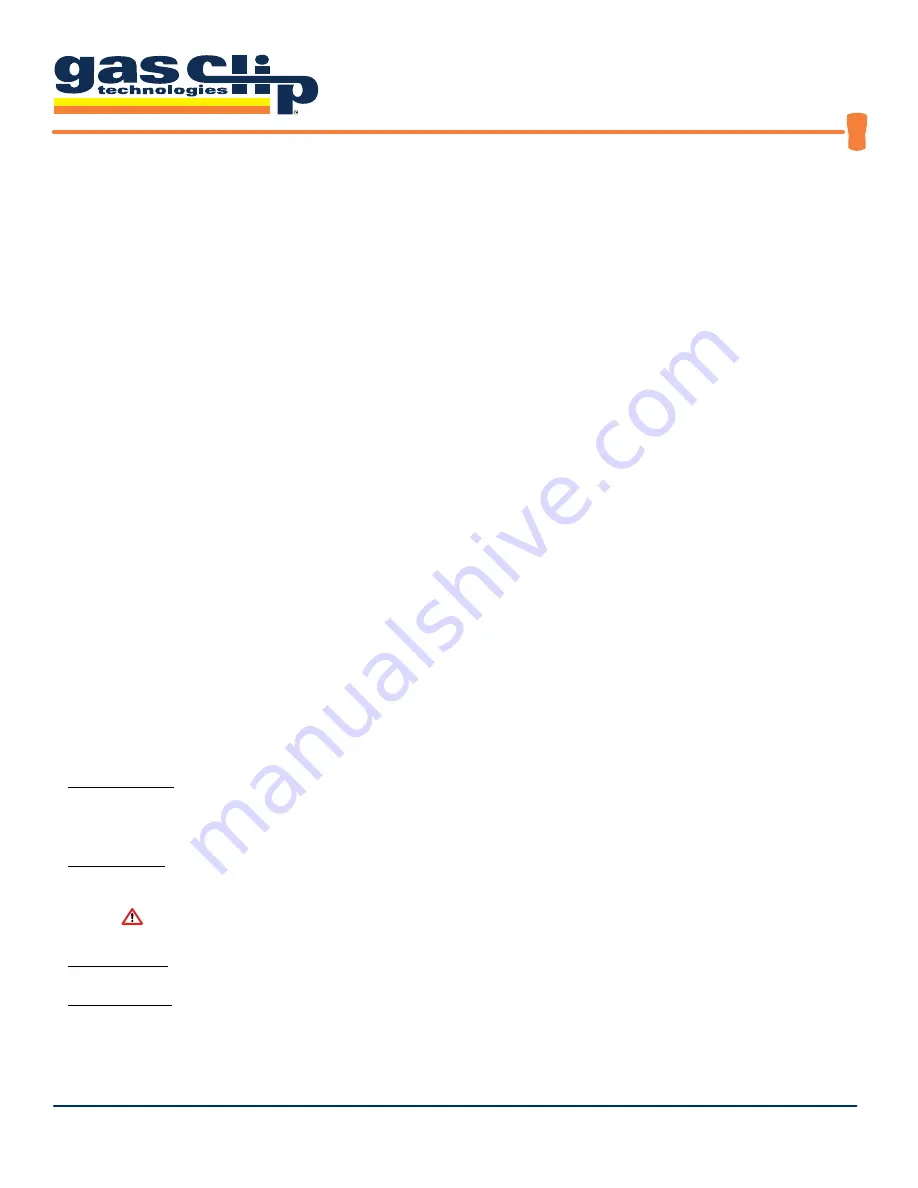
MGC Pump User’s Manual
UM-MGC-P v1.06
9 of 19
DETECTOR OPTIONS/MENUS
To access the user menus, press the button two separate times in quick succession (double-tap). The detector will
display:
• Current date/time
• User-programmed text message
• Status menu prompt
• Options menu prompt
If the Status Menu is accessed by pressing the button during the prompt, the detector will display:
• Last calibration date
• When calibration is due
• Last bump test date
• When bump test is due
• Current Time Weighted Average (TWA) readings
• Current Short Term Exposure Limit (STEL) readings
• Peak sensor readings
• Prompt to clear the TWA, STEL and Peak sensor readings (if the button is pressed)
If the Options Menu is accessed by pressing the button during the prompt, the detector will display:
• The detector’s firmware version
• The TWA alarm limits
• The STEL alarm limits
• The LOW alarm limits
• The HIGH alarm limits
Adjustable Options
The detector’s options are configured using the IR Link and the IR Link software.
User Message-
An optional, user-programmable text message can be used to show company branding, a detector
identifier or any other pertinent information. The detector will display this message every time the button is
double-tapped.
Alarm Limits-
Each sensor contains separate alarm threshold values that tell the detector when to go into alarm.
Alarm limits may be disabled by setting them to zero.
Caution: Confirm alarm levels with local laws/regulations before operation .
SAFE Display-
“SAFE” will be displayed if there are no gas or detector alerts.
Self-Test Lock-
When a sensor self-test fails, the detector shows “ERR” on the display and goes into high alarm. The
self-test lock option specifies whether a button press can silence the alarm.





















